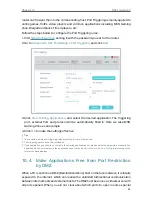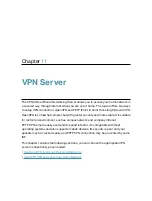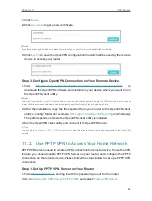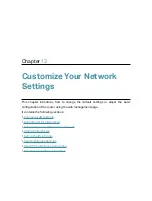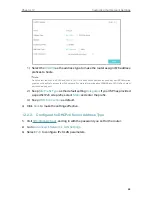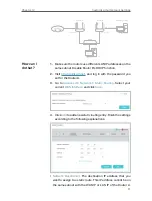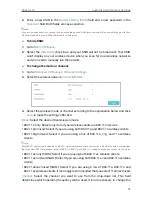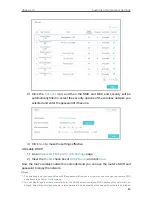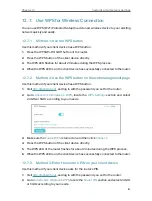67
Chapter 12
Customize Your Network Settings
Follow the steps below to reserve an IP address for your devices.
1.
Visit
http://tplinkwifi.net
, and log in with the password you set for the router.
2.
Go to
Advanced
>
Network
>
LAN Settings
page and select
IPv4
.
3.
Scroll down to the
Address Reservation
section, and click
Add
to add an address
reservation entry for your device.
4.
Enter the
MAC Address
of the device for which you want to reserve IP address.
5.
Specify the IP address which will be reserved by the router.
6.
Select the
Enable This Entry
check box and click
OK
to make the settings effective.
12. 2. Configure IPv6 LAN Settings
Based on the IPv6 protocol, the router provides two ways to assign IPv6 LAN addresses:
• Configure the RADVD (Router Advertisement Daemon) address type
• Configure the DHCPv6 Server address type
12. 2. 1. Configure the RADVD Address Type
1.
Visit
http://tplinkwifi.net
, and log in with the password you set for the router.
2.
Go to
Advanced
>
Network
>
LAN Settings
.
3.
Select
IPv6
to configure IPv6 LAN parameters.