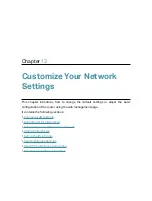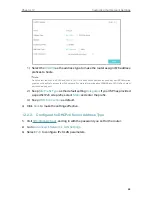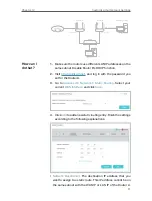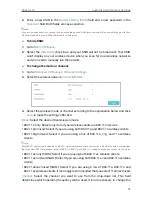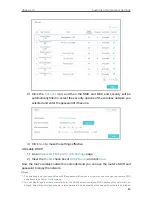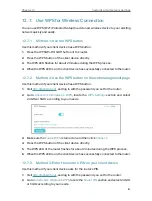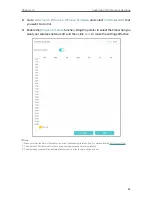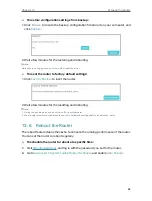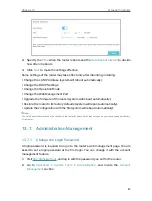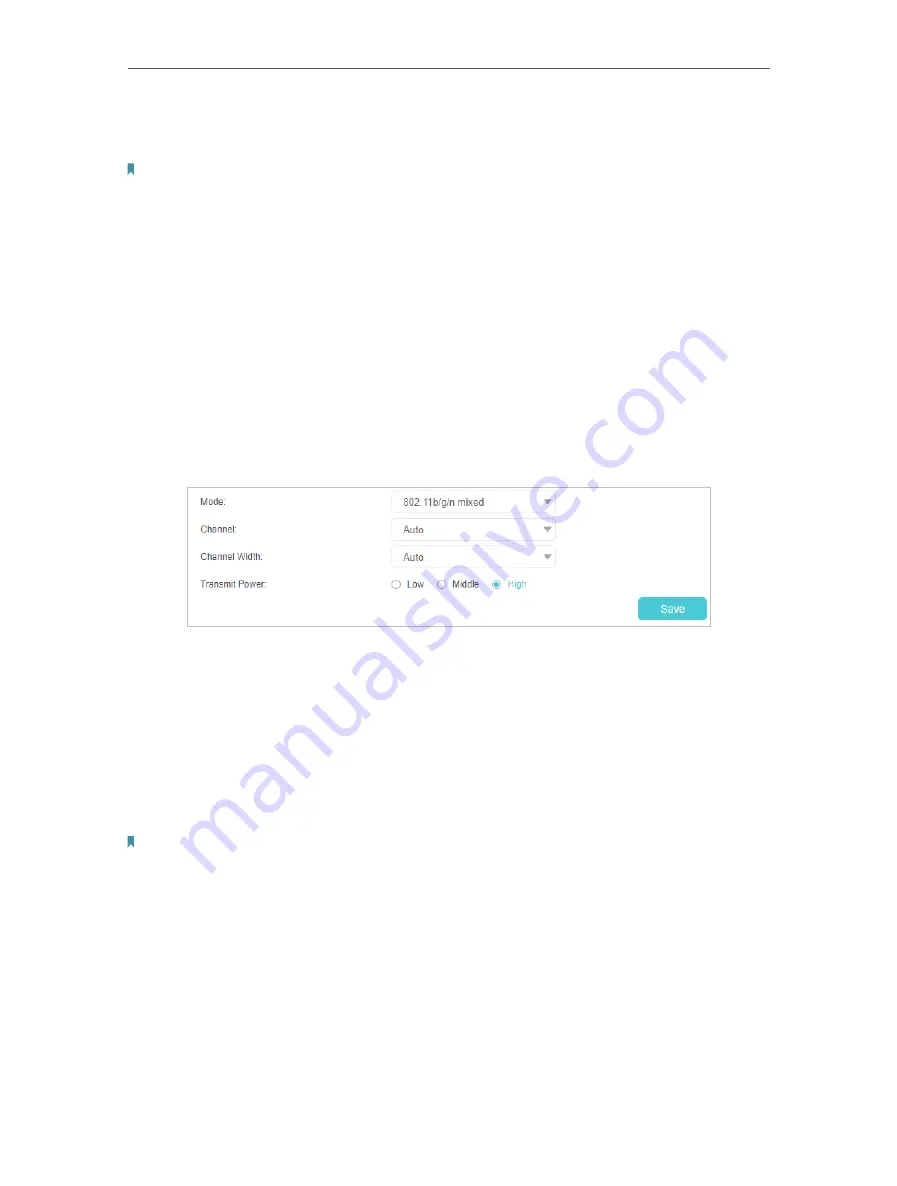
75
Chapter 12
Customize Your Network Settings
2.
Enter a new SSID in the
Network Name (SSID)
field and a new password in the
Password
field. Both fields are case-sensitive.
Note:
If you use a wireless device to change the wireless settings, you will be disconnected after the new settings are effective.
Please write down the new SSID and password for future use.
¾
To hide SSID:
1.
Go to
Basic
>
Wireless
.
2.
Select the
Hide SSID
check box, and your SSID will not be broadcast. Your SSID
won’t display on your wireless device when you scan for local wireless networks
and you need to manually join the network.
¾
To change the mode or channel:
1.
Go to
Advanced
>
Wireless
>
Wireless Settings
.
2.
Select the wireless network
2.4GHz
or
5GHz
.
3.
Select the wireless mode or channel according to the explanation below and click
Save
to make the settings effective.
Mode:
Select the desired transmission mode.
• 802.11n only: Select only if all of your wireless clients are 802.11n devices.
• 802.11g/n mixed: Select if you are using both 802.11g and 802.11n wireless clients.
• 802.11b/g/n mixed: Select if you are using a mix of 802.11b, 11g, and 11n wireless
clients.
Note:
When 802.11n only mode is selected, only 802.11n wireless stations can connect to the router. It is strongly recommended
that you select 802.11b/g/n mixed, and all of 802.11b, 802.11g, and 802.11n wireless stations can connect to the router.
• 802.11ac only (5GHz): Select if you are using both 802.11ac wireless clients.
• 802.11ac/n mixed (5GHz): Select if you are using both 802.11ac and 802.11n wireless
clients.
• 802.11a/n/ac mixed (5GHz): Select if you are using a mix of 802.11a, 802.11n and
802.11ac wireless clients. It is strongly recommended that you select 11a/n/ac mixed.
Channel:
Select the channel you want to use from the drop-down list. This field
determines which operating frequency will be used. It is not necessary to change the