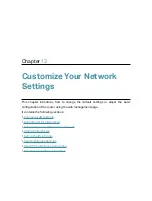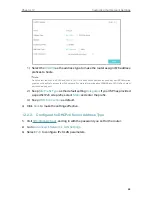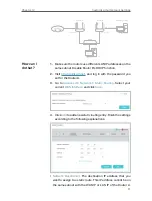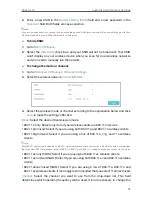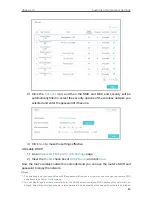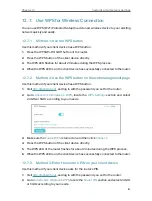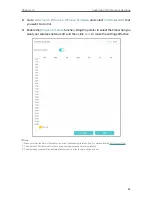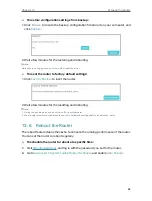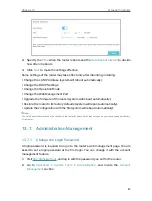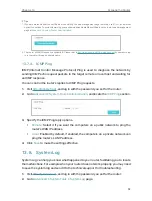77
Chapter 12
Customize Your Network Settings
3.
Select
2.4GHz
or
5GHz
to view the wireless details.
Tips:
You can also see the wireless details by clicking the router icon on
Basic
>
Network Map
.
¾
To view the detailed information of the connected wireless clients:
1.
Visit
http://tplinkwifi.net
, and log in with the password you set for the router.
2.
Go to
Advanced
>
Wireless
>
Statistics
page.
3.
You can view the detailed information of the wireless clients, including its connection
type and security option as well as the packets transmitted.
Tips:
You can also see the wireless details by clicking the wireless clients icon on
Basic
>
Network Map
.
12. 6. 3. Advanced Wireless Settings
Advanced wireless settings are for those who want more network controls. You can
follow the instructions below to configure your router.
1.
Visit
http://tplinkwifi.net
, and log in with the password you set for the router.
2.
Go to
Advanced
>
Wireless
>
Advanced Settings
page.
¾
To change basic advanced settings:
Locate the
Advanced Settings
section and configure the advanced settings according
to the explanation below, and then click
Save
.