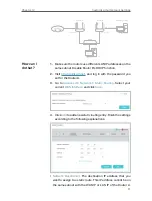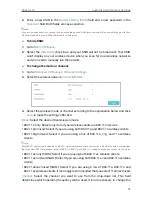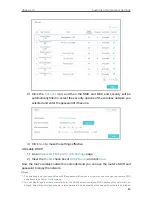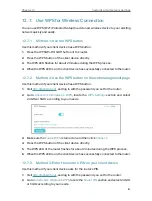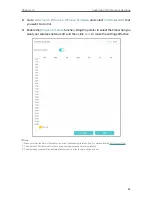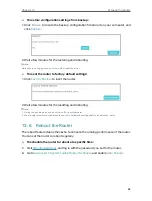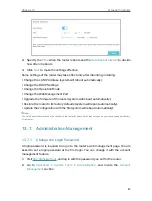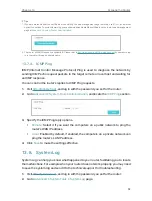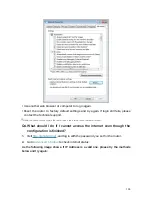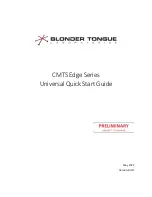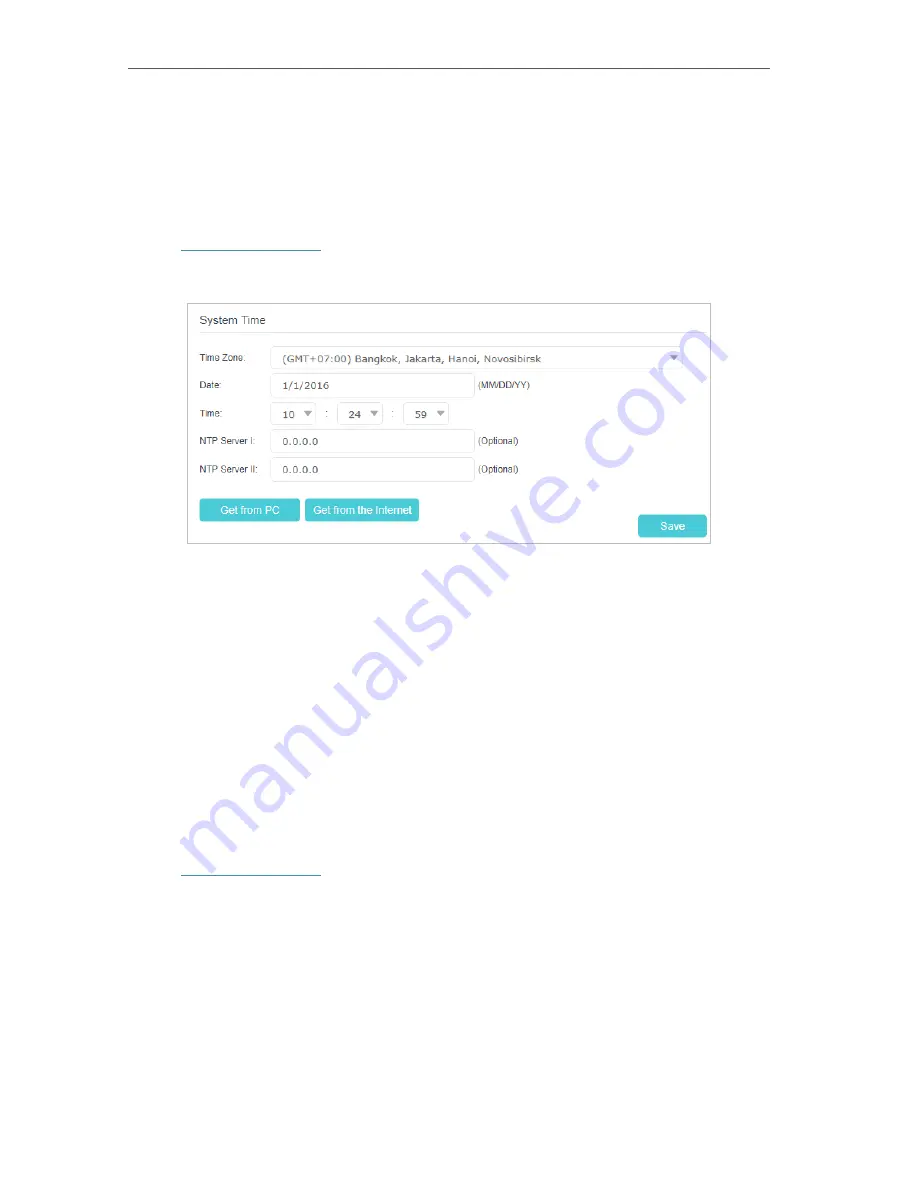
85
Chapter 13
13. 1. Set System Time
System time is the time displayed while the router is running. The system time you
configure here will be used for other time-based functions like Parental Controls. You
can choose the way to obtain the system time as needed.
1. Visit
http://tplinkwifi.net
, and log in with the password you set for the router.
2. Go to
Advanced
>
System Tools
>
Time Settings
.
3. Configure the system time using the following methods:
Manually:
Select your time zone, enter the date and select the local time.
Get from PC:
Click this button if you want to use the current time of your PC.
Get from the Internet:
Click this button if you want to get time from the internet.
Make sure your router can access the internet before you select this way to get
system time.
4. Click
Save
to make the settings effective.
13. 2. Control LEDs
The router LEDs indicate router activities and behaviors. You can turn on or turn off the
router from the management web-page.
1. Visit
http://tplinkwifi.net
, and log in with the password you set for the router.
2. Go to
Advanced
>
System Tools
>
LED Control
, and enable
Night Mode
.
3. Specify the
Night Mode Period
according to your need, and the LEDs will be off during
this period.