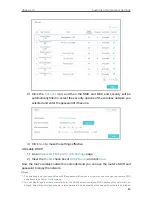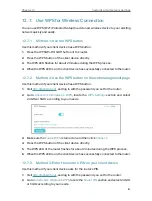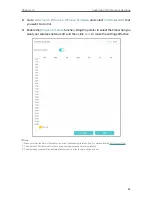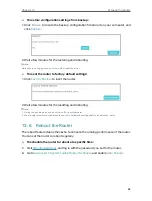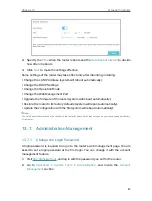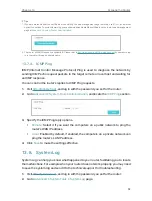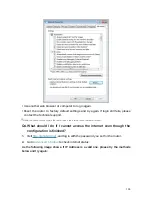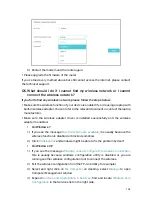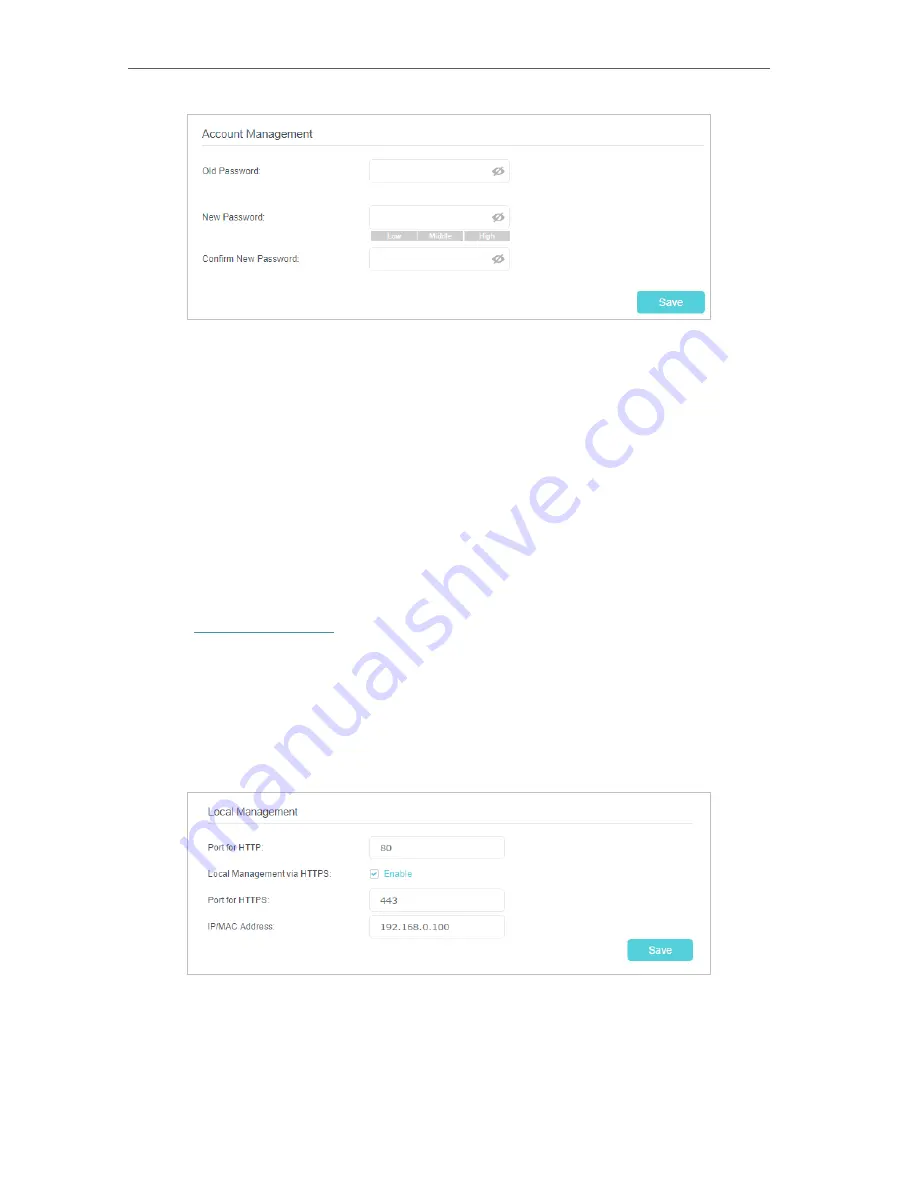
90
Chapter 13
3.
Enter the old password and a new password twice (both case-sensitive).
4.
Click
Save
to make the settings effective.
13. 7. 2. Local Management
You can control the local devices’ authority to manage the router via Local Management
feature. By default all local connected devices are allowed to manage the router. You
can also specify one device to manage the router and enable local management over
a more secure way, HTTPS.
Follow the steps below to allow only the specific device to manage the router via the
local management over HTTPS.
1.
Visit
http://tplinkwifi.net
, and log in with the password you set for the router.
2.
Go to
Advanced
>
System Tools
>
Administration
page, and locate the
Local
Management
section.
3.
Keep the
Port for HTTP
and
Port for HTTPS
as the default settings. Enable
Local
Management via HTTPS
, and enter the
IP address or MAC address of the local
device to manage the router.
4.
Click
Save
.
Now, you can manage the router over both HTTP (http://tplinkwifi.net) and HTTPS
(https://tplinkwifi.net).