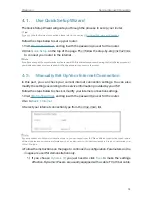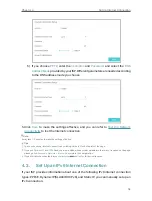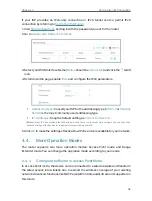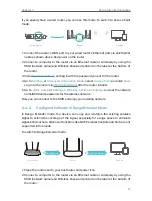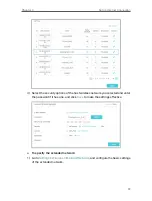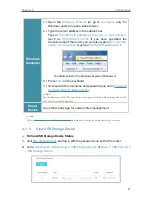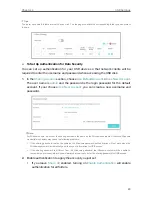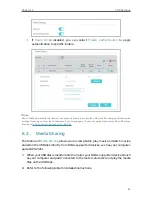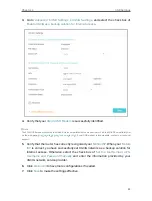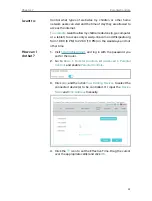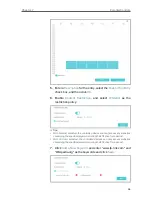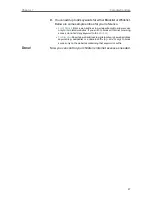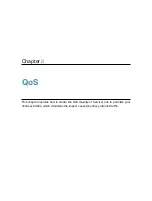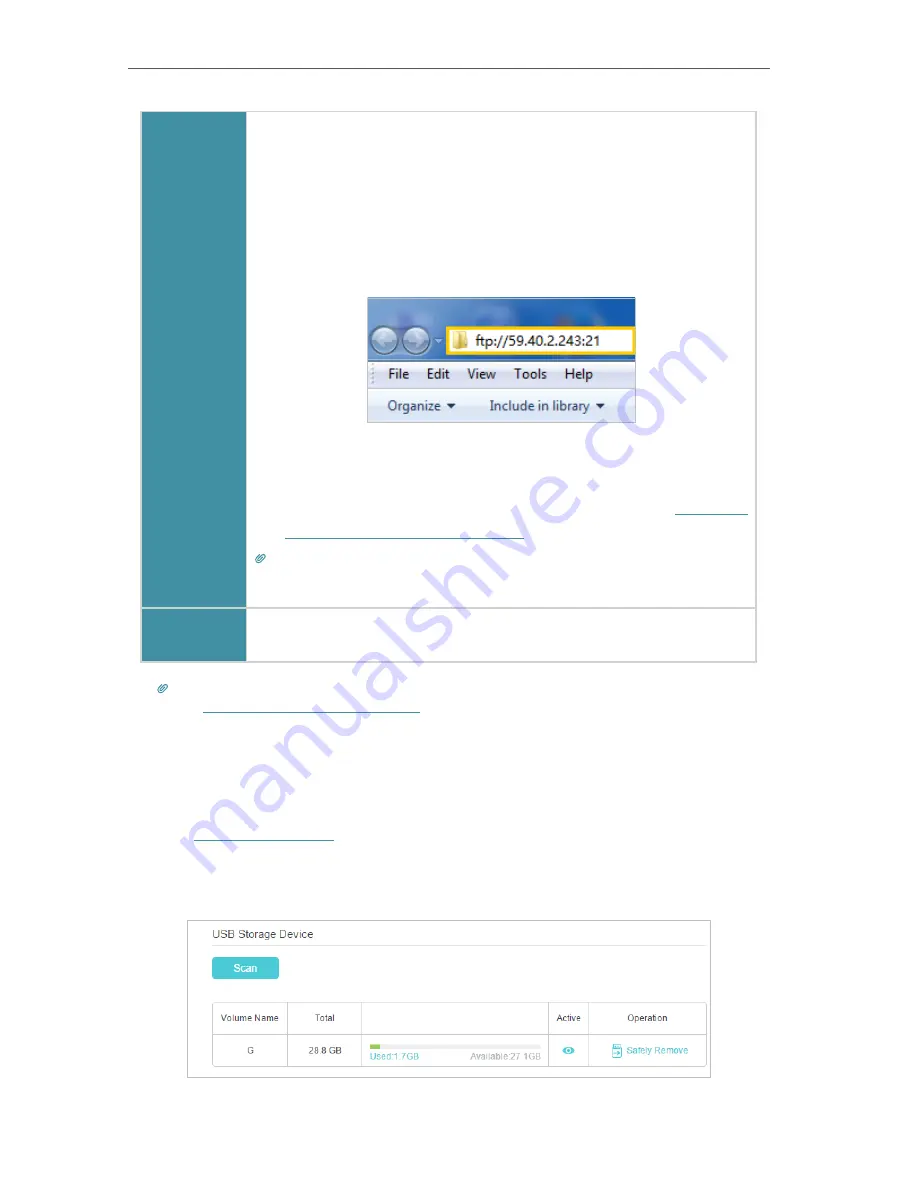
27
Chapter 6
Windows
Computer
1 ) Open the
Windows Explorer
(or go to
Computer
, only for
Windows users) or open a web browser
.
2 ) Type the server address
in the address bar:
Type in
ftp://<WAN IP address of the router>:<port number>
(such as
ftp://59.40.2.243:21
). If you have specified the
domain name of the router, you can also type in
ftp://<domain
name>:<port number>
(such as
ftp://MyDomainName:21
)
The Address Bar of the Windows Explorer (Windows 7)
3 ) Press
Enter
on the keyboard.
4 ) Access with the username and password you set in
Authentication for Data Security
Tips:
You can also access the USB disk via a third-party app for network files management, which
can resume broken file transfers.
Smart
Device
Use a third-party app for network files management.
Tips:
Refer to
Set Up a Dynamic DNS Service Account
to learn how to set up a domain name for your router.
6. 1. 3. View USB Storage Device
¾
To View USB Storage Device Status
1.
Visit
http://tplinkwifi.net
, and log in with the password you set for the router.
2.
Go to
Advanced
>
USB Sharing
>
USB Storage Device
or
Basic
>
USB Sharing
>
USB Storage Device
.