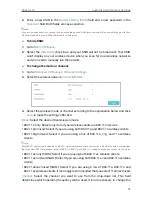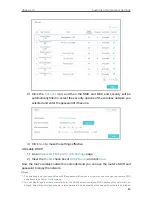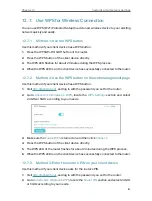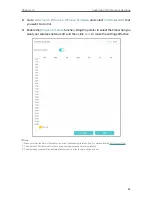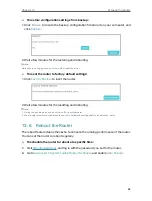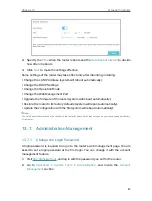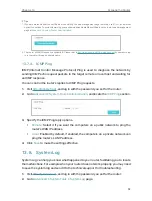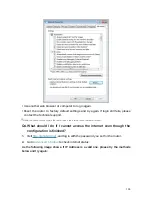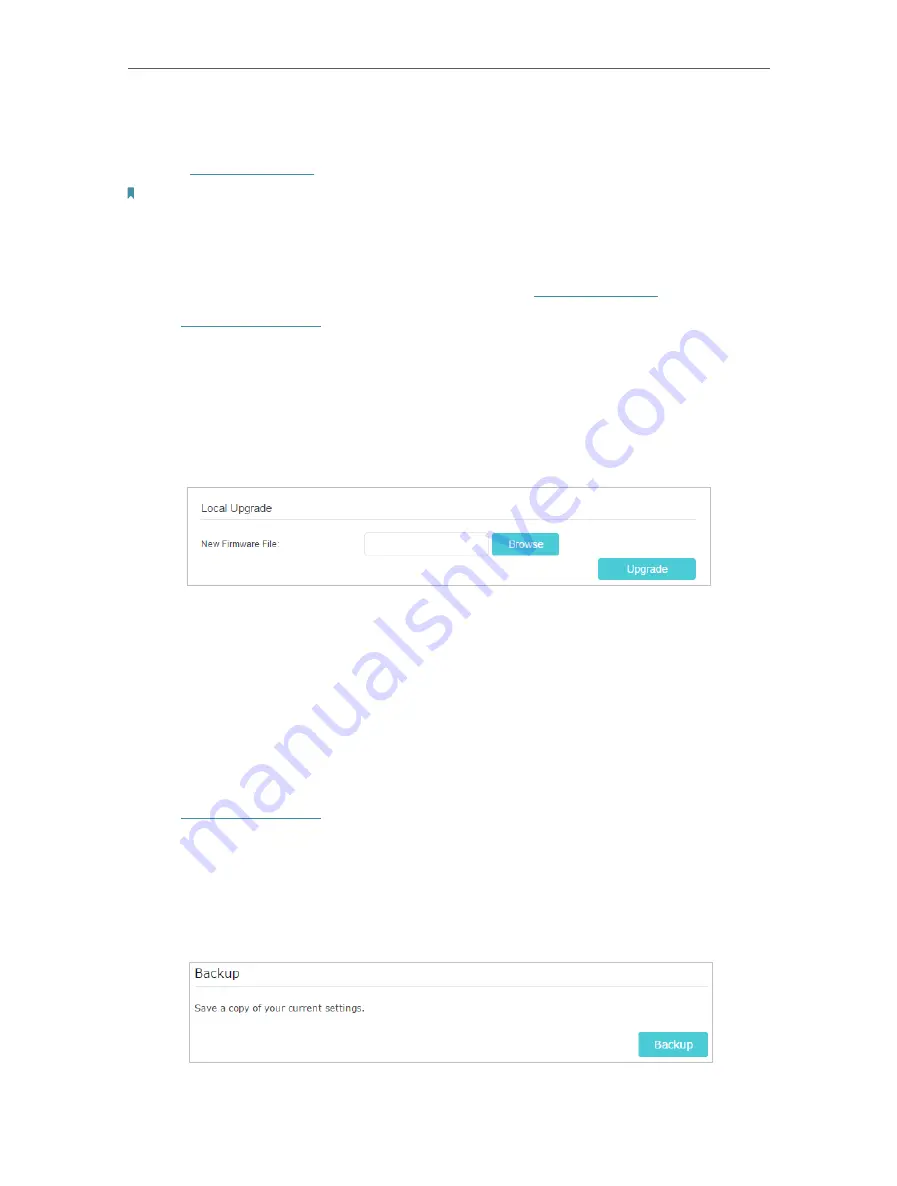
87
Chapter 13
We will inform you through the web management page if there’s any update firmware
available for your router. Also, the latest firmware will be released at the TP-Link official
website
www.tp-link.com
, and you can download it from the
Support
page for free.
Note:
1. Backup your router configuration before firmware upgrade.
2. Do NOT turn off the router during the firmware upgrade.
You can fellow the steps below to manually update the firmware.
1. Download the latest firmware file for the router from
www.tp-link.com
.
2. Visit
http://tplinkwifi.net
, and log in with the password you set for the router.
3. Go to
Advanced
>
System Tools
>
Firmware Upgrade
.
4. Focus on the
Device Information
section. Make sure the downloaded firmware file is
matched with the
Hardware Version
.
5. Focus on the
Local Upgrade
section. Click
Browse
to locate the downloaded new
firmware file, and click
Upgrade
.
6. Wait a few minutes for the upgrading and rebooting to complete.
13. 5. Backup and Restore Configuration Settings
The configuration settings are stored as a configuration file in the router. You can
backup the configuration file to your computer for future use and restore the router to
a previous settings from the backup file when needed. Moreover, if necessary you can
erase the current settings and reset the router to the default factory settings.
1. Visit
http://tplinkwifi.net
, and log in with the password you set for the router.
2. Go to
Advanced
>
System Tools
>
Backup & Restore
.
¾
To backup configuration settings:
Click
Backup
to save a copy of the current settings to your local computer. A ‘.bin’ file of
the current settings will be stored to your computer.