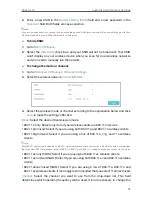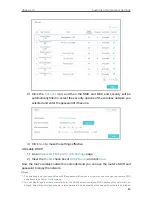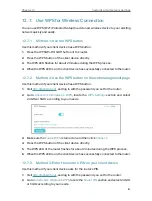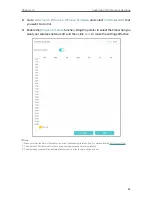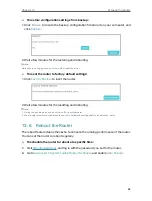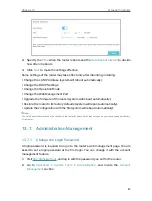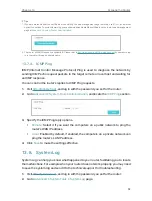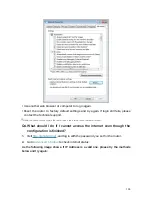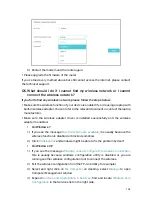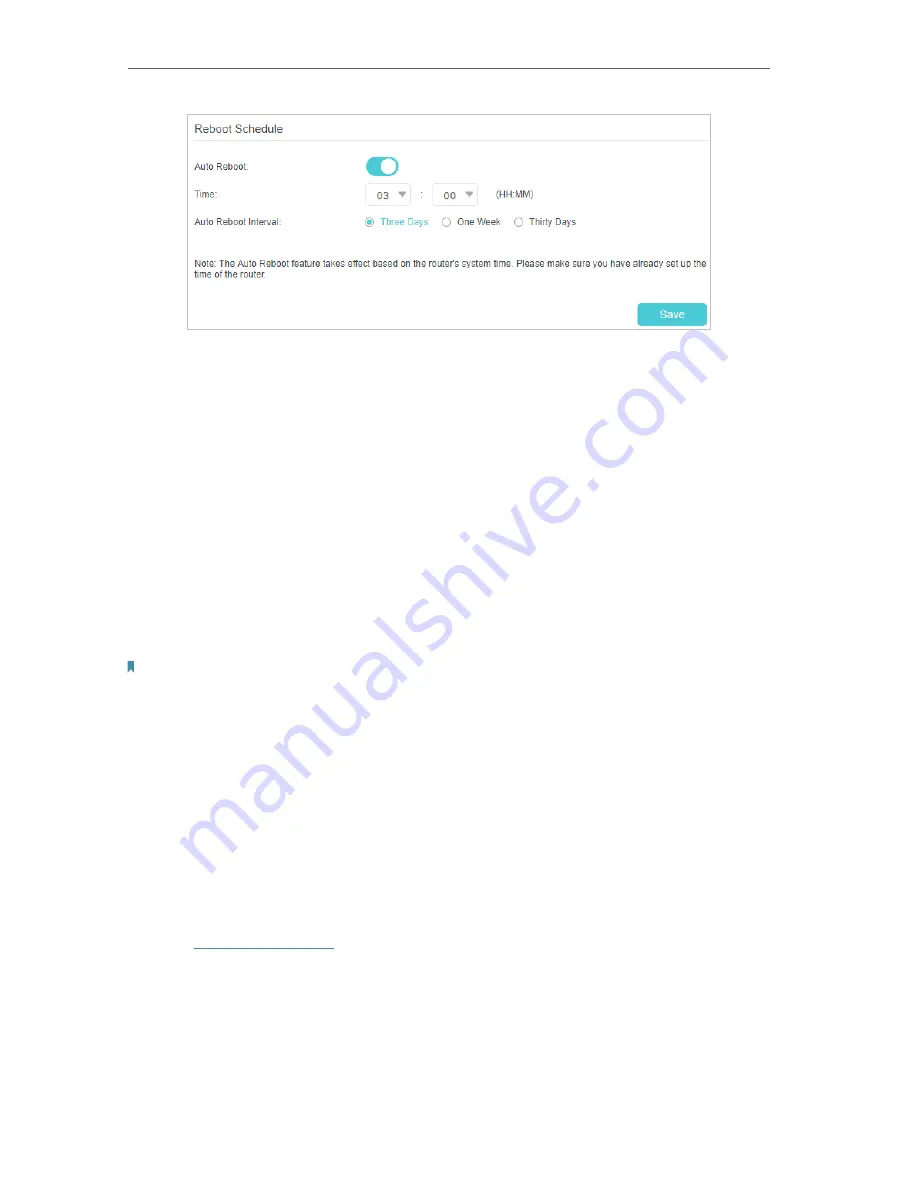
89
Chapter 13
3.
Specify the
Time
when the router reboots and the
Auto Reboot Interval
to decide
how often it reboots.
4.
Click
Save
to make the settings effective.
Some settings of the router may take effect only after rebooting, including:
• Change the LAN IP Address (system will reboot automatically).
• Change the DHCP Settings.
• Change the Operation Mode.
• Change the Web Management Port.
• Upgrade the firmware of the router (system will reboot automatically).
• Restore the router to its factory defaults (system will reboot automatically).
• Update the configuration with the file (system will reboot automatically).
Note:
The Auto Reboot feature takes effect based on the router’s system time. Please make sure you have already set the time
of the router.
13. 7. Administration Management
13. 7. 1. Change the Login Password
A login password is required to log in to the router’s web management page. You are
asked to set a login password at the first login. You can change it with the account
management feature.
1.
Visit
http://tplinkwifi.net
, and log in with the password you set for the router.
2.
Go to
Advanced
>
System Tools
>
Administration
, and locate the
Account
Management
section.