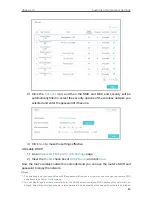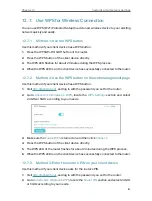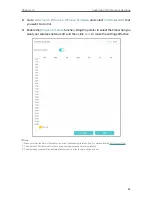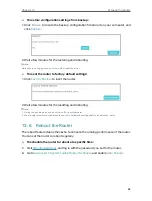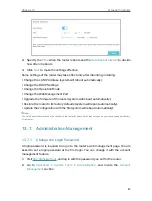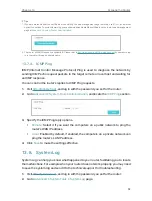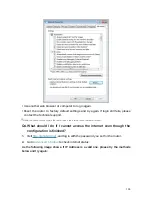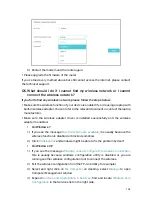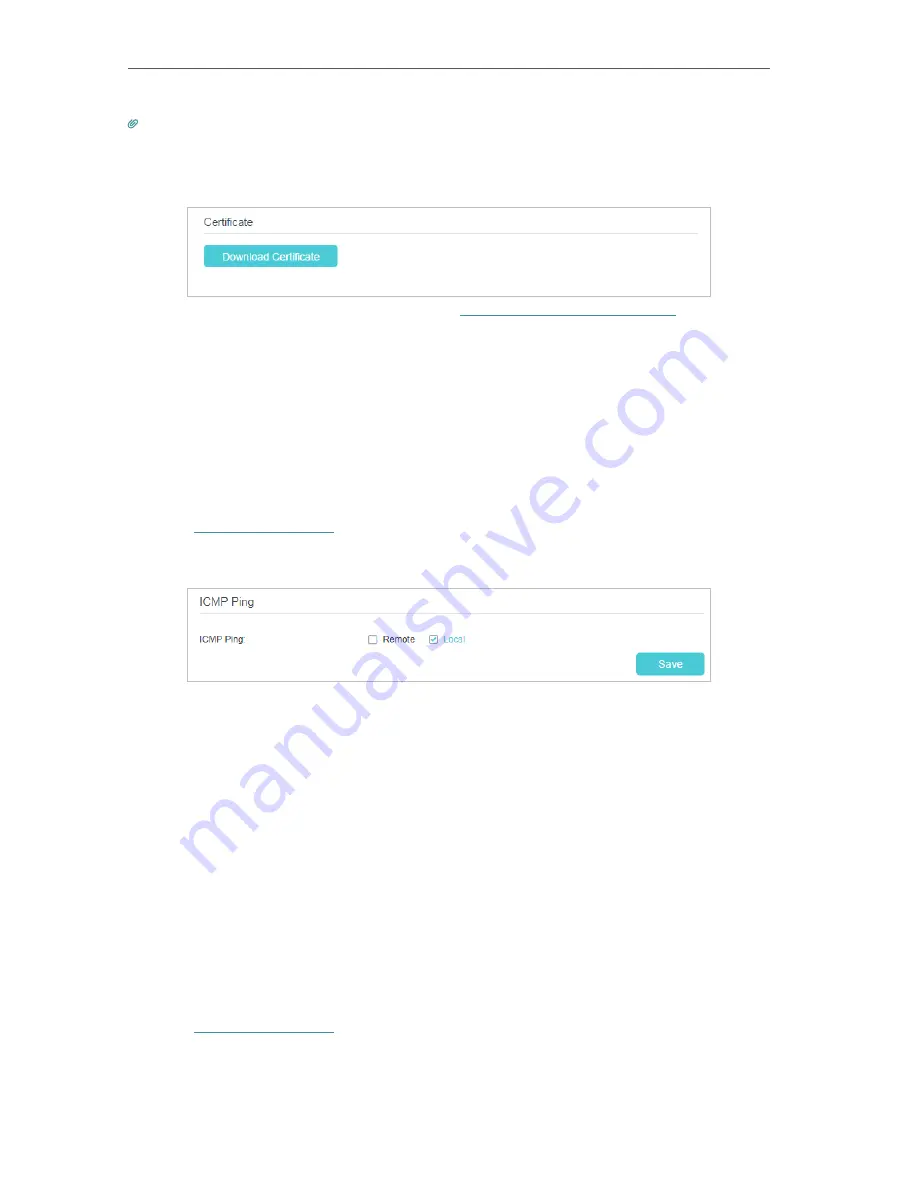
92
Chapter 13
Tips:
1. If you are warned about the certificate when visiting the web management page remotely, click
Trust
(or a similar
option) to continue. To avoid this warning, you can download and install the certificate on the router’s web management
page at
Advanced
>
System Tools
>
Administration
.
2. The router’s WAN IP is usually a dynamic IP. Please refer to
Set Up a Dynamic DNS Service Account
if you want to log
in to the router through a domain name.
13. 7. 4. ICMP Ping
ICMP (Internet Control Message Protocol) Ping is used to diagnose the network by
sending ICMP echo request packets to the target remote or local host and waiting for
an ICMP response.
You can control the router’s replies to ICMP Ping requests.
1.
Visit
http://tplinkwifi.net
, and log in with the password you set for the router.
2.
Go to
Advanced
>
System Tools
>
Administration
, and locate the
ICMP Ping
section.
3.
Specify the ICMP Ping reply options.
•
Remote:
Select it if you want the computers on a public network to ping the
router’s WAN IP address.
•
Local:
Enabled by default, if enabled, the computers on a private network can
ping the router’s LAN IP address.
4.
Click
Save
to make the settings effective.
13. 8. System Log
System Log can help you know what happened to your router, facilitating you to locate
the malfunctions. For example when your router does not work properly, you may need
to save the system log and send it to the technical support for troubleshooting.
1.
Visit
http://tplinkwifi.net
, and log in with the password you set for the router.
2.
Go to
Advanced
>
System Tools
>
System Log
page.