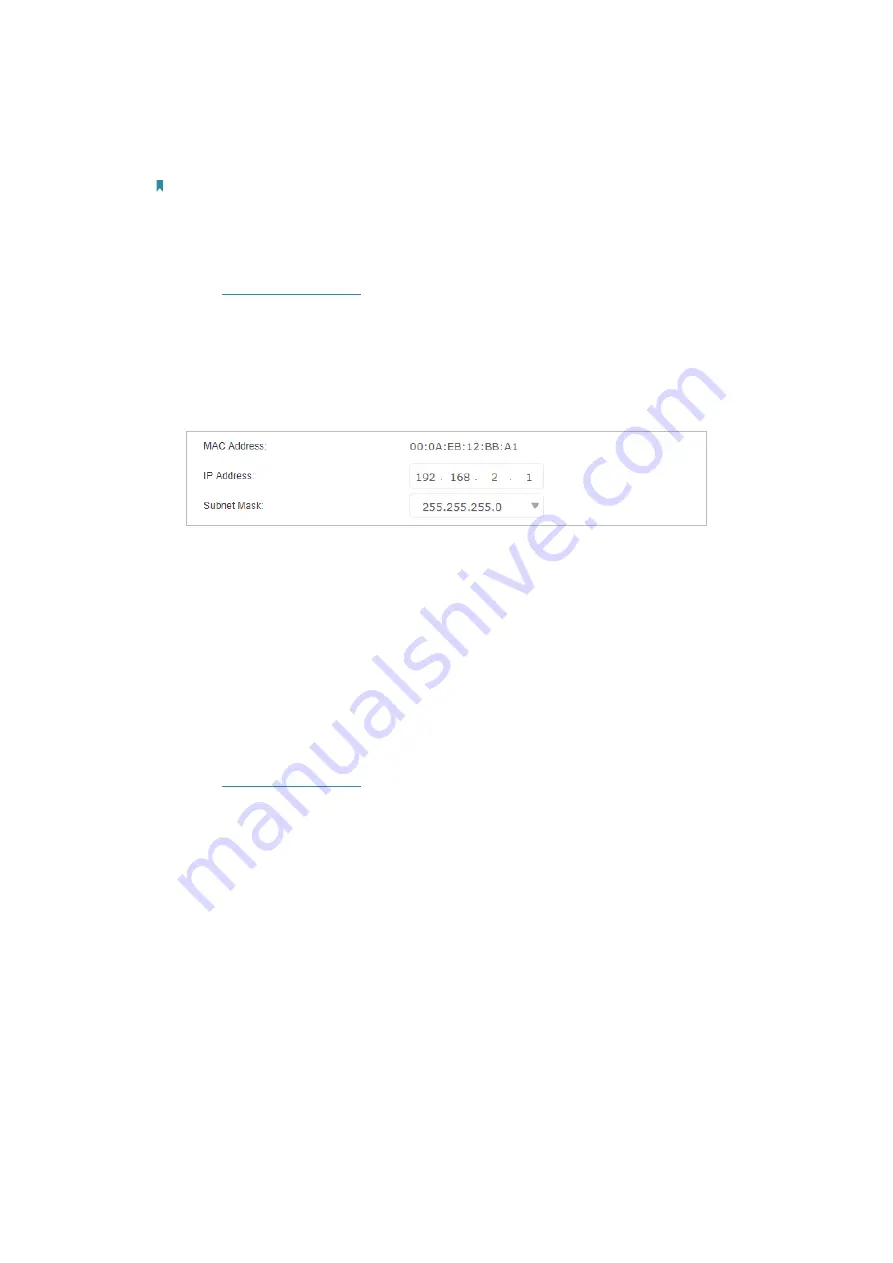
96
• Modify the LAN IP address of the AP.
Note:
Most TP-Link routers use 192.168.0.1/192.168.1.1 as their default LAN IP address, which may conflict with the IP
range of your existing ADSL modem/router. If so, the router is not able to communicate with your modem and you
can’t access the internet. To resolve this problem, you need to change the LAN IP address of the router to avoid
such conflict, for example, 192.168.2.1.
1 ) Visit
http://tplinkwifi.net
, and log in with the password you set for the AP.
2 ) Go to
Advanced
>
Network
>
LAN Settings
, and locate the
DHCP
section.
3 ) Modify the LAN IP address as the following image shows. Here we take
192.168.2.1 as an example.
4 ) Click
Save
to make the settings effective.
• Restart the modem and the AP.
1 ) Power off your modem and AP, and leave them off for 1 minute.
2 ) Power on your modem first, and wait about 2 minutes until it get a solid cable
or Internet light.
3 ) Power on the AP.
4 ) Wait another 1 or 2 minutes and check the internet access.
• Double check the internet connection type.
1 ) Confirm your internet connection type, which can be learned from the ISP.
2 ) Visit
http://tplinkwifi.net
, and log in with the password you set for the AP.
3 ) Go to
Basic
>
Internet
.
4 ) Select your
Internet Connection Type
and enter other parameters if required.
5 ) Click
Save
.











































