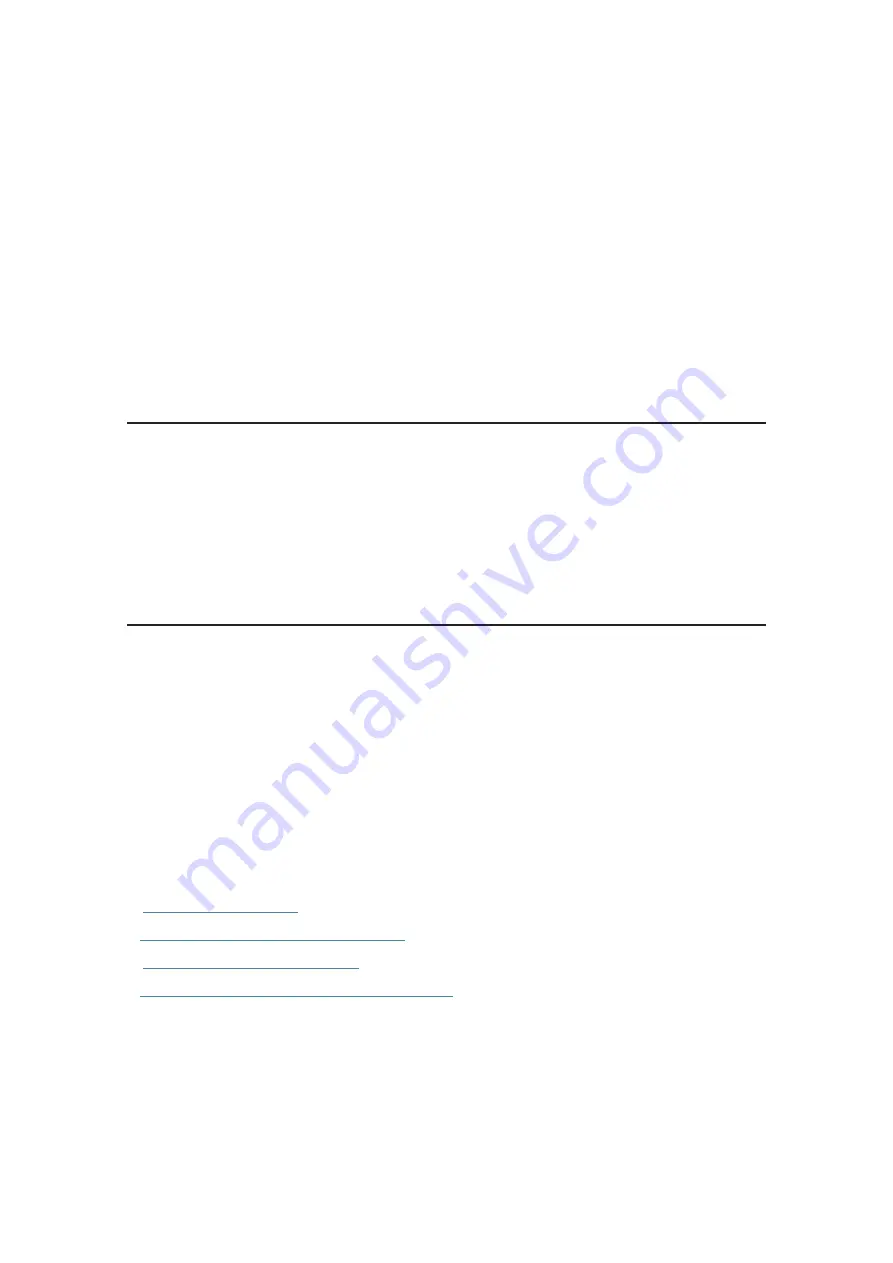
Chapter
7
TP-Link Cloud Service
TP-Link Cloud service provides a better way to manage your cloud devices. Log in to
your AP with a TP-Link ID, and you can easily monitor and manage your home network
when you are out and about via the Aginet app. To ensure that your AP stays new and
gets better over time, the TP-Link Cloud will notify you when an important firmware
upgrade is available. Surely you can also manage multiple TP-Link Cloud devices with a
single TP-Link ID.
This chapter introduces how to register a new TP-Link ID, bind or unbind TP-Link
IDs to manage your AP, and the Aginet app with which you can manage your home
network no matter where you may find yourself.
It contains the following sections:
•
Register a TP-Link ID
•
Change Your TP-Link ID Information
•
Manage the User TP-Link IDs
•
Manage the AP via the TP-Link Aginet App
















































