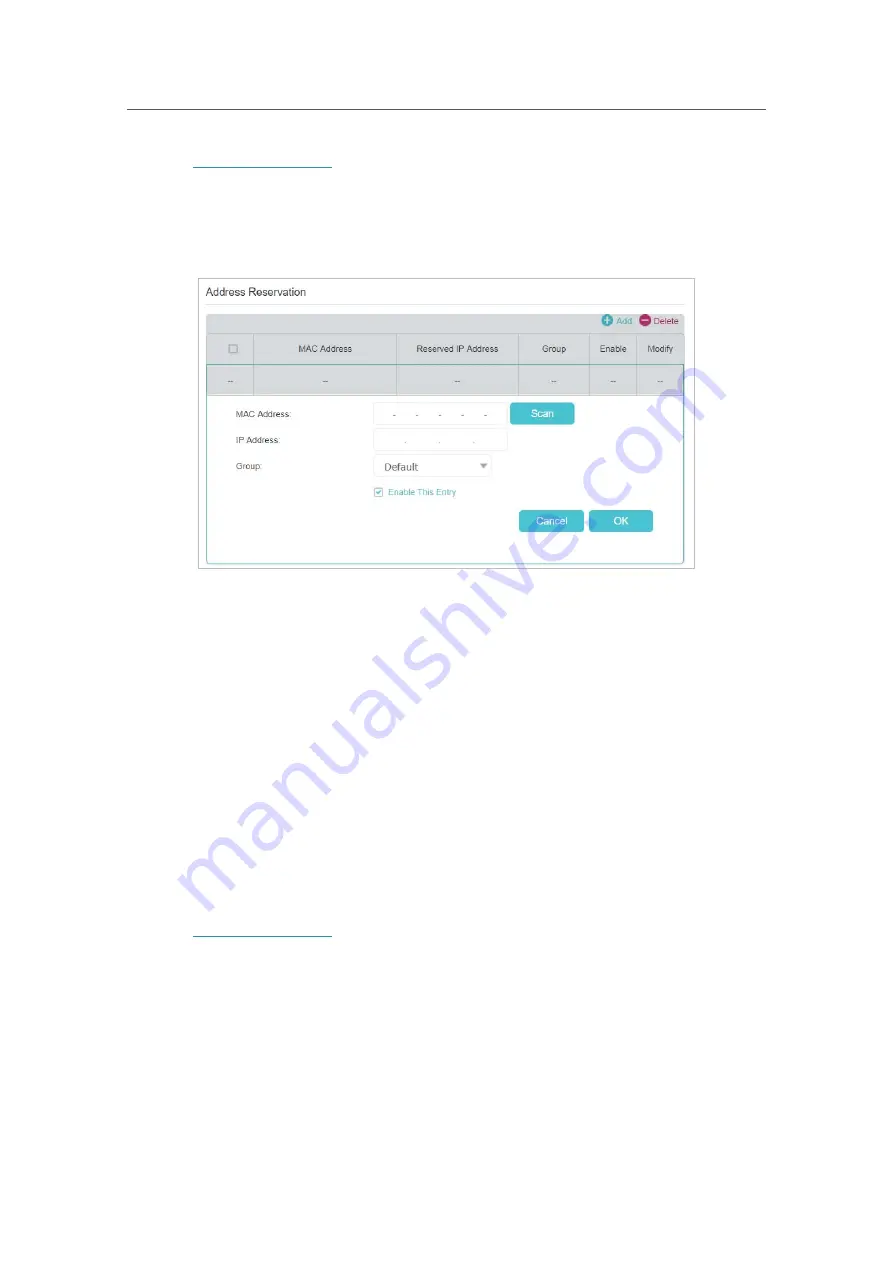
59
Chapter 12
Customize Your Network Settings
1.
Visit
http://tplinkwifi.net
, and log in with the password you set for the AP.
2.
Go to
Advanced
>
Network
>
LAN Settings
page and select
IPv4
.
3.
Scroll down to locate the
Address Reservation
section and click
Add
to add an
address reservation entry for your device.
4.
Enter the
MAC Address
of the device for which you want to reserve IP address.
5.
Specify the IP address which will be reserved by the AP.
6.
Keep the
Enable This Entry
check box selected and click
OK
to make the settings
effective.
12. 2. Configure IPv6 LAN Settings
Based on the IPv6 protocol, the AP provides two ways to assign IPv6 LAN addresses:
• Configure the RADVD (Router Advertisement Daemon) address type
• Configure the DHCPv6 Server address type
12. 2. 1. Configure the RADVD Address Type
1.
Visit
http://tplinkwifi.net
, and log in with the password you set for the AP.
2.
Go to
Advanced
>
Network
>
LAN Settings
.
3.
Select
IPv6
to configure IPv6 LAN parameters.
















































