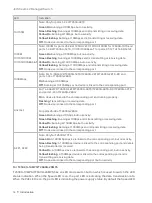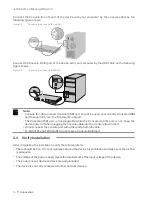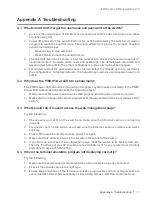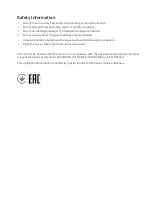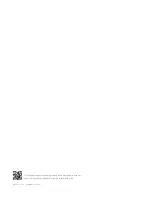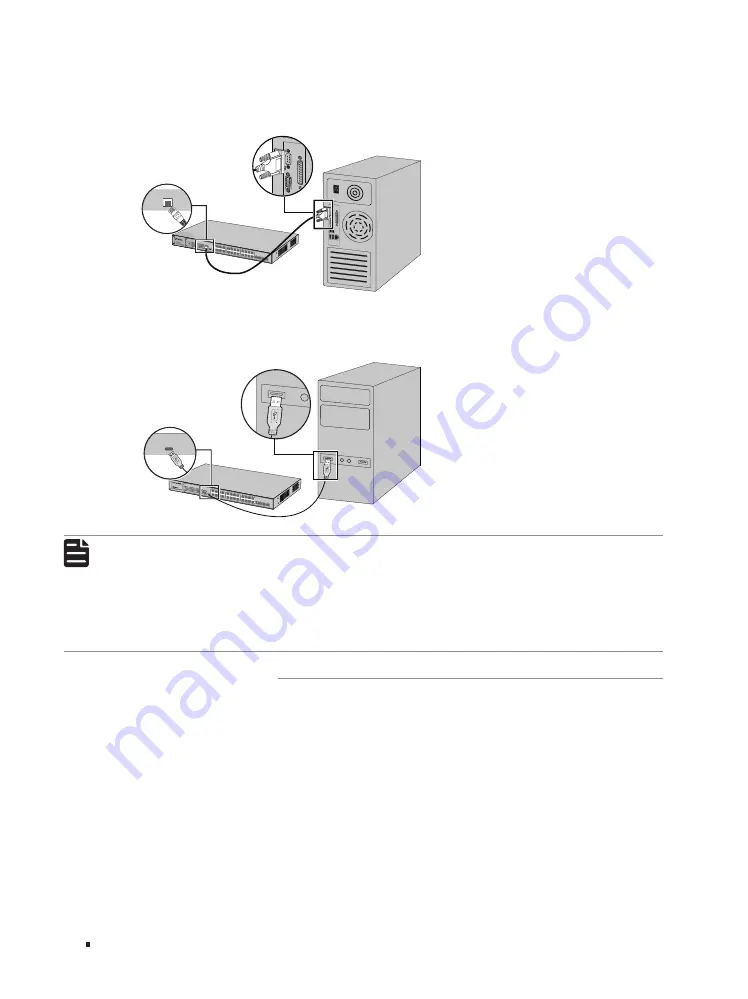
JetStream L2 Managed Switch
14
Connection
Connect the Console (RJ-45) port of the device with your computer by the console cable as the
following figure shows.
Figure 3-3
Connecting the Console (RJ-45) Port
Console(RJ45)
Connect the Console (USB) port of the device with your computer by the USB cable as the following
figure shows.
Figure 3-4
Connecting the Console (USB) Port
T2600G-28T
S
Console(USB)
Note:
■
Console (RJ-45) port and Console (USB) port cannot be used concurrently. Console (USB)
port takes priority over the Console (RJ-45) port.
■
The Console (USB) port is hot-pluggable while the Console (RJ-45) port is not. Keep the
device power off when plugging the console cable into the Console (RJ-45) port.
■
Do not connect the console port with other ports by RJ45 cable.
■
TL-SG5412F and T2500-28TC do not have a Console (USB) port.
3.4 Verify Installation
After completing the installation, verify the following items:
■
There should be 5 to 10 cm of clearance around the device for ventilation and make sure the air flow
is adequate.
■
The voltage of the power supply meets the requirement of the input voltage of the device.
■
The power socket, device and rack are well grounded.
■
The device is correctly connected to other network devices.