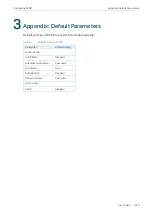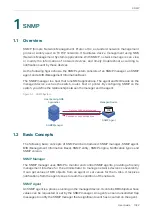User Guide
1032
SNMP Configurations
Step 3
snmp-server engineID
{[
local
local-engineID] [
remote
remote-engineID]}
Configure the local engine ID and the remote engine ID.
local-engineID:
Enter the engine ID of the local SNMP agent (the switch) with 10 to 64
hexadecimal digits. A valid engine ID must contain an even number of characters. By default,
the switch generates the engine ID using TP-Link’s enterprise number (80002e5703) and its
own MAC address.
The local engine ID is a unique alphanumeric string used to identify the SNMP engine. As an
SNMP agent contains only one SNMP engine, the local engine ID can uniquely identify the
SNMP agent.
remote-engineID:
Enter the remote engine ID with 10 to 64 hexadecimal digits. A valid engine
ID must contain an even number of characters. The remote engine ID is a unique alphanumeric
string. It is used to identify the SNMP engine on the remote device that receives inform
messages from switch.
Note:
In SNMPv3, changing the value of the SNMP engine ID has important side effects. A user’s
password is converted to an MD5 or SHA security digest based on the password itself and
the engine ID. If the value of local engine ID changes, the switch will automatically delete all
SNMPv3 local users as their security digests become invalid. Similarly, all SNMPv3 remote
users will be deleted if the value of remote engine ID changes.
Step 4
show snmp-server
Displays the global settings of SNMP.
Step 5
show smnp-server engineID
Displays the engine ID of SNMP.
Step 6
end
Return to Privileged EXEC Mode.
Step 7
copy running-config startup-config
Save the settings in the configuration file.
The following example shows how to enable SNMP and set 123456789a as the remote
engine ID:
Switch#configure
Switch(config)#snmp-server
Switch(config)#snmp-server engineID remote
123456789a
Switch(config)#show snmp-server
SNMP agent is enabled.
0 SNMP packets input
0 Bad SNMP version errors
Summary of Contents for JetStream T2600G-28TS
Page 264: ...Configuring VLAN VPN Configuration Examples User Guide 235 Figure 4 2 Create VLAN 100 ...
Page 265: ...User Guide 236 Configuring VLAN VPN Configuration Examples Figure 4 3 Create VLAN 200 ...
Page 268: ...Configuring VLAN VPN Configuration Examples User Guide 239 Figure 4 7 Creating VLAN 100 ...
Page 275: ...User Guide 246 Configuring VLAN VPN Configuration Examples Figure 4 11 Create VLAN 100 ...
Page 276: ...Configuring VLAN VPN Configuration Examples User Guide 247 Figure 4 12 Create VLAN 200 ...
Page 277: ...User Guide 248 Configuring VLAN VPN Configuration Examples Figure 4 13 Create VLAN 1050 ...
Page 280: ...Configuring VLAN VPN Configuration Examples User Guide 251 Figure 4 18 Creating VLAN 100 ...
Page 859: ...User Guide 830 Configuring ACL Configuration Example for ACL Figure 3 18 Configuring Rule 3 ...
Page 874: ...Configuring ACL User Guide 845 ...
Page 975: ...Part 33 Monitoring Traffic CHAPTERS 1 Traffic Monitor 2 Appendix Default Parameters ...