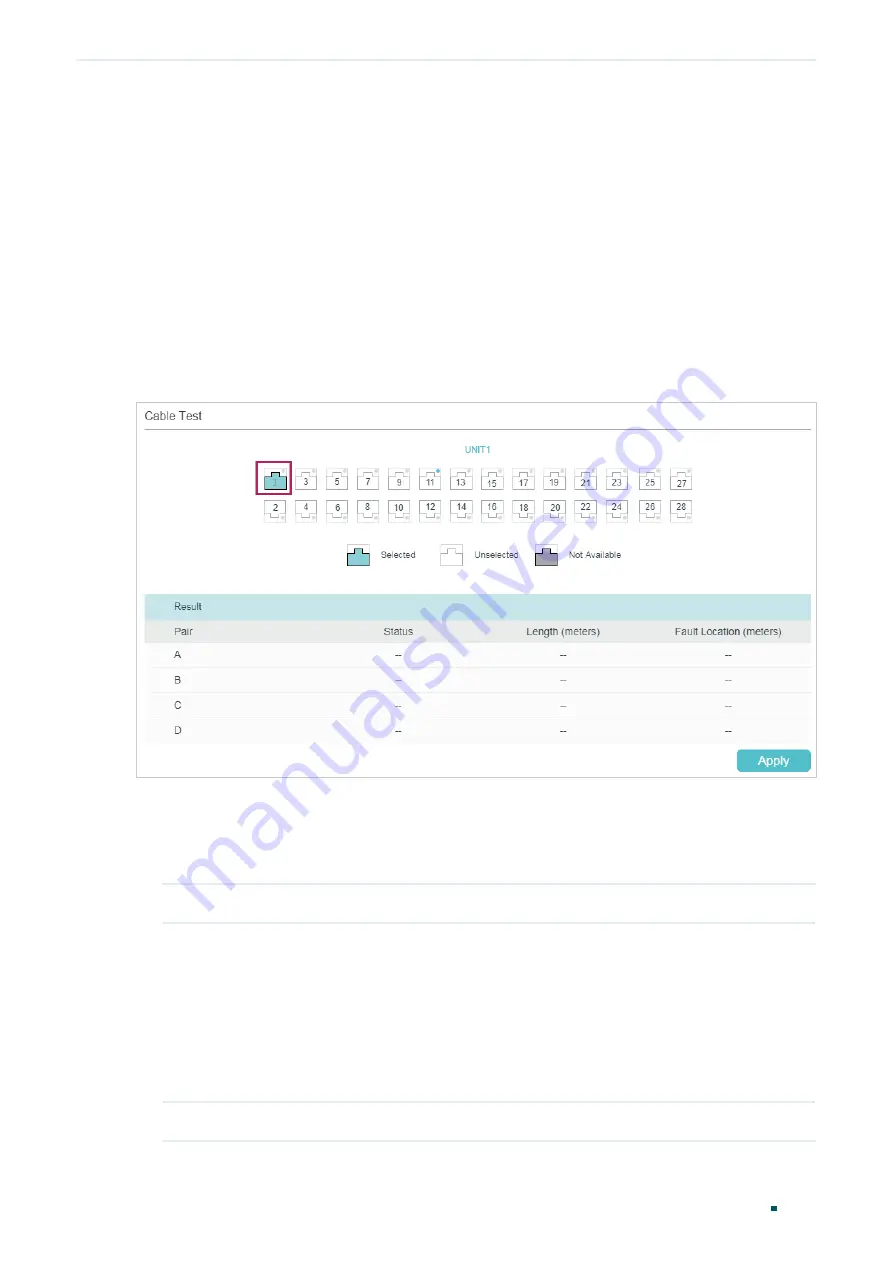
User Guide
1084
Diagnosing the Device & Network
Diagnosing the Device
1
Diagnosing the Device
The device diagnostics feature provides cable testing, which allows you to troubleshoot
based on the connection status, cable length and fault location.
1.1 Using the GUI
Choose the menu
MAINTENANCE >
Device Diagnostics
to load the following page.
Figure 1-1
Diagnosing the Cable
Follow these steps to diagnose the cable:
1) Select your desired port for the test and click
Apply
.
2) Check the test results in the
Result
section.
Pair
Displays the Pair number.
Status
Displays the cable status. Test results include normal, closed, open and crosstalk.
Normal : The cable is connected normally.
Closed: A short circuit is being caused by abnormal contact of wires in the cable.
Open: No device is connected to the other end or the connection is broken.
Crosstalk: Impedance mismatch due to the poor quality of the cable.
Length
If the connection status is normal, the length range of the cable is displayed.
Summary of Contents for JetStream T2600G-28TS
Page 264: ...Configuring VLAN VPN Configuration Examples User Guide 235 Figure 4 2 Create VLAN 100 ...
Page 265: ...User Guide 236 Configuring VLAN VPN Configuration Examples Figure 4 3 Create VLAN 200 ...
Page 268: ...Configuring VLAN VPN Configuration Examples User Guide 239 Figure 4 7 Creating VLAN 100 ...
Page 275: ...User Guide 246 Configuring VLAN VPN Configuration Examples Figure 4 11 Create VLAN 100 ...
Page 276: ...Configuring VLAN VPN Configuration Examples User Guide 247 Figure 4 12 Create VLAN 200 ...
Page 277: ...User Guide 248 Configuring VLAN VPN Configuration Examples Figure 4 13 Create VLAN 1050 ...
Page 280: ...Configuring VLAN VPN Configuration Examples User Guide 251 Figure 4 18 Creating VLAN 100 ...
Page 859: ...User Guide 830 Configuring ACL Configuration Example for ACL Figure 3 18 Configuring Rule 3 ...
Page 874: ...Configuring ACL User Guide 845 ...
Page 975: ...Part 33 Monitoring Traffic CHAPTERS 1 Traffic Monitor 2 Appendix Default Parameters ...
















































