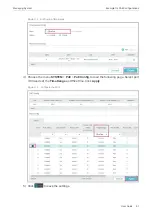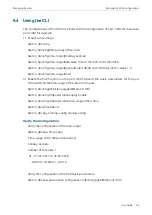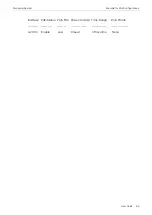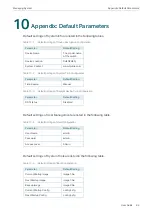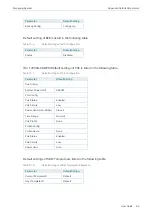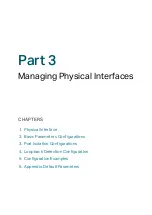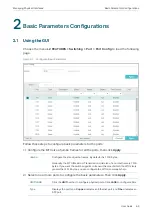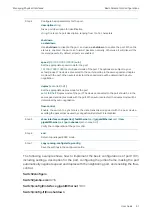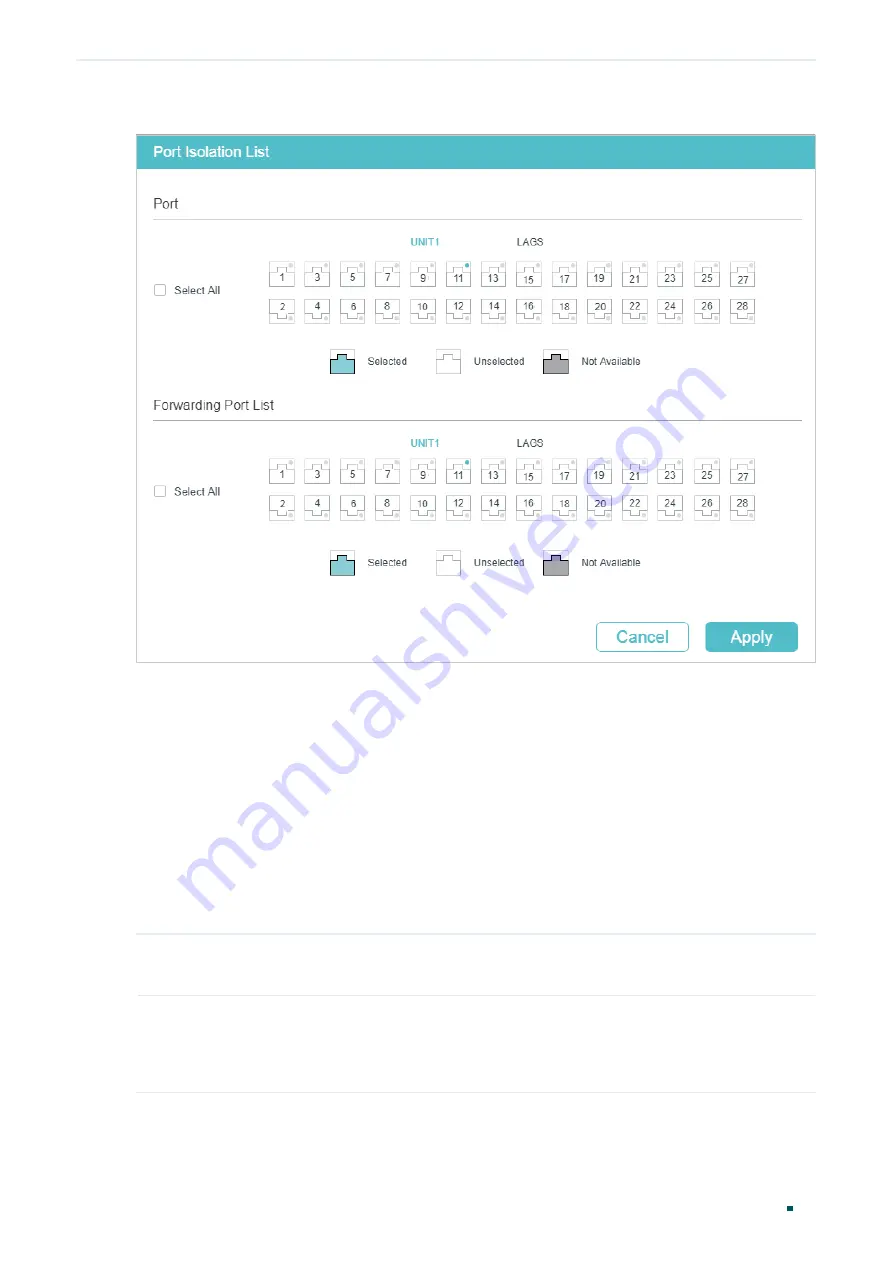
User Guide
94
Managing Physical Interfaces
Port Isolation Configurations
Figure 3-2
Port Isolation
Follow these steps to configure Port Isolation:
1) In the
Port
section, select one or multiple ports to be isolated.
2) In the
Forwarding Port List
section, select the forwarding ports or LAGs which the
isolated ports can only communicate with. It is multi-optional.
3) Click
Apply
.
3.2 Using the CLI
Follow these steps to configure Port Isolation:
Step 1
configure
Enter global configuration mode.
Step 2
interface { fastEthernet
port
| range fastEthernet
port-list
| gigabitEthernet
port
| range
gigabitEthernet
port-list
| ten-gigabitEthernet
port
| ten-range gigabitEthernet
port-list
|
port-channel
port-channel
| range port-channel
port-channel-list
|}
Specify the port to be isolated and enter interface configuration mode.
Summary of Contents for JetStream T2600G-28TS
Page 264: ...Configuring VLAN VPN Configuration Examples User Guide 235 Figure 4 2 Create VLAN 100 ...
Page 265: ...User Guide 236 Configuring VLAN VPN Configuration Examples Figure 4 3 Create VLAN 200 ...
Page 268: ...Configuring VLAN VPN Configuration Examples User Guide 239 Figure 4 7 Creating VLAN 100 ...
Page 275: ...User Guide 246 Configuring VLAN VPN Configuration Examples Figure 4 11 Create VLAN 100 ...
Page 276: ...Configuring VLAN VPN Configuration Examples User Guide 247 Figure 4 12 Create VLAN 200 ...
Page 277: ...User Guide 248 Configuring VLAN VPN Configuration Examples Figure 4 13 Create VLAN 1050 ...
Page 280: ...Configuring VLAN VPN Configuration Examples User Guide 251 Figure 4 18 Creating VLAN 100 ...
Page 859: ...User Guide 830 Configuring ACL Configuration Example for ACL Figure 3 18 Configuring Rule 3 ...
Page 874: ...Configuring ACL User Guide 845 ...
Page 975: ...Part 33 Monitoring Traffic CHAPTERS 1 Traffic Monitor 2 Appendix Default Parameters ...