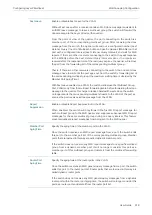Configuring Layer 2 Multicast
IGMP Snooping Configuration
User Guide
313
Switch(config)#show ip igmp snooping groups static
Multicast-ip
VLAN-id
Addr-type Switch-port
------------
-------
---------
-----------
239.1.2.3
2 static
Gi1/0/1-3
Switch(config)#end
Switch#copy running-config startup-config
2.2.5 Configuring IGMP Accounting and Authentication Features
You can enable IGMP accounting and authentication according to your need. IGMP
accounting is configured globally, and IGMP authentication can be enabled on a per-port
basis.
To use these features, you need to set up a RADIUS server and configure add the RADIUS
server for the switch.
Follow these steps to add the RADIUS server and enable IGMP accounting globally:
Step 1
configure
Enter global configuration mode.
Step 2
radius-server host
ip-address
[ auth-port
port-id
] [ acct-port
port-id
] [
timeout
time
] [
retransmit
number
] [
nas-id
nas-id
] key { [
0
]
string
| 7
encrypted-string
}
Add the RADIUS server and configure the related parameters as needed.
host
ip-address:
Enter the IP address of the server running the RADIUS protocol.
auth-port
port-id:
Specify the UDP destination port on the RADIUS server for authentication
requests. The default setting is 1812.
acct-port
port-id:
Specify the UDP destination port on the RADIUS server for accounting
requests. The default setting is 1813. Usually, it is used in the 802.1X feature.
timeout
time:
Specify the time interval that the switch waits for the server to reply before
resending. The valid values are from 1 to 9 seconds and the default setting is 5 seconds.
retransmit
number:
Specify the number of times a request is resent to the server if the server
does not respond. The valid values are from 1 to 3 and the default setting is 2.
nas-id
nas-id:
Specify the name of the NAS (Network Access Server) to be contained in
RADIUS packets for identification. It ranges from 1 to 31 characters. The default value is the
MAC address of the switch. Generally, the NAS indicates the switch itself.
key {
[ 0 ]
string
|
7
encrypted-string
}
:
Specify the shared key. 0 and 7 represent the encryption
type. 0 indicates that an unencrypted key will follow. 7 indicates that a symmetric encrypted
key with a fixed length will follow. By default, the encryption type is 0.
string
is the shared key
for the switch and the server, which contains 31 characters at most.
encrypted-string
is a
symmetric encrypted key with a fixed length, which you can copy from the configuration file of
another switch. The key or encrypted-key you configure here will be displayed in the encrypted
form.
Summary of Contents for JetStream T2600G-28TS
Page 264: ...Configuring VLAN VPN Configuration Examples User Guide 235 Figure 4 2 Create VLAN 100 ...
Page 265: ...User Guide 236 Configuring VLAN VPN Configuration Examples Figure 4 3 Create VLAN 200 ...
Page 268: ...Configuring VLAN VPN Configuration Examples User Guide 239 Figure 4 7 Creating VLAN 100 ...
Page 275: ...User Guide 246 Configuring VLAN VPN Configuration Examples Figure 4 11 Create VLAN 100 ...
Page 276: ...Configuring VLAN VPN Configuration Examples User Guide 247 Figure 4 12 Create VLAN 200 ...
Page 277: ...User Guide 248 Configuring VLAN VPN Configuration Examples Figure 4 13 Create VLAN 1050 ...
Page 280: ...Configuring VLAN VPN Configuration Examples User Guide 251 Figure 4 18 Creating VLAN 100 ...
Page 859: ...User Guide 830 Configuring ACL Configuration Example for ACL Figure 3 18 Configuring Rule 3 ...
Page 874: ...Configuring ACL User Guide 845 ...
Page 975: ...Part 33 Monitoring Traffic CHAPTERS 1 Traffic Monitor 2 Appendix Default Parameters ...