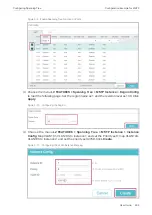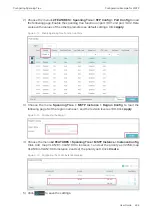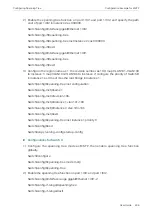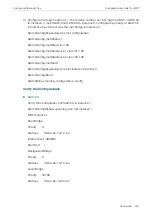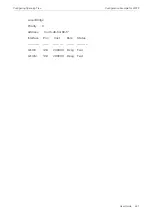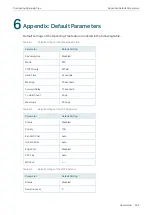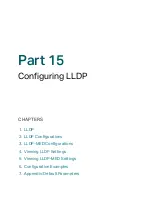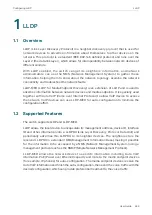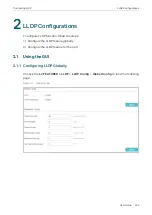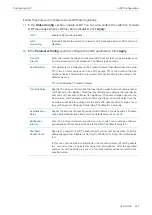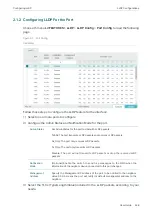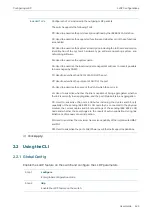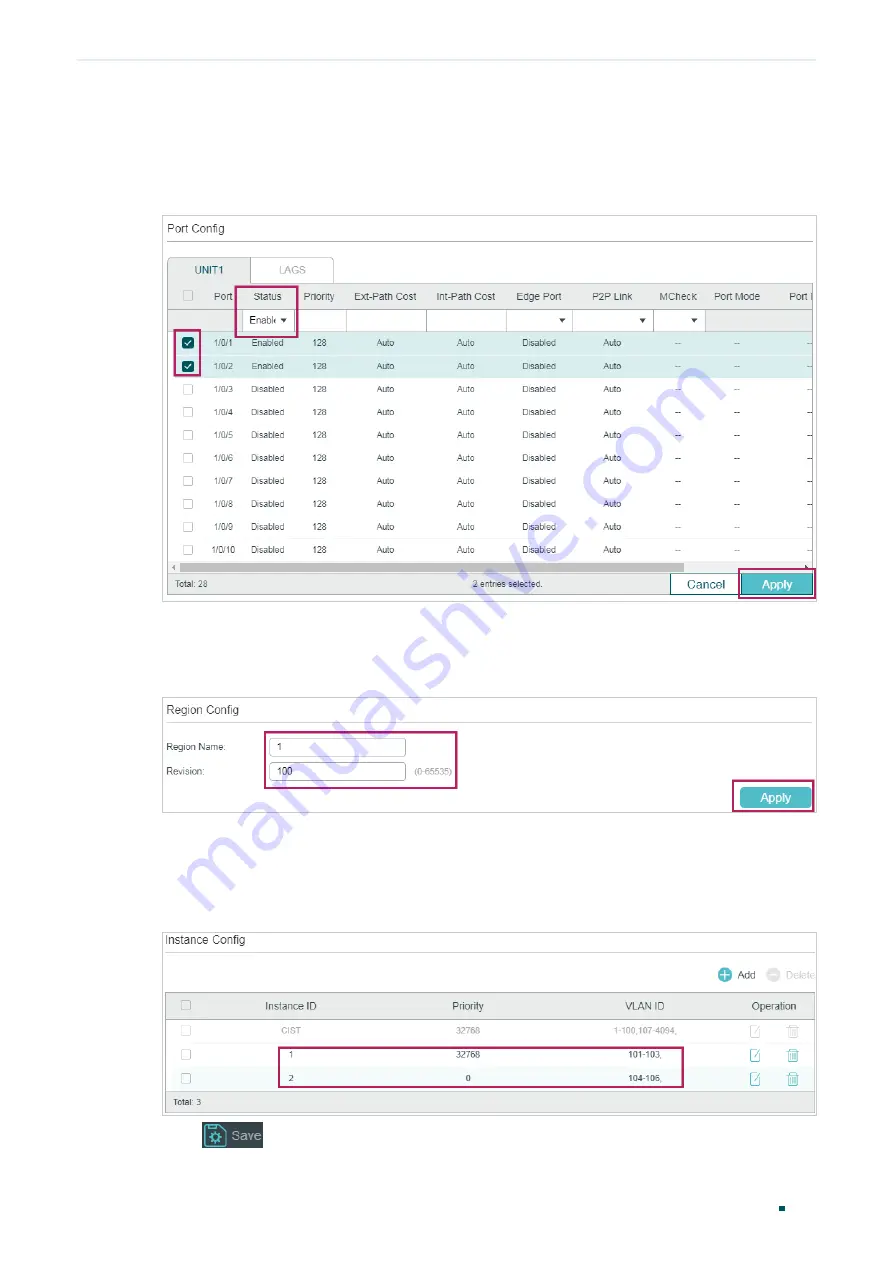
User Guide
434
Configuring Spanning Tree
Configuration Example for MSTP
2) Choose the menu
L2 FEATURES > Spanning Tree > STP Config > Port Config
to load
the following page. Enable the spanning tree function on port 1/0/1 and port 1/0/2. Here
we leave the values of the other parameters as default settings. Click
Apply
.
Figure 5-14
Enable Spanning Tree Function on Ports
3) Choose the menu
Spanning Tree > MSTP Instance > Region Config
to load the
following page. Set the region name as 1 and the revision level as 100. Click
Apply
.
Figure 5-15
Configuring the Region
4) Choose the menu
L2 FEATURES > Spanning Tree > MSTP Instance > Instance Config
.
Click Add, map VLAN101-VLAN103 to instance 1 and set the priority as 32768; map
VLAN104-VLAN106 to instance 2 and set the priority as 0. Click
Create
.
Figure 5-16
Configuring the VLAN-Instance Mapping
5) Click
to save the settings.
Summary of Contents for JetStream T2600G-28TS
Page 264: ...Configuring VLAN VPN Configuration Examples User Guide 235 Figure 4 2 Create VLAN 100 ...
Page 265: ...User Guide 236 Configuring VLAN VPN Configuration Examples Figure 4 3 Create VLAN 200 ...
Page 268: ...Configuring VLAN VPN Configuration Examples User Guide 239 Figure 4 7 Creating VLAN 100 ...
Page 275: ...User Guide 246 Configuring VLAN VPN Configuration Examples Figure 4 11 Create VLAN 100 ...
Page 276: ...Configuring VLAN VPN Configuration Examples User Guide 247 Figure 4 12 Create VLAN 200 ...
Page 277: ...User Guide 248 Configuring VLAN VPN Configuration Examples Figure 4 13 Create VLAN 1050 ...
Page 280: ...Configuring VLAN VPN Configuration Examples User Guide 251 Figure 4 18 Creating VLAN 100 ...
Page 859: ...User Guide 830 Configuring ACL Configuration Example for ACL Figure 3 18 Configuring Rule 3 ...
Page 874: ...Configuring ACL User Guide 845 ...
Page 975: ...Part 33 Monitoring Traffic CHAPTERS 1 Traffic Monitor 2 Appendix Default Parameters ...