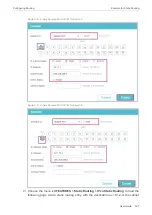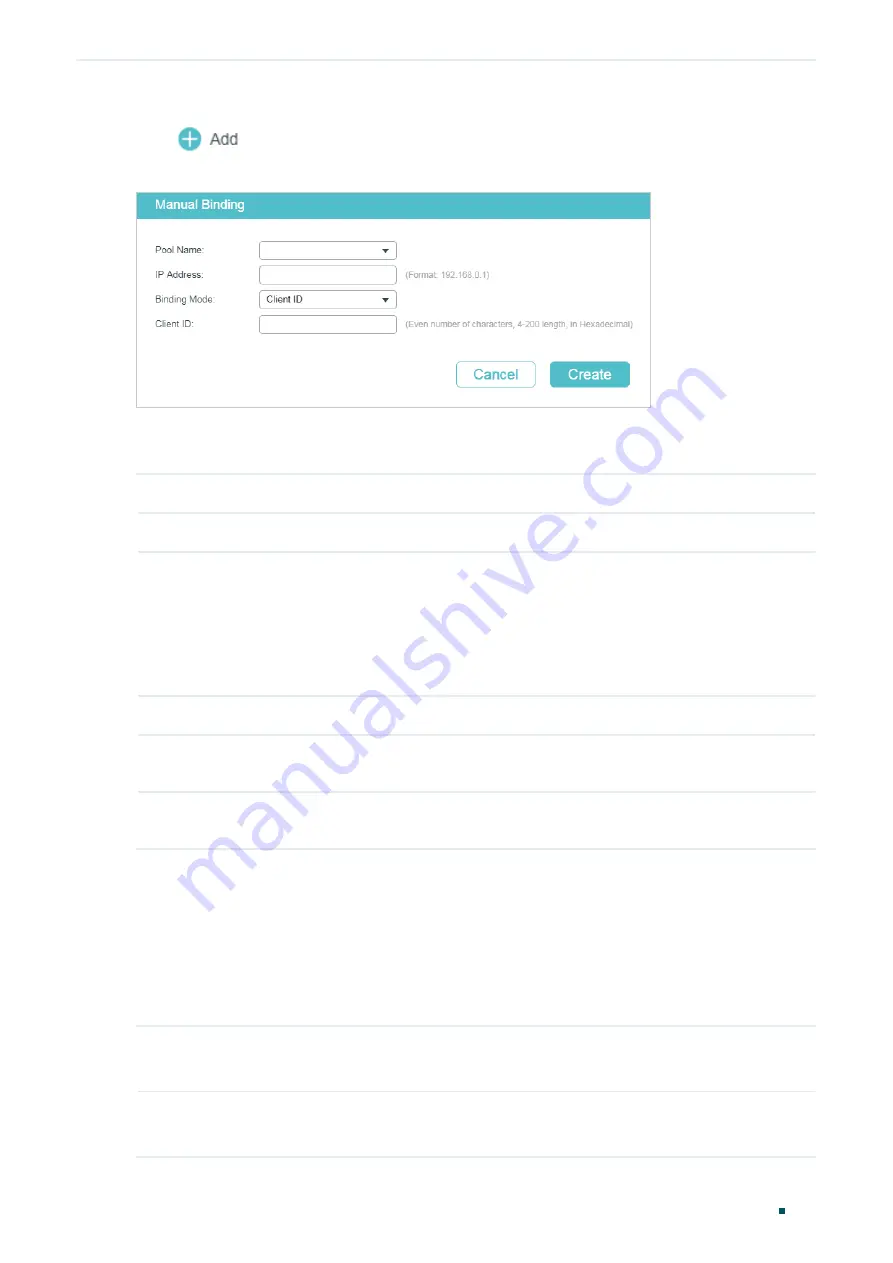
Configuring DHCP Service
DHCP Server Configuration
User Guide
545
Choose the menu
L3 FEATURES > DHCP Service >DHCP Server > Manual Binding
and
click
to load the following page.
Figure 2-4
Manual Binding
Select a pool name and enter the IP address to be bound. Select a binding mode and finish
the configuration accordingly. Click
Create
.
Pool Name
Select a DHCP server pool from the drop-down list.
IP Address
Enter the IP address to be bound to the client.
Binding Mode
Select the binding mode:
Client ID
: Bind the IP address to the client ID of the client.
Client ID in ASCII
: Bind the IP address to the client ID in ASCII format.
Hardware Address
: Bind the IP address to the MAC address of the client.
Client ID
If you select Client ID as the binding mode, enter the client ID in this field.
Hardware
Address
If you select Hardware Address as the binding mode, enter the MAC address in this
field.
Hardware Type
If you select Hardware Address as the binding mode, select a hardware type. The
hardware type includes Ethernet and IEEE802.
2.2 Using the CLI
2.2.1 Enabling DHCP Server
Follow these steps to enable DHCP Server and to configure ping packets and ping timeout.
Step 1
configure
Enter Global Configuration Mode.
Step 2
service dhcp server
Enable DHCP Server.
Summary of Contents for JetStream T2600G-28TS
Page 264: ...Configuring VLAN VPN Configuration Examples User Guide 235 Figure 4 2 Create VLAN 100 ...
Page 265: ...User Guide 236 Configuring VLAN VPN Configuration Examples Figure 4 3 Create VLAN 200 ...
Page 268: ...Configuring VLAN VPN Configuration Examples User Guide 239 Figure 4 7 Creating VLAN 100 ...
Page 275: ...User Guide 246 Configuring VLAN VPN Configuration Examples Figure 4 11 Create VLAN 100 ...
Page 276: ...Configuring VLAN VPN Configuration Examples User Guide 247 Figure 4 12 Create VLAN 200 ...
Page 277: ...User Guide 248 Configuring VLAN VPN Configuration Examples Figure 4 13 Create VLAN 1050 ...
Page 280: ...Configuring VLAN VPN Configuration Examples User Guide 251 Figure 4 18 Creating VLAN 100 ...
Page 859: ...User Guide 830 Configuring ACL Configuration Example for ACL Figure 3 18 Configuring Rule 3 ...
Page 874: ...Configuring ACL User Guide 845 ...
Page 975: ...Part 33 Monitoring Traffic CHAPTERS 1 Traffic Monitor 2 Appendix Default Parameters ...