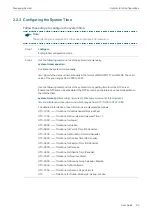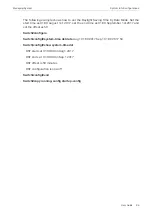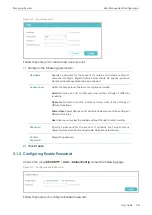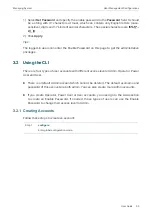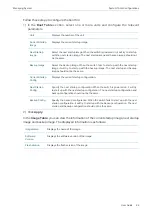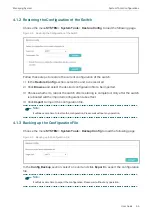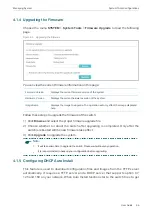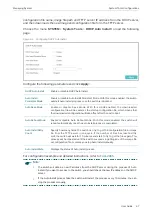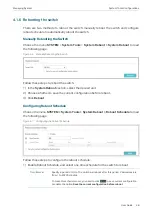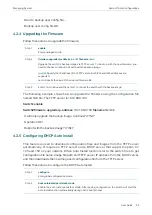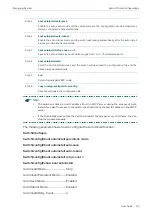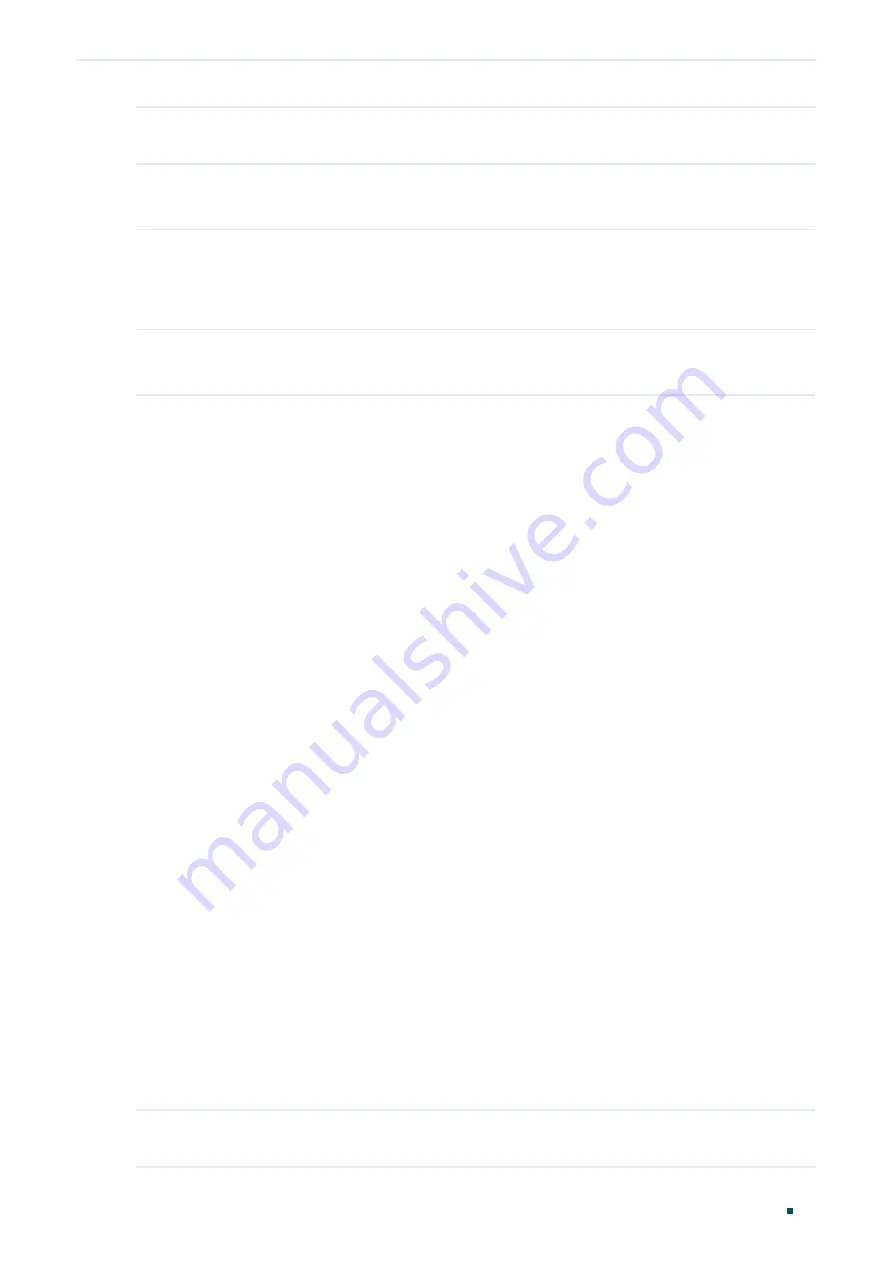
Managing System
User Management Configurations
User Guide
41
Step 4
end
Return to privileged EXEC mode.
Step 5
copy running-config startup-config
Save the settings in the configuration file.
3.2.2 Configuring Enable Password
Follow these steps to create an account of other type:
Step 1
configure
Enter global configuration mode.
Step 2
Use the following command to create an enable password unencrypted or symmetric
encrypted.
enable admin password { [
0
]
password
| 7
encrypted-password
}
Create an Enable Password. It can change the users’ access level to Admin. By default, it is
empty.
0
: Specify the encryption type. 0 indicates that the password you entered is unencrypted, and
the password is saved to the configuration file unencrypted. By default, the encryption type is 0.
password
: Enter an enable password. It is a string with 31 characters at most, which can
contain only English letters (case-sensitive), digits and 17 kinds of special characters. The
special characters are
!$%’()*,-./[]_{|}
.
7
: Specify the encryption type. 7 indicates that the password you entered is symmetric
encrypted, and the password is saved to the configuration file symmetric encrypted.
encrypted-password
: Enter a symmetric encrypted password with fixed length, which you can
copy from another switch’s configuration file. After the encrypted password is configured, you
should use the corresponding unencrypted password to reenter this mode.
Use the following command to create an enable password unencrypted or MD5 encrypted.
enable admin secret { [
0
]
password
| 5
encrypted-password
}
Create an Enable Password. It can change the users’ access level to Admin. By default, it is
empty.
0
: Specify the encryption type. 0 indicates that the password you entered is unencrypted, but
the password is saved to the configuration file MD5 encrypted. By default, the encryption type
is 0.
password
: Enter an enable password. It is a string with 31 characters at most, which can
contain only English letters (case-sensitive), digits and 17 kinds of special characters. The
special characters are
!$%’()*,-./[]_{|}
.
5
: Specify the encryption type. 5 indicates that the password you entered is MD5 encrypted,
and the password is saved to the configuration file MD5 encrypted.
encrypted-password
: Enter a MD5 encrypted password with fixed length, which you can copy
from another switch’s configuration file. After the encrypted password is configured, you
should use the corresponding unencrypted password to reenter this mode.
Step 3
show user account-list
Verify the information of the current users.
Summary of Contents for JetStream T2600G-28TS
Page 264: ...Configuring VLAN VPN Configuration Examples User Guide 235 Figure 4 2 Create VLAN 100 ...
Page 265: ...User Guide 236 Configuring VLAN VPN Configuration Examples Figure 4 3 Create VLAN 200 ...
Page 268: ...Configuring VLAN VPN Configuration Examples User Guide 239 Figure 4 7 Creating VLAN 100 ...
Page 275: ...User Guide 246 Configuring VLAN VPN Configuration Examples Figure 4 11 Create VLAN 100 ...
Page 276: ...Configuring VLAN VPN Configuration Examples User Guide 247 Figure 4 12 Create VLAN 200 ...
Page 277: ...User Guide 248 Configuring VLAN VPN Configuration Examples Figure 4 13 Create VLAN 1050 ...
Page 280: ...Configuring VLAN VPN Configuration Examples User Guide 251 Figure 4 18 Creating VLAN 100 ...
Page 859: ...User Guide 830 Configuring ACL Configuration Example for ACL Figure 3 18 Configuring Rule 3 ...
Page 874: ...Configuring ACL User Guide 845 ...
Page 975: ...Part 33 Monitoring Traffic CHAPTERS 1 Traffic Monitor 2 Appendix Default Parameters ...