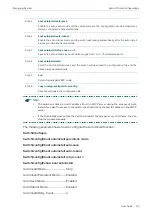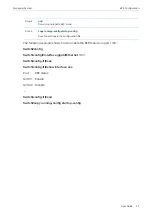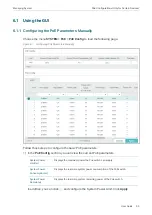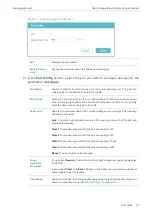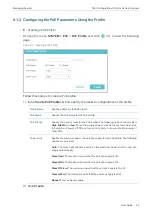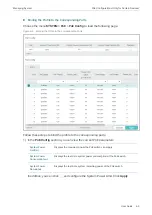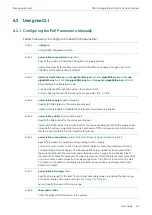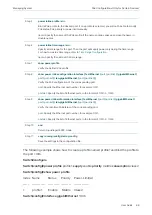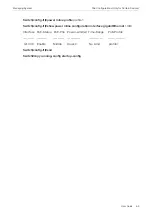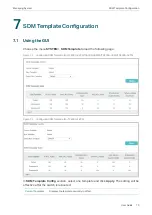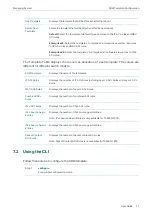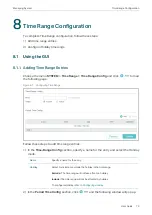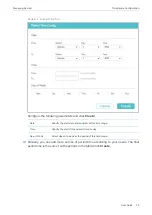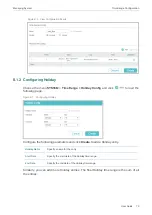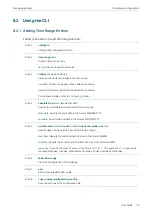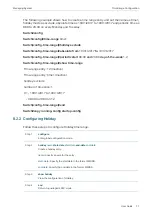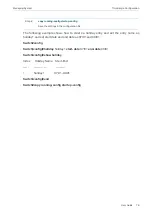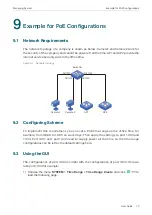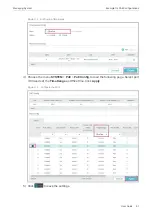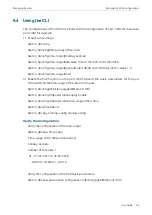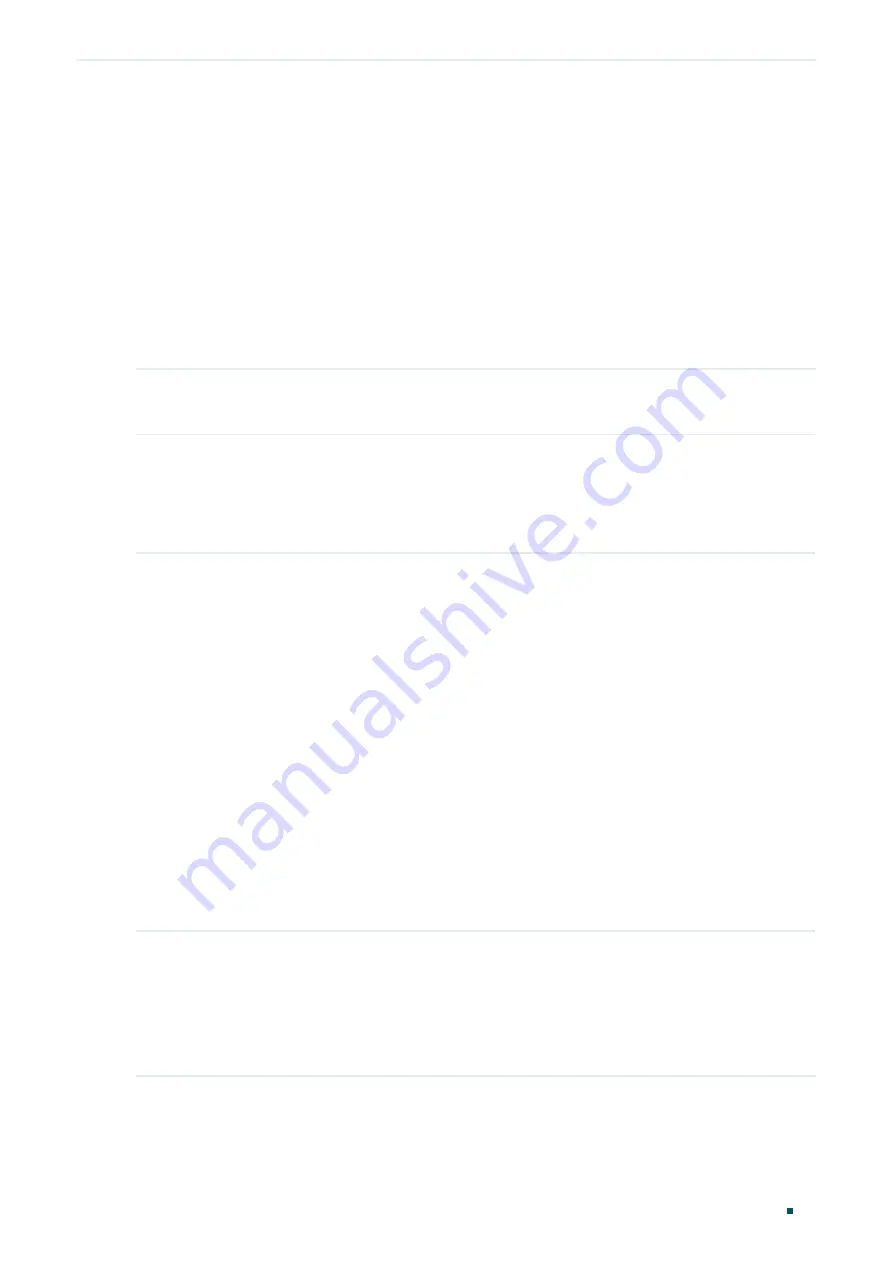
Managing System
PoE Configurations (Only for Certain Devices)
User Guide
67
Interface Power(w) Current(mA) Voltage(v) PD-Class Power-Status
---------- -------- ----------- ---------- ----------- ----------------
Gi1/0/5 1.3 26 53.5 Class 2 ON
Switch(config-if)#end
Switch#copy running-config startup-config
6.2.2 Configuring the PoE Parameters Using the Profile
Follow these steps to configure the PoE profile:
Step 1
configure
Enter global configuration mode.
Step 2
power inline consumption
power-limit
Specify the maximum power the PoE switch can supply globally.
power-limit
: Specify the maximum power the PoE switch can supply. It ranges from 1.0 to
384.0W, and the default value is 384.0W.
Step 3
power profile
name
[ supply {
enable
|
disable
} [ priority {
low
|
middle
|
high
} [ consumption {
power-limit
|
auto
|
class1
|
class2
|
class3
|
class4
} ] ] ]
Create a PoE profile for the switch. In a profile, the PoE status, PoE priority and power limit
are configured. You can bind a profile to the corresponding port to quickly configure the PoE
function.
name:
Specify a name for the PoE profile. It ranges from 1 to 16 characters. If the name
contains spaces, enclose the name in double quotes.
enable
|
disable:
Specify the PoE status for the profile. By default, it is enable.
low | middle | high:
Select the priority level for the profile. When the supply power exceeds the
system power limit, the switch will power off PDs on low-priority ports to ensure stable running
of other PDs.
power-limit | auto | class1 | class2 | class3 | class4:
Select or enter the maximum power the
corresponding port can supply. The following options are provided: Auto represents that the
switch will assign a value of maximum power automatically. Class1 represents 4W, Class2
represents 7W, Class3 represents 15.4W and Class4 represents 30W or you can enter a value
manually. The value ranges from 1 to 300. It is in the unit of 0.1 watt. For instance, if you want to
configure the maximum power as 5W, you should enter 50.
Step 4
interface {
fastEthernet
port
| range fastEthernet
port-list
| gigabitEthernet
port
| range
gigabitEthernet
port-list
| ten-gigabitEthernet
port
| range ten-gigabitEthernet
port-list
}
Enter Interface Configuration mode.
port
: Specify the Ethernet port number, for example 1/0/1.
port-list:
Specify the list of Ethernet ports, for example 1/0/1-3, 1/0/5.
Summary of Contents for JetStream T2600G-28TS
Page 264: ...Configuring VLAN VPN Configuration Examples User Guide 235 Figure 4 2 Create VLAN 100 ...
Page 265: ...User Guide 236 Configuring VLAN VPN Configuration Examples Figure 4 3 Create VLAN 200 ...
Page 268: ...Configuring VLAN VPN Configuration Examples User Guide 239 Figure 4 7 Creating VLAN 100 ...
Page 275: ...User Guide 246 Configuring VLAN VPN Configuration Examples Figure 4 11 Create VLAN 100 ...
Page 276: ...Configuring VLAN VPN Configuration Examples User Guide 247 Figure 4 12 Create VLAN 200 ...
Page 277: ...User Guide 248 Configuring VLAN VPN Configuration Examples Figure 4 13 Create VLAN 1050 ...
Page 280: ...Configuring VLAN VPN Configuration Examples User Guide 251 Figure 4 18 Creating VLAN 100 ...
Page 859: ...User Guide 830 Configuring ACL Configuration Example for ACL Figure 3 18 Configuring Rule 3 ...
Page 874: ...Configuring ACL User Guide 845 ...
Page 975: ...Part 33 Monitoring Traffic CHAPTERS 1 Traffic Monitor 2 Appendix Default Parameters ...