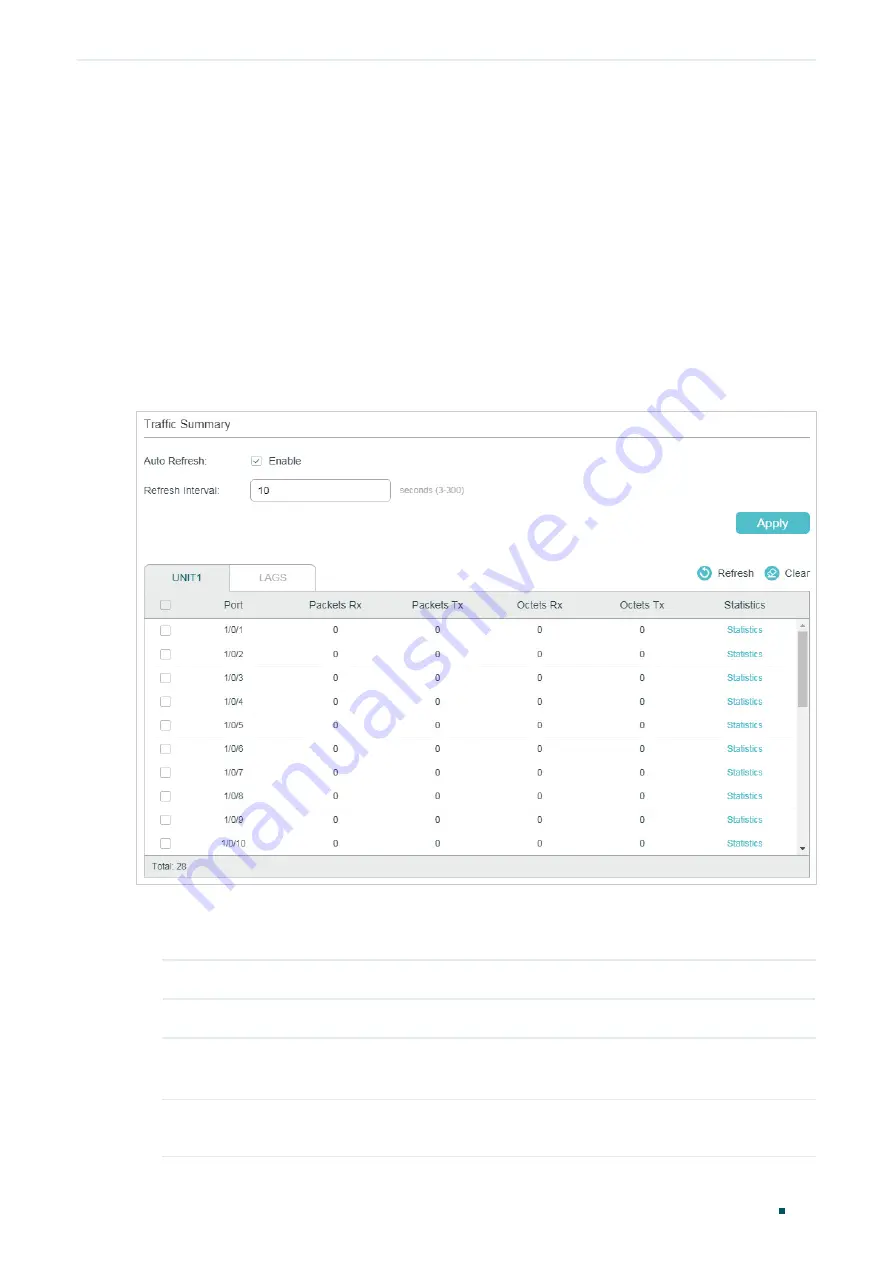
Monitoring Traffic
Traffic Monitor
User Guide
947
1
Traffic Monitor
With Traffic Monitor function, you can monitor each port’s traffic information, including the
traffic summary and traffic statistics in detail.
1.1 Using the GUI
Choose the menu
MAINTENANCE > Traffic Monitor
to load the following page.
Figure 1-1
Traffic Summary
Follow these steps to view the traffic summary of each port:
1) To get the real-time traffic summary, enable
Auto Refresh
, or click
Refresh
.
Auto Refresh:
With this option enabled, the switch will automatically refresh the traffic summary.
Refresh Interval:
Specify the time interval for the switch to refresh the traffic summary.
2) In the
Traffic Summary
section, click
UNIT1
to show the information of the physical
ports, and click
LAGS
to show the information of the LAGs.
Packets Rx:
Displays the number of packets received on the port. Error packets are not
counted.
Summary of Contents for JetStream T2600G-28TS
Page 264: ...Configuring VLAN VPN Configuration Examples User Guide 235 Figure 4 2 Create VLAN 100 ...
Page 265: ...User Guide 236 Configuring VLAN VPN Configuration Examples Figure 4 3 Create VLAN 200 ...
Page 268: ...Configuring VLAN VPN Configuration Examples User Guide 239 Figure 4 7 Creating VLAN 100 ...
Page 275: ...User Guide 246 Configuring VLAN VPN Configuration Examples Figure 4 11 Create VLAN 100 ...
Page 276: ...Configuring VLAN VPN Configuration Examples User Guide 247 Figure 4 12 Create VLAN 200 ...
Page 277: ...User Guide 248 Configuring VLAN VPN Configuration Examples Figure 4 13 Create VLAN 1050 ...
Page 280: ...Configuring VLAN VPN Configuration Examples User Guide 251 Figure 4 18 Creating VLAN 100 ...
Page 859: ...User Guide 830 Configuring ACL Configuration Example for ACL Figure 3 18 Configuring Rule 3 ...
Page 874: ...Configuring ACL User Guide 845 ...
Page 975: ...Part 33 Monitoring Traffic CHAPTERS 1 Traffic Monitor 2 Appendix Default Parameters ...
















































