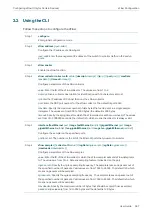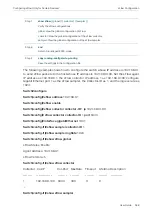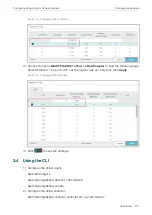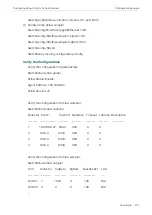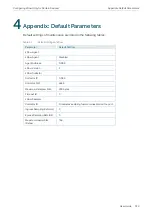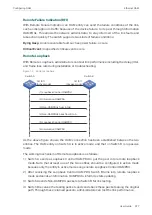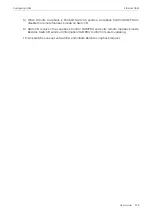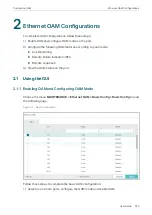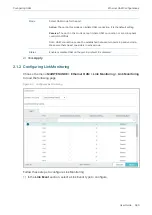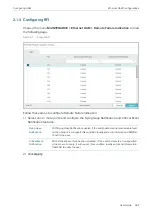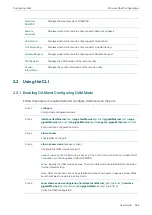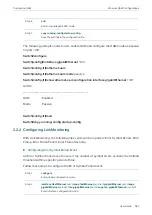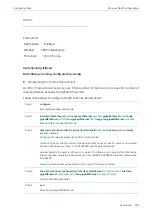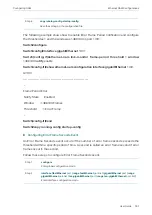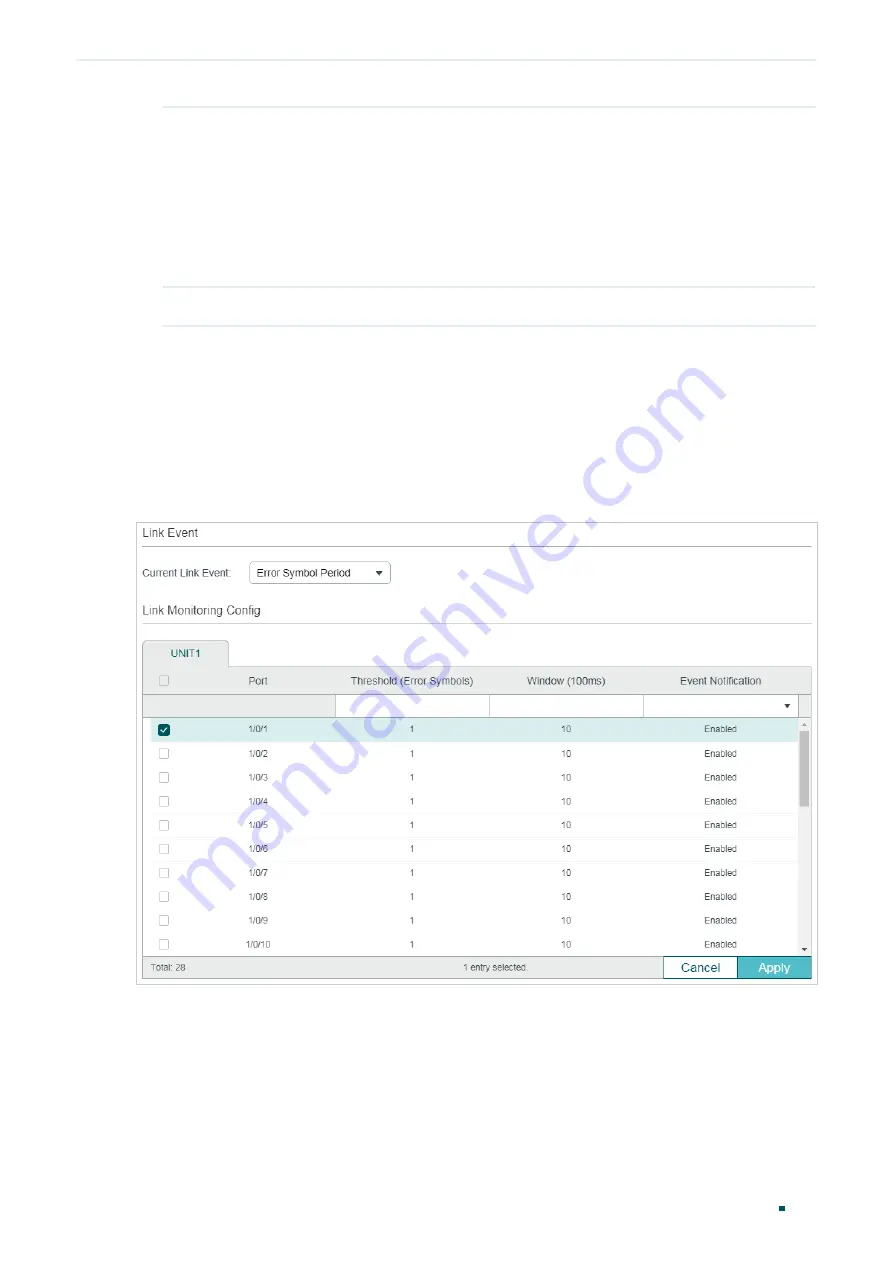
User Guide
980
Configuring OAM
Ethernet OAM Configurations
Mode
Select OAM mode for the port.
Active:
The port in this mode can initiate OAM connection. It is the default setting.
Passive:
The port in this mode cannot initiate OAM connection or send loopback
control OAMPDUs.
Note:
OAM connection cannot be established between two ports in passive mode.
Make sure that at least one side is in active mode.
Status
Enable or disable OAM on the port. By default, it is disabled.
2) Click
Apply
.
2.1.2 Configuring Link Monitoring
Choose the menu
MAINTENANCE > Ethernet OAM > Link Monitoring > Link Monitoring
to load the following page.
Figure 2-2
Configure Link Monitoring
Follow these steps to configure Link Monitoring:
1) In the
Link Event
section, select a Link Event type to configure.
Summary of Contents for JetStream T2600G-28TS
Page 264: ...Configuring VLAN VPN Configuration Examples User Guide 235 Figure 4 2 Create VLAN 100 ...
Page 265: ...User Guide 236 Configuring VLAN VPN Configuration Examples Figure 4 3 Create VLAN 200 ...
Page 268: ...Configuring VLAN VPN Configuration Examples User Guide 239 Figure 4 7 Creating VLAN 100 ...
Page 275: ...User Guide 246 Configuring VLAN VPN Configuration Examples Figure 4 11 Create VLAN 100 ...
Page 276: ...Configuring VLAN VPN Configuration Examples User Guide 247 Figure 4 12 Create VLAN 200 ...
Page 277: ...User Guide 248 Configuring VLAN VPN Configuration Examples Figure 4 13 Create VLAN 1050 ...
Page 280: ...Configuring VLAN VPN Configuration Examples User Guide 251 Figure 4 18 Creating VLAN 100 ...
Page 859: ...User Guide 830 Configuring ACL Configuration Example for ACL Figure 3 18 Configuring Rule 3 ...
Page 874: ...Configuring ACL User Guide 845 ...
Page 975: ...Part 33 Monitoring Traffic CHAPTERS 1 Traffic Monitor 2 Appendix Default Parameters ...