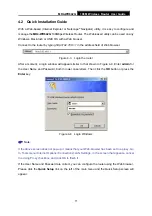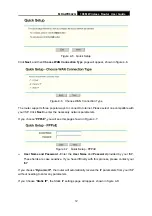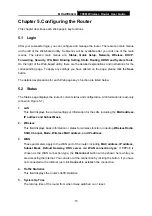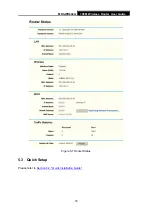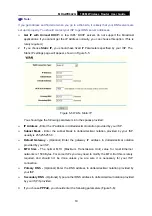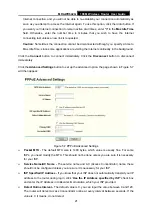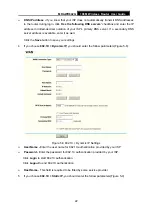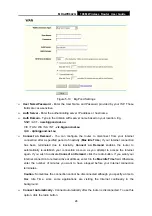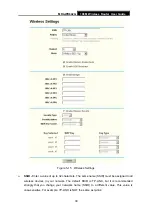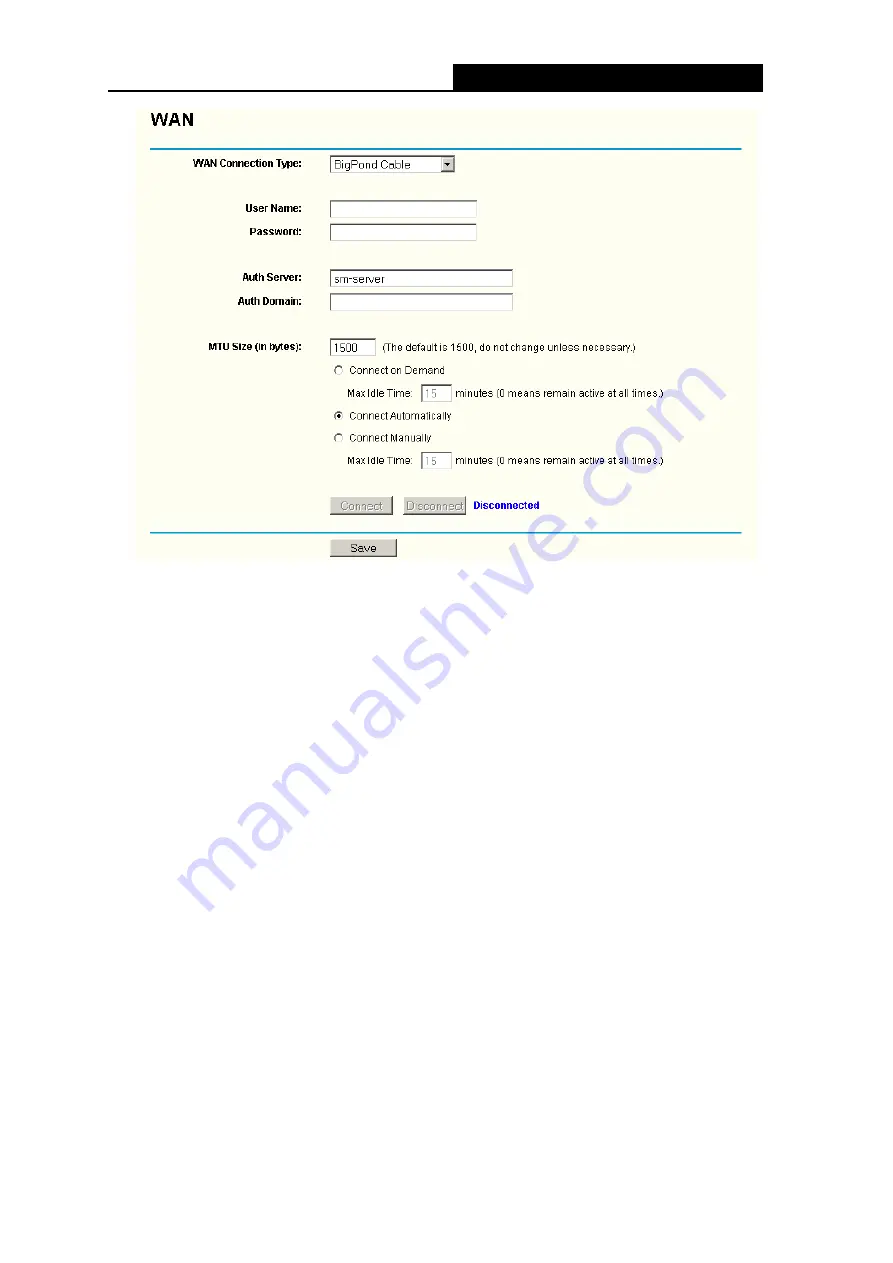
MR4-WR642G
108M Wireless Router User Guide
24
Figure 5-10 Big Pond Settings
¾
User Name/Password -
Enter the User Name and Password provided by your ISP. These
fields are case-sensitive.
¾
Auth Server -
Enter the authenticating server IP address or host name.
¾
Auth Domain
- Type in the domain suffix server name based on your location. Eg,
NSW / ACT -
nsw.bigpond.net.au
VIC / TAS / WA / SA / NT -
vic.bigpond.net.au
QLD -
qld.bigpond.net.au
¾
Connect on Demand -
You can configure the router to disconnect from your Internet
connection after a specified period of inactivity (
Max Idle Time
). If your Internet connection
has been terminated due to inactivity,
Connect on Demand
enables the router to
automatically re-establish your connection as soon as you attempt to access the Internet
again. If you wish to activate
Connect on Demand
, click the radio button. If you want your
Internet connection to remain active at all times, enter 0 in the
Max Idle Time
field. Otherwise,
enter the number of minutes you want to have elapsed before your Internet connection
terminates.
Caution
: Sometimes the connection cannot be disconnected although you specify a time to
Max Idle Time, since some applications are visiting the Internet continually in the
background.
¾
Connect Automatically -
Connect automatically after the router is disconnected. To use this
option, click the radio button.