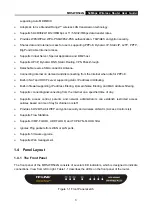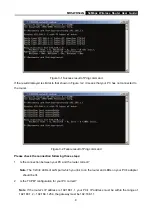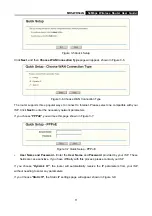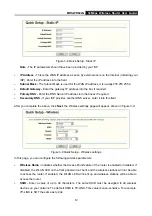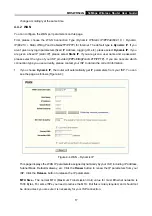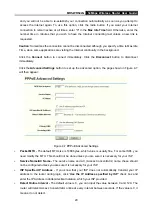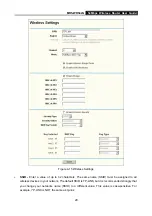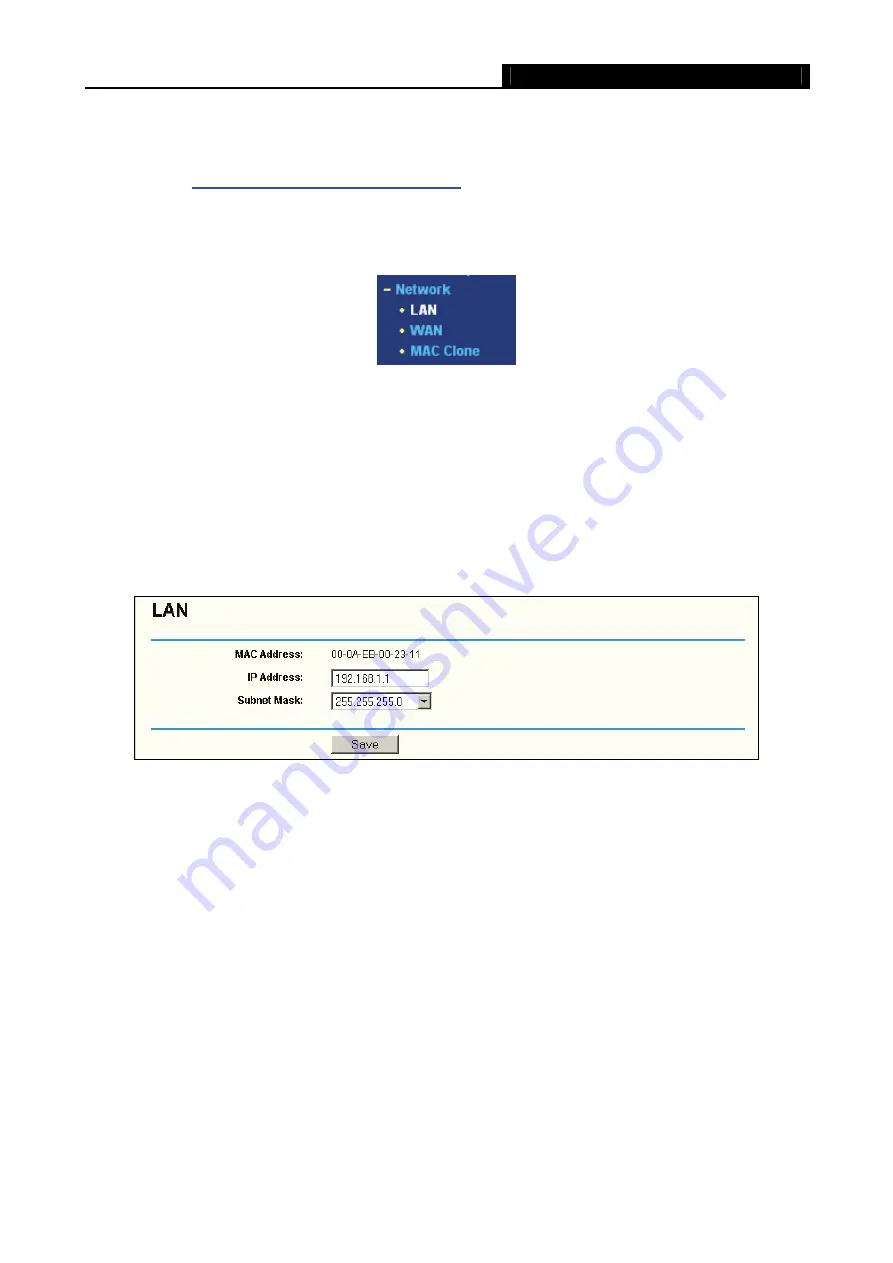
MR5-WR542G
54Mbps Wireless Router User Guide
16
4.3 Quick Setup
Please refer to
Section 4.2: "Quick Installation Guide."
4.4 Network
Figure 4-2 the Network menu
There are three submenus under the Network menu (shown in Figure 4-2):
LAN
,
WAN
and
MAC Clone.
Click any of them, and you will be able to configure the corresponding function. The detailed
explanations for each submenu are provided below.
4.4.1 LAN
You can configure the IP parameters of LAN on this page.
Figure 4-3 LAN
¾
MAC Address
-
The physical address of the router, as seen from the LAN. The value can't be
changed.
¾
IP Address -
Enter the IP address of your router in dotted-decimal notation (factory default:
192.168.1.1).
¾
Subnet Mask -
An address code that determines the size of the network. Normally use
255.255.255.0 as the subnet mask.
Note:
a. If you change the IP Address of LAN, you must use the new IP Address to login the router.
b. If the new LAN IP Address you set is not in the same subnet, the IP Address pool of the DHCP
server will not take effect, until they are re-configured.
c. If the new LAN IP Address you set is not in the same subnet, the Virtual Server and DMZ Host will
Summary of Contents for MR5-WR542G
Page 1: ...MR5 WR542G 54M Wireless Router Rev 1 0 0 2x to 3x eXtended Range 2 4GHz y 802 11g b...
Page 20: ...MR5 WR542G 54Mbps Wireless Router User Guide 15 Figure 4 1 Router Status...
Page 79: ...MR5 WR542G 54Mbps Wireless Router User Guide 74 Figure 4...
Page 80: ...MR5 WR542G 54Mbps Wireless Router User Guide 75 Appendix C Specifications...