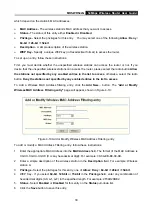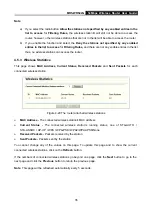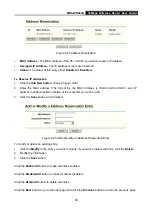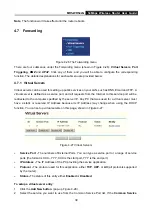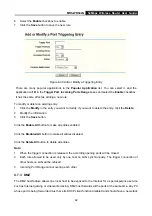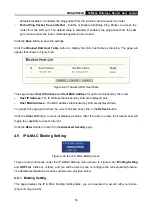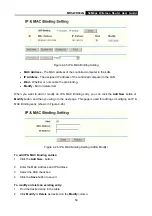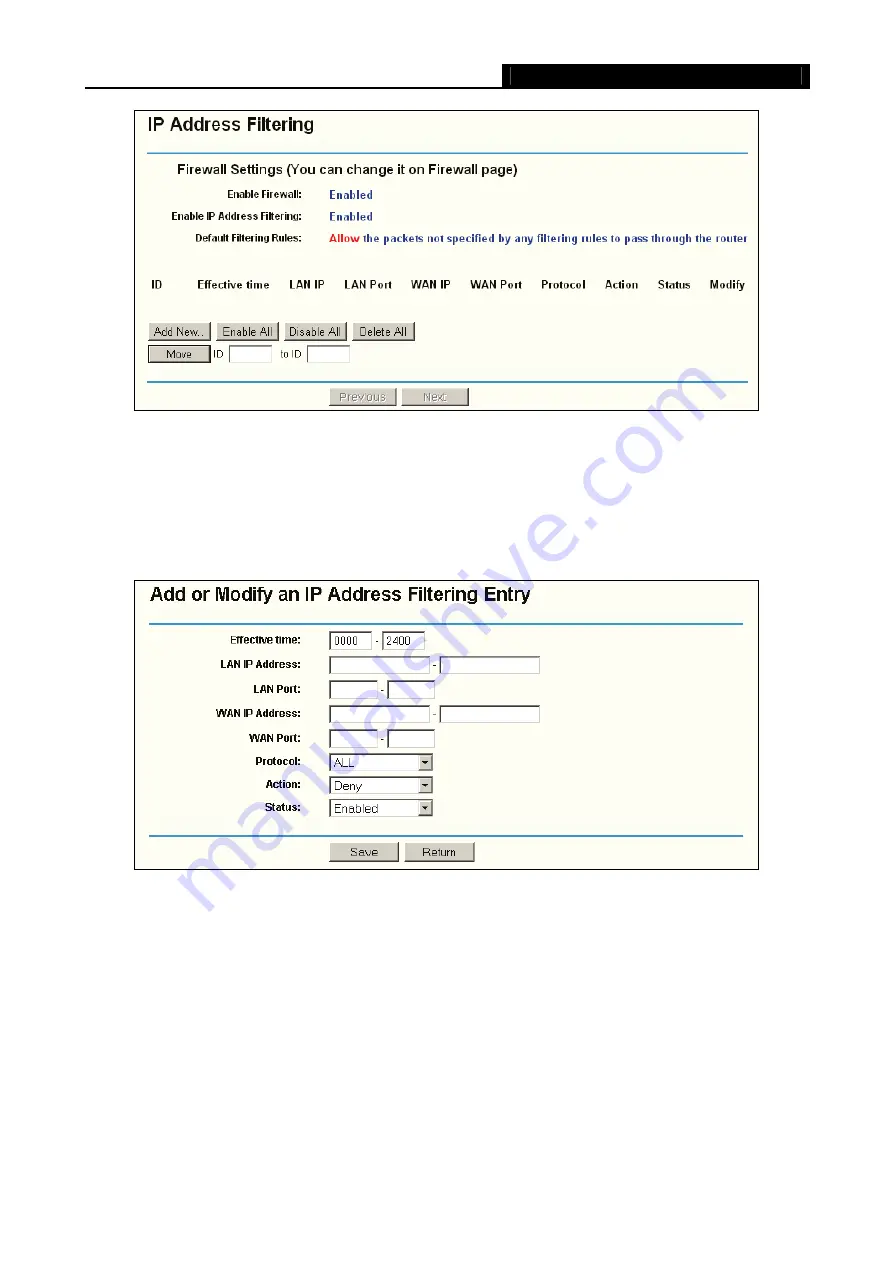
MR5-WR542G
54Mbps Wireless Router User Guide
46
Figure 4-35 IP address Filtering
To disable the IP Address Filtering feature, keep the default setting,
Disabled
. To set up an IP Address
Filtering entry, click
Enable
Firewall and
Enable
IP Address Filtering on the Firewall page, and click the
Add New…
button. The page "
Add or Modify an IP Address Filtering entry
" will appear shown in
Figure 4-36 Add or Modify an IP Address Filtering Entry
To create or modify an IP Address Filtering entry, please follow these instructions:
1.
Effective Time -
Enter a range of time in HHMM format, which point to the range time for the entry
to take effect. For example, 0803 - 1705, the entry will take effect from 08:03 to 17:05.
2.
LAN IP Address -
Enter a LAN IP Address or a range of LAN IP addresses in the field, in
dotted-decimal notation format. For example, 192.168.1.20 - 192.168.1.30. Keep the field open,
which means all LAN IP Addresses have been put into the field.
3.
LAN Port -
Enter a LAN Port or a range of LAN ports in the field. For example, 1030 - 2000. Keep
the field open, which means all LAN ports have been put into the field.
Summary of Contents for MR5-WR542G
Page 1: ...MR5 WR542G 54M Wireless Router Rev 1 0 0 2x to 3x eXtended Range 2 4GHz y 802 11g b...
Page 20: ...MR5 WR542G 54Mbps Wireless Router User Guide 15 Figure 4 1 Router Status...
Page 79: ...MR5 WR542G 54Mbps Wireless Router User Guide 74 Figure 4...
Page 80: ...MR5 WR542G 54Mbps Wireless Router User Guide 75 Appendix C Specifications...