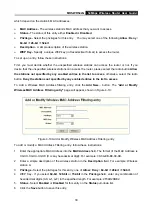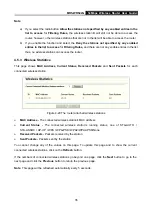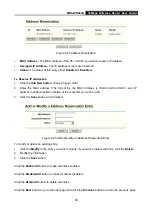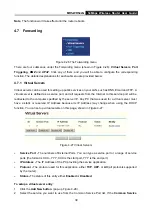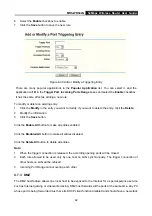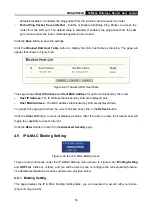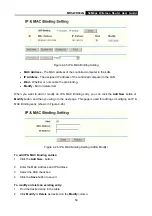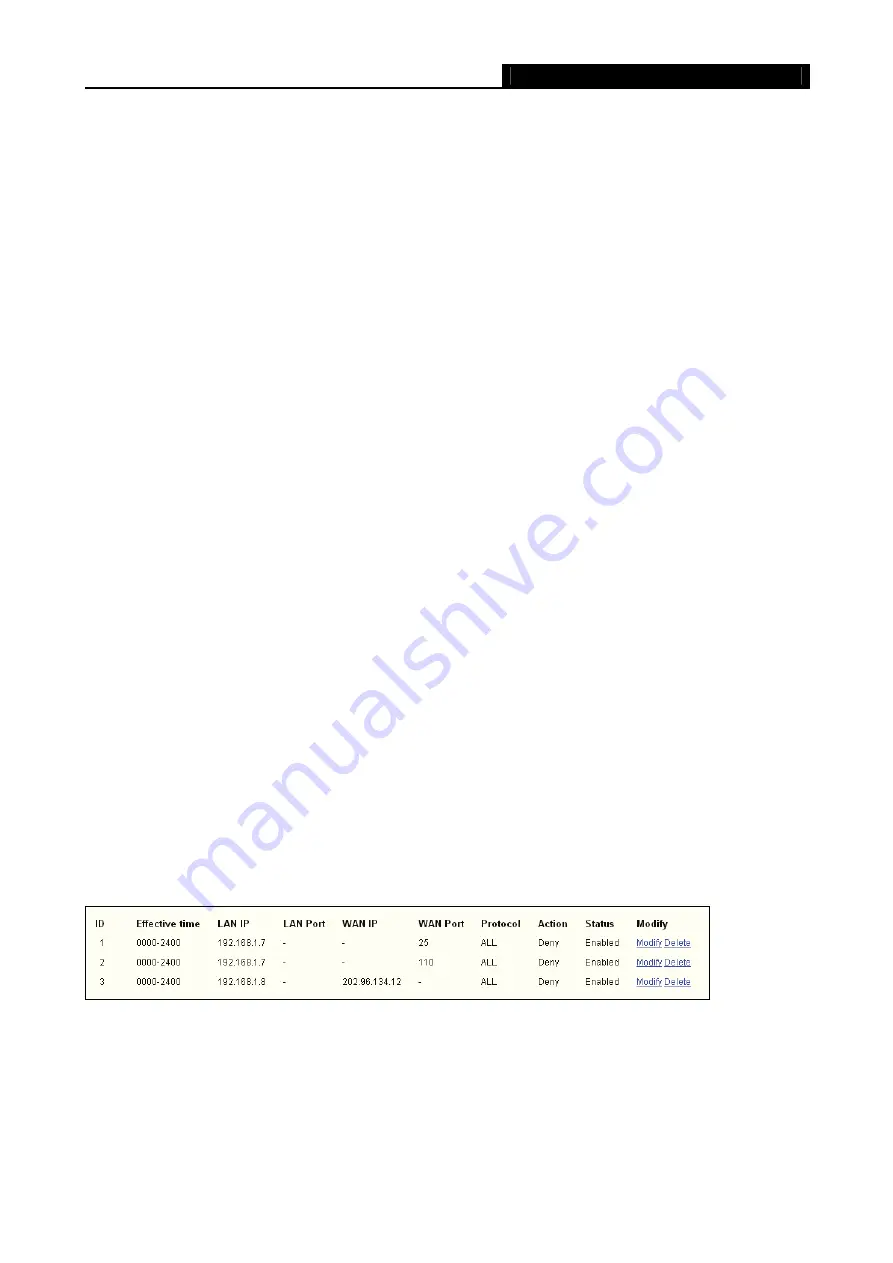
MR5-WR542G
54Mbps Wireless Router User Guide
47
4.
WAN IP Address -
Enter a WAN IP Address or a range of WAN IP Addresses in the field, in
dotted-decimal notation format. For example, 61.145.238.6 – 61.145.238.47. Keep the field open,
which means all WAN IP Addresses have been put into the field.
5.
WAN Port -
Enter a WAN Port or a range of WAN Ports in the field. For example, 25 – 110. Keep the
field open, which means all WAN Ports have been put into the field.
6.
Protocol -
Select which protocol is to be used, either
TCP, UDP
, or
All
(all protocols supported by
the router).
7.
Pass -
Select either
Allow
or
Deny
through the router.
8.
Status -
Select
Enabled
or
Disabled
for this entry on the
Status
pull-down list.
9. Click
the
Save
button to save this entry.
To modify or delete an existing entry:
1. Click
the
Modify
in the entry you want to modify. If you want to delete the entry, click the
Delete
.
2. Modify the information.
3. Click
the
Save
button.
Click the
Enable All
button to make all entries enabled
Click the
Disabled All
button to make all entries disabled.
Click the
Delete All
button to delete all entries
You can change the entry’s order as desired. Fore entries are before hind entries. Enter the ID number
in the first box you want to move and another ID number in second box you want to move to, and then
click the
Move
button to change the entry’s order.
Click the
Next
button to the next page and click the
Previous
button to return to the previous page.
For example:
If you desire to block E-mail received and sent by the IP Address 192.168.1.7 on your
local network, and to make the PC with IP Address 192.168.1.8 unable to visit the website of IP Address
202.96.134.12, while other PC(s) have no limit you should specify the following IP address filtering list:
4.8.3 Domain Filtering
The Domain Filtering page (shown in Figure 4-37) allows you to control access to certain websites on
the Internet by specifying their domains or key words.
Summary of Contents for MR5-WR542G
Page 1: ...MR5 WR542G 54M Wireless Router Rev 1 0 0 2x to 3x eXtended Range 2 4GHz y 802 11g b...
Page 20: ...MR5 WR542G 54Mbps Wireless Router User Guide 15 Figure 4 1 Router Status...
Page 79: ...MR5 WR542G 54Mbps Wireless Router User Guide 74 Figure 4...
Page 80: ...MR5 WR542G 54Mbps Wireless Router User Guide 75 Appendix C Specifications...