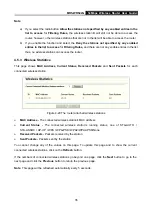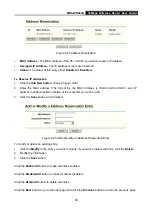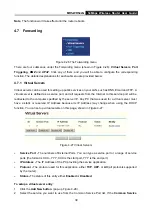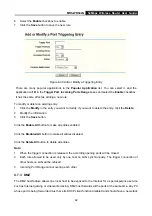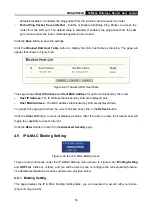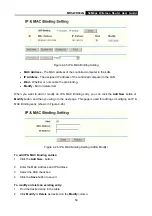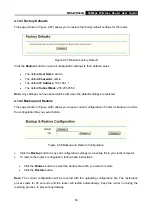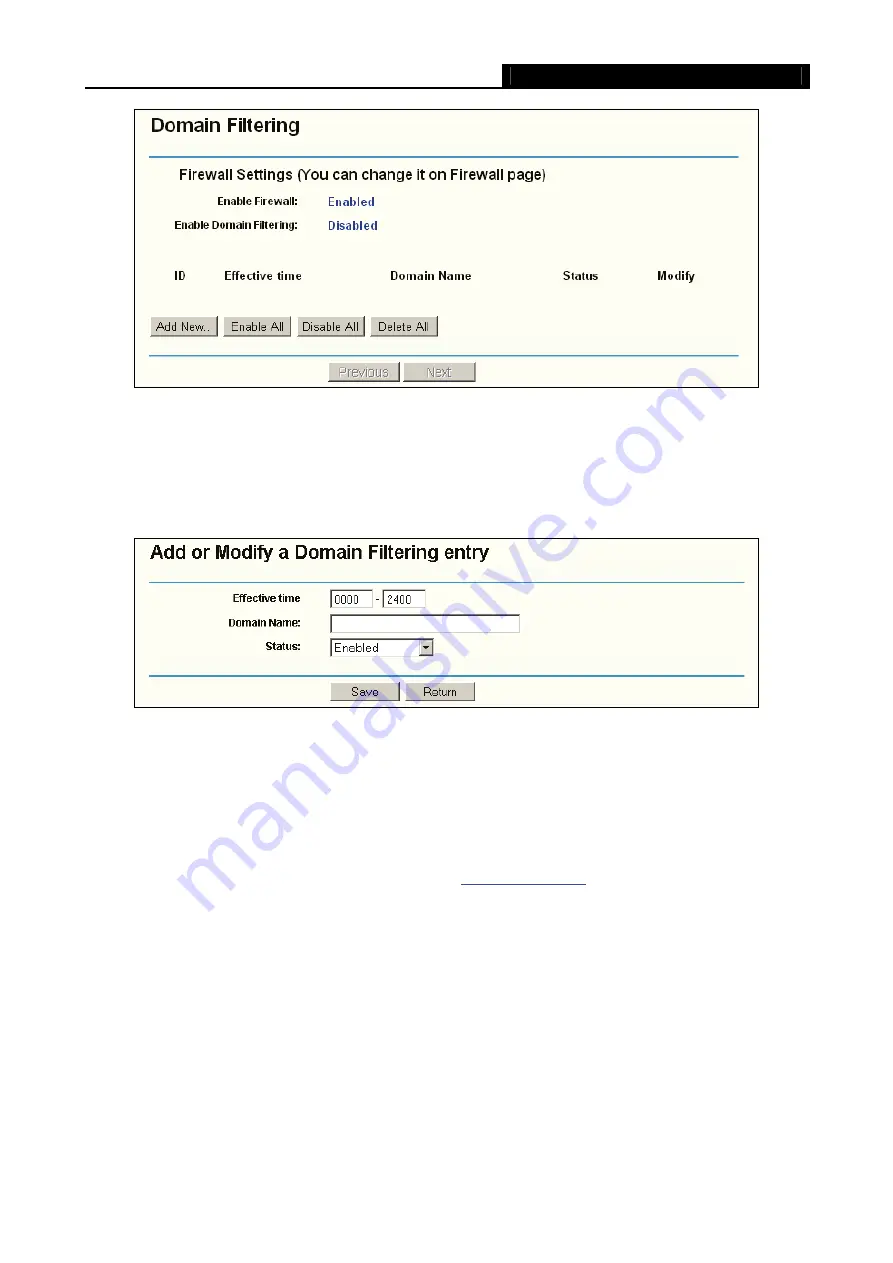
MR5-WR542G
54Mbps Wireless Router User Guide
48
Figure 4-37 Domain Filtering
Before adding a Domain Filtering entry, you must ensure that
Enable
Firewall and
Enable
Domain
Filtering have been selected on the Firewall page. To Add a Domain filtering entry, click the
Add New…
button. The page "
Add or Modify a
Domain Filtering entry
" will appear, shown in Figure 4-38:
Figure 4-38 Add or Modify a Domain Filtering entry
To add or modify a Domain Filtering entry, follow these instructions:
1.
Effective Time -
Enter a range of time in HHMM format specifying the time for the entry to take
effect. For example, if you enter: 0803 - 1705, than the entry will take effect from 08:03 to 17:05.
2.
Domain Name -
Type the domain or key word as desired in the field. A blank in the domain field
means all websites on the Internet.
For example:
Status -
Select
Enabled
or
Disabled
for this entry on the
Status
pull-down list.
4. Click
the
Save
button to save this entry.
To modify or delete an existing entry:
1. Click
the
Modify
in the entry you want to modify. If you want to delete the entry, click the
Delete
.
2. Modify the information.
3. Click
the
Save
button.
Click the
Enabled All
button to make all entries enabled.
Summary of Contents for MR5-WR542G
Page 1: ...MR5 WR542G 54M Wireless Router Rev 1 0 0 2x to 3x eXtended Range 2 4GHz y 802 11g b...
Page 20: ...MR5 WR542G 54Mbps Wireless Router User Guide 15 Figure 4 1 Router Status...
Page 79: ...MR5 WR542G 54Mbps Wireless Router User Guide 74 Figure 4...
Page 80: ...MR5 WR542G 54Mbps Wireless Router User Guide 75 Appendix C Specifications...