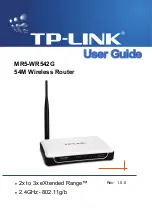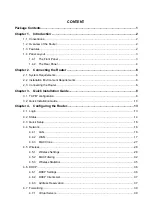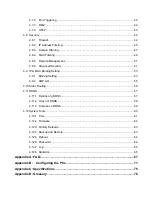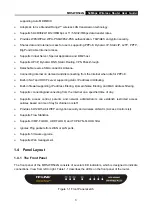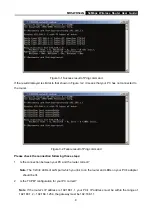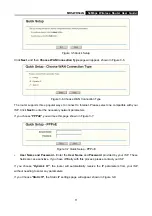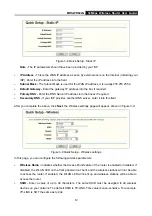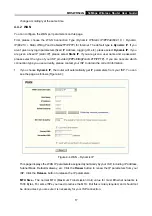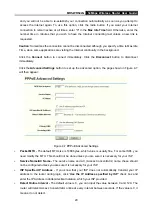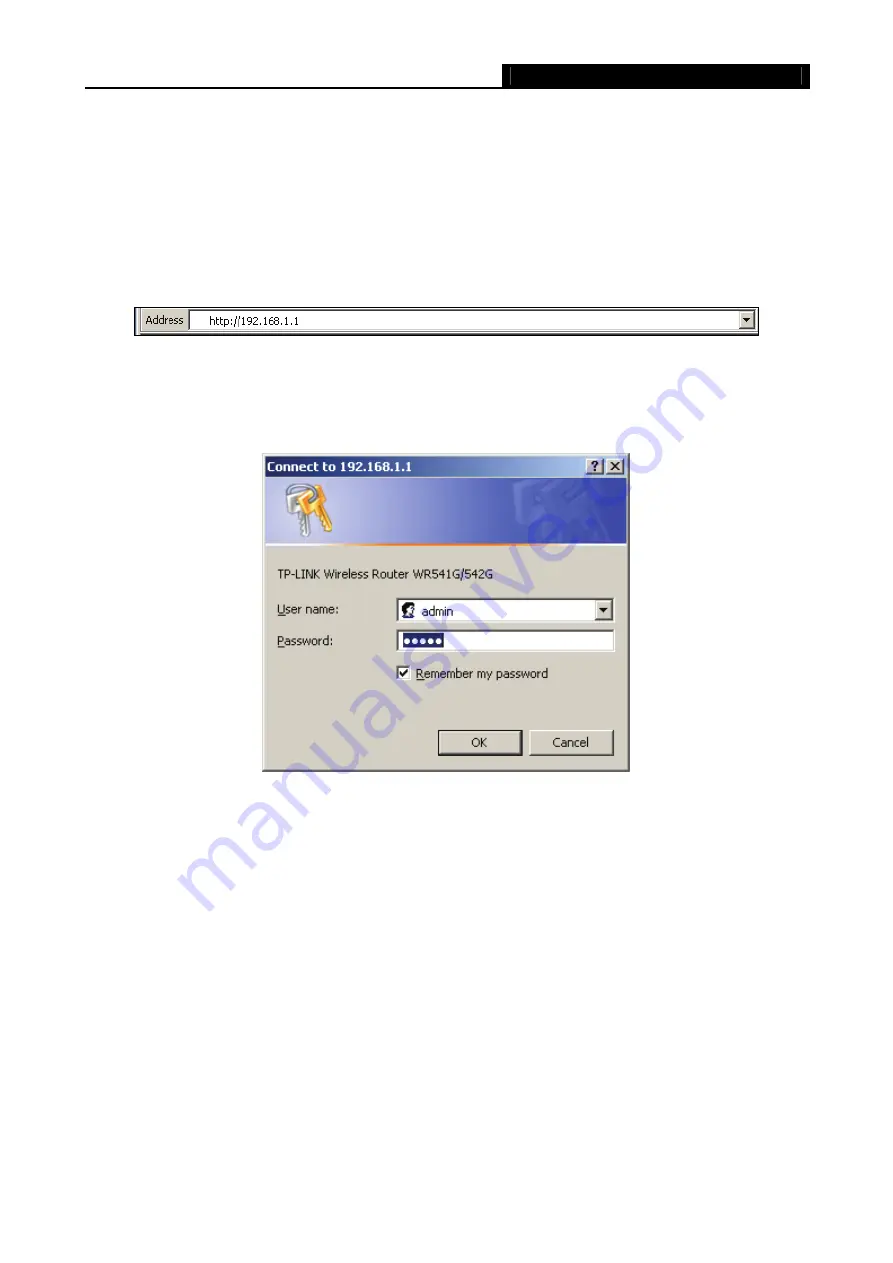
MR5-WR542G
54Mbps Wireless Router User Guide
10
3.2 Quick Installation Guide
With a Web-based (Internet Explorer or Netscape
®
Navigator) utility, it is easy to configure and manage
the MR5-WR542G 54Mbps Wireless Router. The Web-based utility can be used on any Windows,
Macintosh or UNIX OS with a Web browser.
Connect to the router by typing
http://192.168.1.1
in the address field of Web browser.
Figure 3-3 Login the router
After a moment, a login window will appear similar to that shown in Figure 3-4. Enter
admin
for the User
Name and Password, both in lower case letters. Then click the
OK
button or press the
Enter
key.
Figure 3-4 Login Windows
Note
: If the above screen does not pop-up, it means that your Web-browser has been set to a proxy. Go
to Tools menu>Internet Options>Connections>LAN Settings, in the screen that appears, cancel the
Using Proxy checkbox, and click OK to finish it.
If the User Name and Password are correct, you can configure the router using the Web browser. Please
click the
Quick Setup
link on the left of the main menu and the Quick Setup screen will appear.
Summary of Contents for MR5-WR542G
Page 1: ...MR5 WR542G 54M Wireless Router Rev 1 0 0 2x to 3x eXtended Range 2 4GHz y 802 11g b...
Page 20: ...MR5 WR542G 54Mbps Wireless Router User Guide 15 Figure 4 1 Router Status...
Page 79: ...MR5 WR542G 54Mbps Wireless Router User Guide 74 Figure 4...
Page 80: ...MR5 WR542G 54Mbps Wireless Router User Guide 75 Appendix C Specifications...