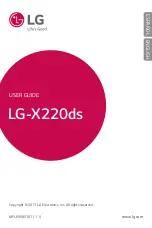23
Chapter 8
Calendar
Calendar
Use Calendar to manage your event and tasks.
This chapter contains the following sections.
•
•
8. 1 Use the calendar
View the calendar
1. On the Home screen, tap
Calendar
.
2. Drag
at the bottom of the screen left or right to select Day, Month and Year to switch the
calendar view.
Create an event
1. On the Home screen, tap
Calendar
.
2. Tap to creat an event.
3. Follow the pop-up prompts to complete the settings and then tap when finished.
Delete an event
1. On the Home screen, tap
Calendar
-> ->
Delete events
.
2. Check the options you want to delete and tap .
8. 2 Calendar settings
On the Home screen, tap
Calendar
-> ->
Settings
.
Calendar & account to display
Tap to set the calendar & account to display.
Notifications & reminders
•
Notifications:
Check the option to enable notifications.
•
Use standard tone:
Tap to use standard tone.
•
Sound:
Tap to choose the sound when receiving notifications.
•
Vibrate:
Check the option to make the phone vibrate when receiving notifications.
•
Pop-up notification:
Check the option to enable pop-up notifications.
Calendar view setting
•
Use home time zone:
Tap to display calendars and events in your home time zone when travelling.
•
Home time zone:
Tap to set the home time zone.
Summary of Contents for NEFFOS Y5
Page 1: ...1910100116 REV1 0 0 ...