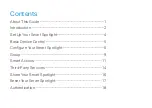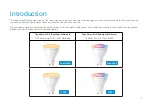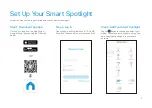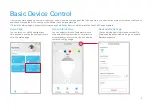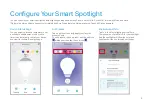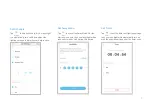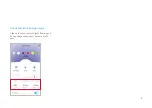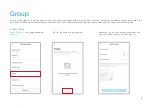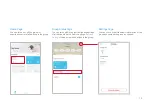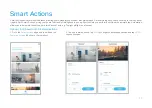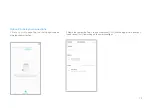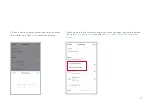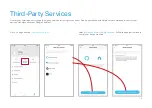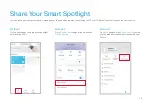1
About This Guide
This guide provides a brief introduction to the Tapo Smart Wi-Fi Spotlight and the Tapo app, as well as regulatory information.
Features available in Tapo may vary by model and software version. Tapo availability may also vary by region. All images, steps, and descriptions in this
guide are only examples and may not reflect your actual Tapo experience.
Conventions
In this guide, the following convention is used:
Convention Description
Blue
Key information appears in blue, including management page text such as menus, items, buttons and so on.
Underline
Hyperlinks are in blue and underlined. You can click to redirect to a website.
Note:
Ignoring this type of note might result in a malfunction or damage to the device.
More Info
•
Specifications can be found on the product page at
.
• Our Technical Support and troubleshooting information can be found at
.
• A Technical Community is provided for you to discuss our products at
.
• Setup Video can be found at
https://www.tp-link.com/support/setup-video/
.