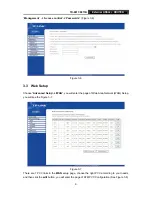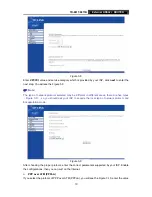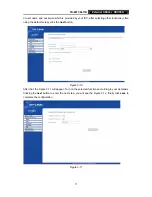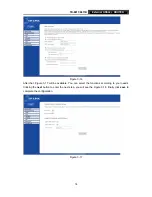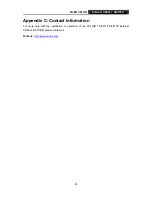TD-8811
/
8811B
External ADSL2+ ROUTER
23
Appendix A: FQA
1. What related parameters are required to acquire ISP when you want to access the
internet by ADSL2+ ROUTER?
1) Dial user: Connection protocol, User name, Password, Value of VPI/VCI, Encapsulation
mode of AAL5 and so on.
2) Static IP user: Connection protocol, WAN IP Address, Subnet Mask, Gateway, Value of
VPI/VCI, Encapsulation mode of AAL5 and so on.
2. About Connection protocol, VCI/VPI, Encapsulation mode of AAL5
1) This product supports the PPP protocol over ATM (PPPoA)
、
PPP over Ethernet
(PPPoE)
、
MAC Encapsulation Routing (MER)
、
IP over ATM (IPoA) and Bridging. You
may be used with any one of the five protocols above. Because the ISP in different areas
supports different protocol, you must choose the protocol which is supported by your
ISP.
2) The VPI is the English abbreviation of the Virtual Path Identifier, the VCI is the English
abbreviation of the Virtual Channel Identifier, the value of VCI/VPI must be compatible
with the value that provided by ISP.
3) Encapsulation mode of AAL5 include: LLC/SNAP and VC_MAX(often using LLC/SNAP).
3. The LAN’s and the NIC’s LED both are bright, but why the configuration interface is
inaccessible?
1) Use the order of
ping 192.168.1.1
to check the Accuracy of connection.
2) Check the Accuracy of working NIC.
3) Whatever the setup of the IP address on your computer (if you close the DHCP function,
you can't obtain the IP address automatically, must specify the IP address of your
computer manually).
4) Run the winipcfg order in the windows 95/98(run the ipconfig order in the windows 2000)
to check whether setup the IP address, subnet mask, default gateway by DHCP.
5) Resume the ADSL2+ Router’s default configuration if necessary.
4. Have completed all configurations, but can’t dial through computer
1) Check the indicator of ADSL2+, it should be working normally.
2) Check the accuracy of parameter of value of VPI/VCI, Encapsulation mode of AAL5 and
so on, whether you need to install the software of dial the number, such as Winpoet,
Enternet.
3) This product has the PPP dial procedure inside
,
so you will not need to use the dial
software if your protocol is PPPoA or PPPoE, ADSL2+ Router will connect automatically.
4) You can check whether your ADSL2+ ROUTER succeeds in connection with
PING
command.