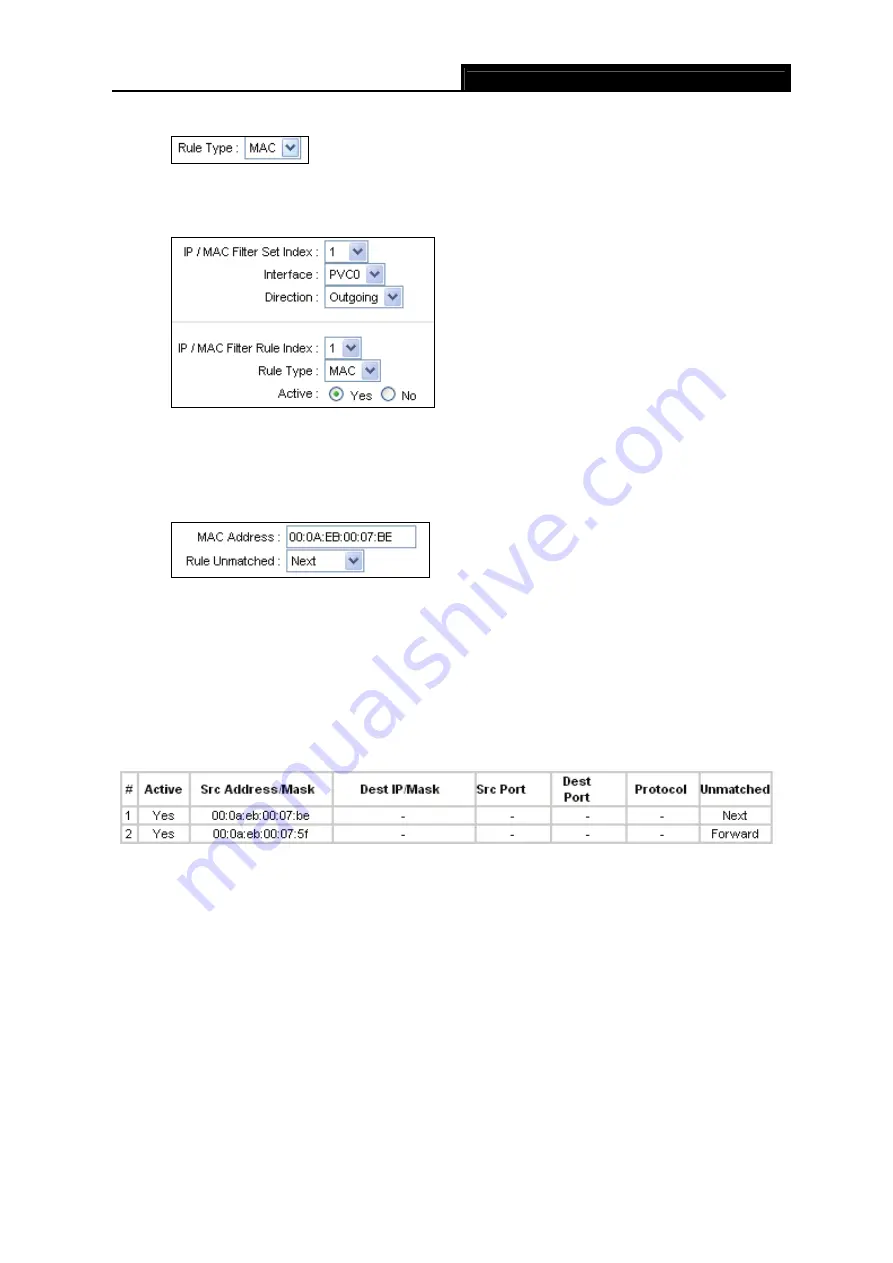
TD-W8901G
54M Wireless ADSL2+ Router User Guide
42
Select the “MAC” as the Rule Type on the Filter screen (show in Figure 4-33).
, Then you can configure the specific rule for the example.
Step 2:
Select the
IP/MAC Filter Set Index
and
IP/MAC Filter Rule Index
for the rule, then
select the Interface “PVC0”, and select the Direction “Outgoing” for the first rule.
)
Note:
If you want to make the rule take effect, please select
Yes
to active the rule.
Step 3:
Enter the “MAC Address” and select the Unmatched rule as “Next”.
Step 4:
Finally, click the
SAVE
to save the entry.
Step 5:
Go to Step 2 to configure the next rule: Block the PC with MAC address
00-0A-EB-00-07-5F to access the Internet.
)
Note:
After you complete the MAC filter rules for the example, the Filter list will show as follows. You can
enter the
IP / MAC Filter Set Index
to view the information about the rule.
Other operations for the entries as shown in Figure 4-32:
Select the
IP / MAC Filter Set Index
and
IP/MAC Filter Rule Index
to view or modify the entry.
Select the
IP / MAC Filter Set Index
and
IP/MAC Filter Rule Index
to locate the specific rule,
and then click the
DELETE
button to delete the entry.
4.5.2.3 Application Filter
Select
Application Filter
as the Filter type (shown in Figure 4-34), and then you can configure
the filter rules based on application.













































