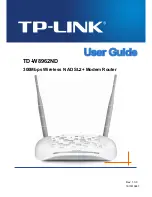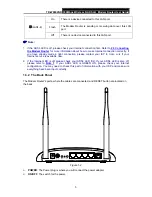Reviews:
No comments
Related manuals for TD-W8962ND

OMA111WLAN-220
Brand: Homefibre Pages: 2

EOC5510
Brand: EnGenius Pages: 2

CPE7000 Indoor
Brand: Telrad Pages: 10

RAX15
Brand: NETGEAR Pages: 2

Unleashed T710
Brand: Ruckus Wireless Pages: 4

Genmitsu CNC
Brand: SainSmart Pages: 12

BR-6288ACL
Brand: Edimax Pages: 16

3CRWX315075A - Wireless LAN Managed Access Point...
Brand: 3Com Pages: 16

BR182n
Brand: E-TOP Pages: 93

APBTCS1
Brand: Billionton Pages: 43

MWR647
Brand: Aztech Pages: 20

BiPAC 7800VDOX
Brand: Billion Pages: 2

BiPAC 74xx series
Brand: Billion Pages: 8

CarrierGate PCWA-A220
Brand: Sony Pages: 17

MDR-RF815R
Brand: Sony Pages: 22

Vaio PCWA-A500
Brand: Sony Pages: 32

WX-GS920BH
Brand: Sony Pages: 41

MDR-IF420RK
Brand: Sony Pages: 60