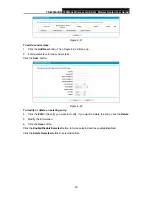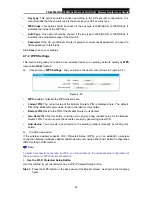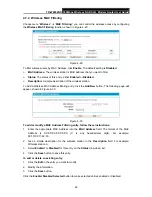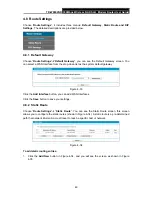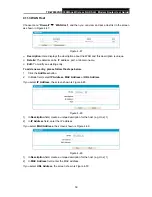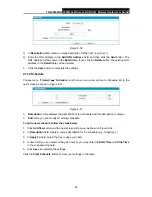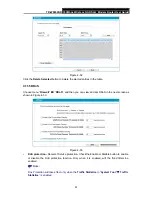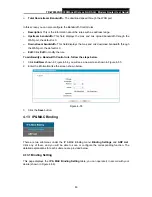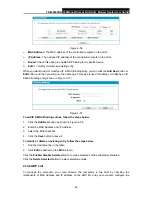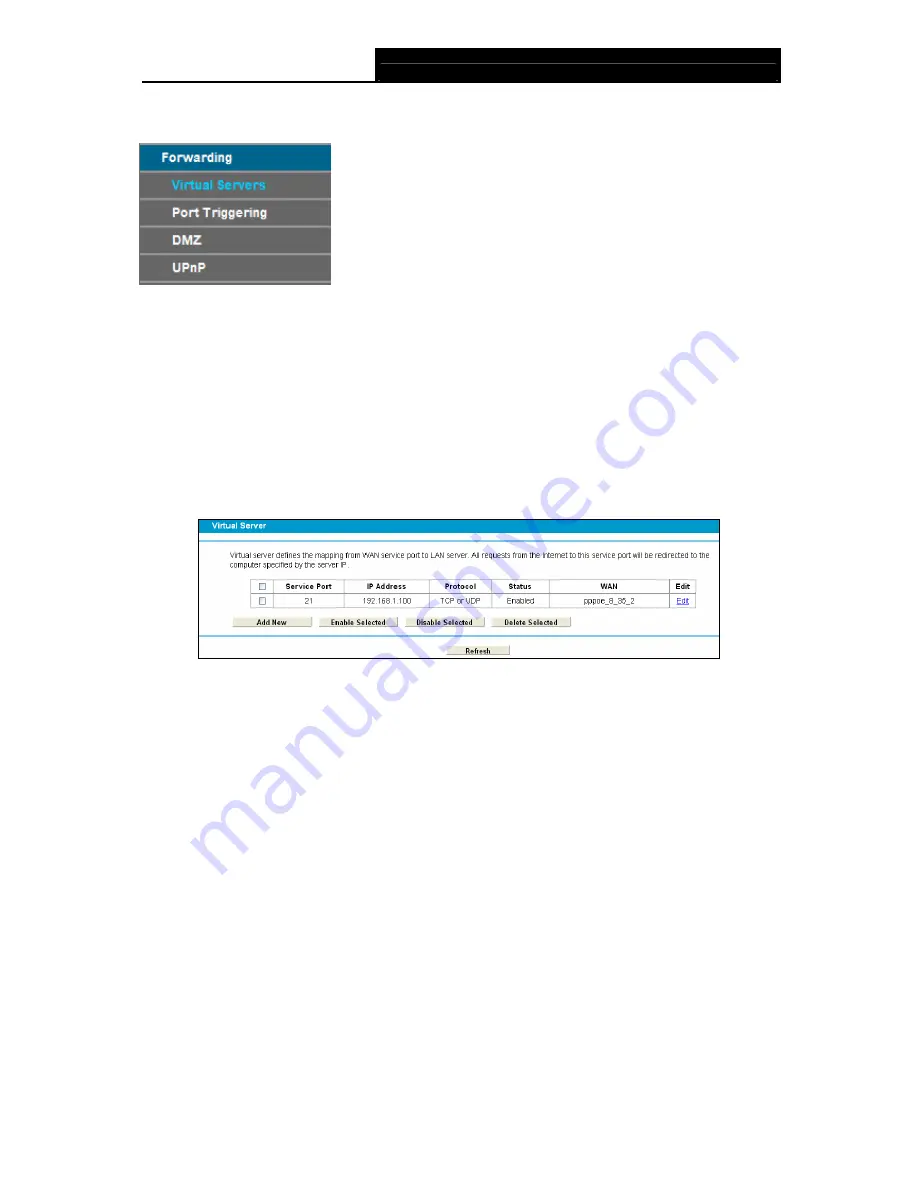
TD-W8962ND
300Mbps Wireless N ADSL2+ Modem Router User Guide
51
4.9 Forwarding
There are four submenus under the Forwarding menu:
Virtual Servers
,
Port Triggering
,
DMZ
and
UPnP
. Click any of them, and you will be able to configure the corresponding function.
4.9.1 Virtual Servers
Choose menu “
Forwarding
”
Æ
“
Virtual Servers
”, and then you can view and add virtual servers
in the next screen (shown in Figure 4-37). Virtual servers can be used for setting up public
services on your LAN. A virtual server is defined as a service port, and all requests from Internet
to this service port will be redirected to the computer specified by the server IP. Any PC that was
used for a virtual server must have a static or reserved IP address because its IP address may
change when using the DHCP function.
Figure 4-37
¾
Service Port:
The numbers of External Service Ports. You can enter a service port or a
range of service ports (the format is XXX – YYY; XXX is the Start port and YYY is the End
port).
¾
IP Address
: The IP address of the PC running the service application.
¾
Protocol
: The protocol used for this application, either
TCP
,
UDP
, or
All
(all protocols
supported by the Modem Router).
¾
Status
: The status of this entry, "Enabled" means the virtual server entry is enabled.
¾
Edit
: To modify or delete an existing entry.
To setup a virtual server entry:
1. Click
the
Add New
button. (pop-up Figure 4-38)
2. Select the service you want to use from the
Common Service Port
list. If the
Common
Service Port
menu does not list the service that you want to use, enter the number of the
service port or service port range in the
Service Port
field.
3. Select the service you want to use from the
Use Interface
list.
4. Enter the IP address of the computer running the service application in the
IP Address
field.
5. Select the protocol used for this application in the
Protocol
drop-down list, either
TCP
,
UDP
,