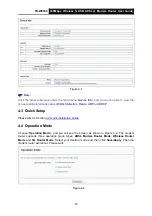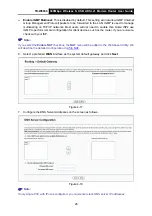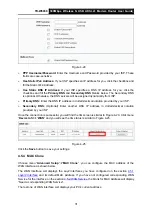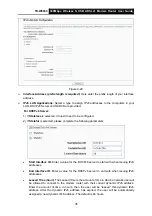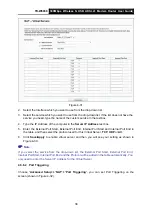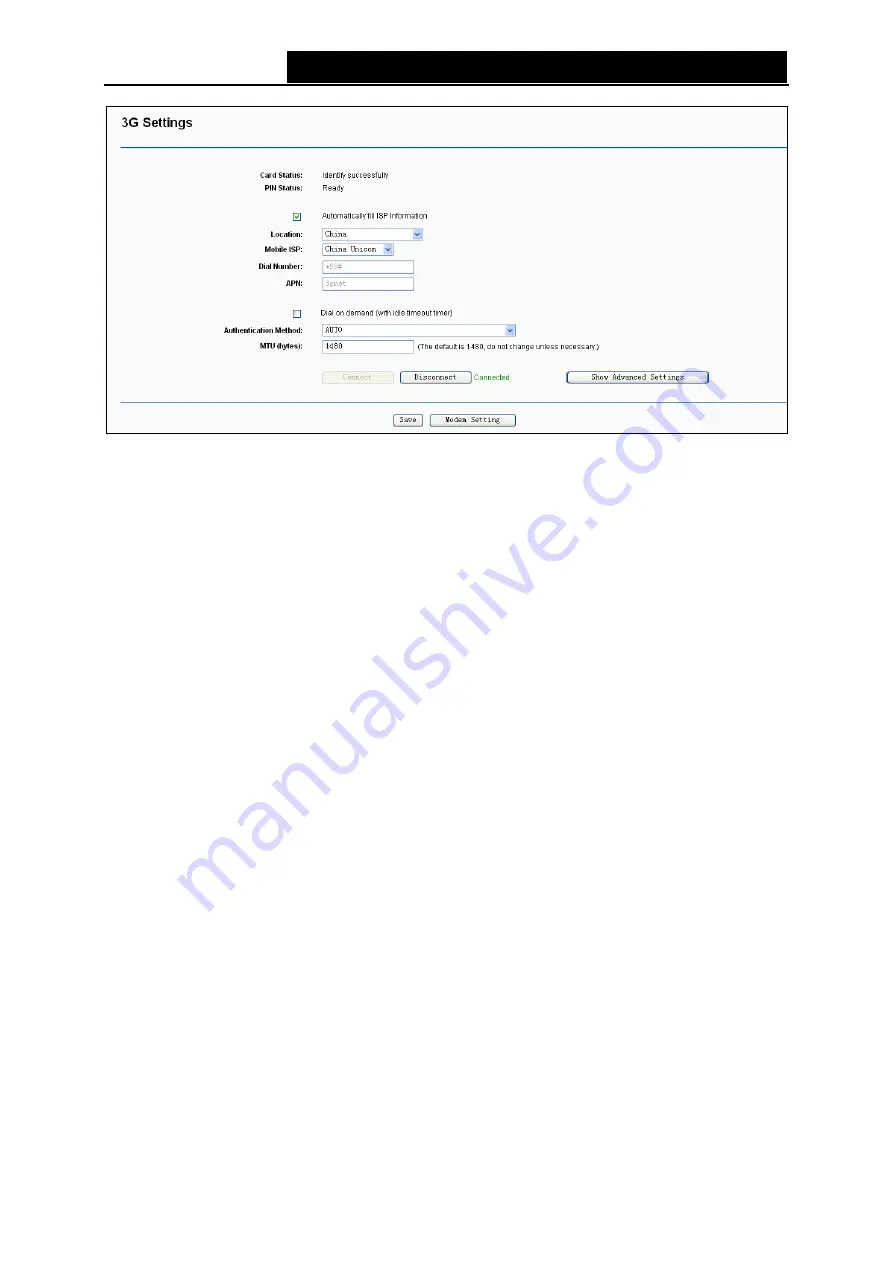
TD-W8968
300Mbps Wireless N USB ADSL2+ Modem Router User Guide
Figure 4-20
¾
Location:
The location where you're enjoying the 3G card.
¾
Mobile ISP:
The ISP (Internet Service Provider) you apply to for 3G service. The modem
router will show the default Dial Number and APN of that ISP.
)
Note:
If your
Location
or
Mobile ISP
is not listed, please untick the box before
Automatically fill
ISP Information
. Then fill the
Dial Number
and
APN
blanks below.
¾
Dial on demand:
Dial on demand is dependent on the traffic. If there is no traffic (or
Idle
) for a
pre-specified period of time
(Inactivity Timeout
), the connection will drop down automatically.
And once there is traffic send or receive, the connection will be automatically on.
If you want
your Internet connection to remain active at all times, enter
0
in the
Inactivity Timeout
field.
)
Note:
Sometimes the connection cannot be disconnected although you specify a time to
Inactivity
Timeout
because some applications visit the Internet continually in the background.
¾
Connect
/
Disconnect:
You can click the
Connect
/
Disconnect
button to connect/disconnect
connection immediately.
¾
Authentication Method:
Some ISPs need a specific authentication type, please confirm it
with your ISP or keep it Auto.
¾
MTU size(in bytes):
The default MTU (Maximum Transmission Unit) size is 1480 bytes, which
is usually fine. For some ISPs, you need modify the MTU. This should not be done unless you
are sure it is necessary for your ISP.
)
Note:
3G settings is unavailable when operation mode is not 3G Router Mode and the backup is not
enabled. Please tick the box in the next screen to
enable 3G as a backup solution for Internet
access
or change settings on Operation Mode if you want to use 3G.
29