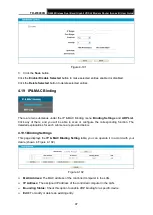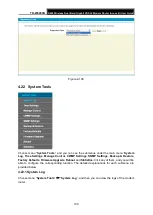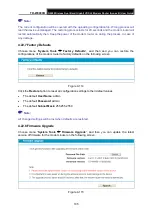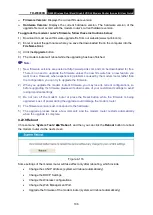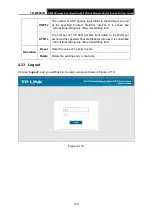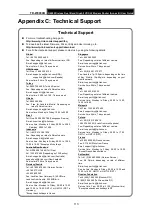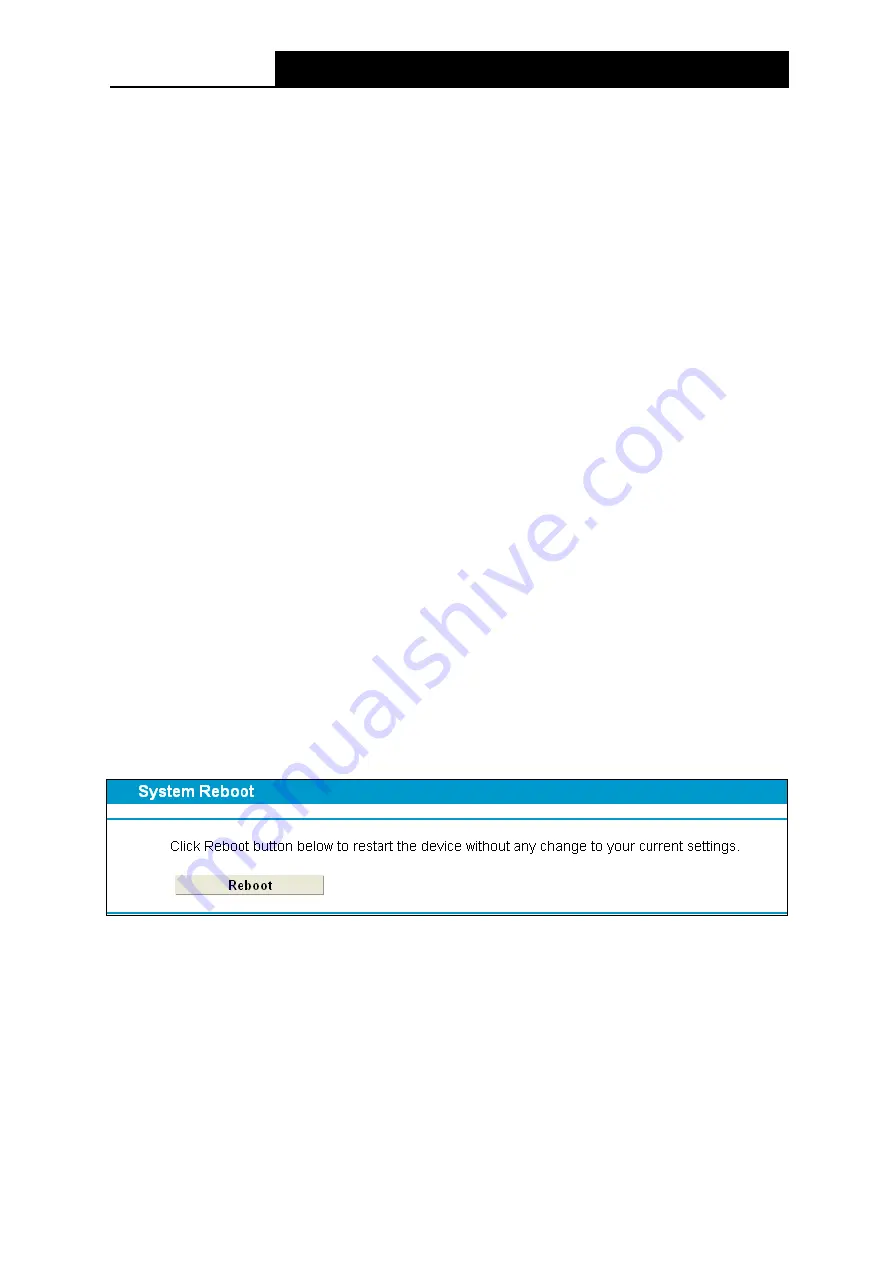
TD-W9980B
N600 Wireless Dual Band Gigabit VDSL2 Modem Router (Annex B) User Guide
Firmware Version:
Displays the current firmware version.
Hardware Version:
Displays the current hardware version. The hardware version of the
upgrade file must accord with the modem router’s current hardware version.
To upgrade the modem router's firmware, follow these instructions below:
1) Download a most recent firmware upgrade file from our website (www.tp-link.com).
2) Enter or select the path name where you save the downloaded file on the computer into the
File Name
blank.
3) Click the
Upgrade
button.
4) The modem router will reboot while the upgrading has been finished.
Note:
1) New firmware versions are posted at http://www.tp-link.com and can be downloaded for free.
There is no need to upgrade the firmware unless the new firmware has a new feature you
want to use. However, when experiencing problems caused by the modem router rather than
the configuration, you can try to upgrade the firmware.
2) When you upgrade the modem router's firmware, you may lose its current configurations, so
before upgrading the firmware please write down some of your customized settings to avoid
losing important settings.
3) Do not turn off the modem router or press the Reset button while the firmware is being
upgraded.
Loss of power during the upgrade could damage the modem router.
4) The firmware version must correspond to the hardware.
5) The upgrade process takes a few moments and the modem router restarts automatically
when the upgrade is complete.
4.22.9 Reboot
Choose menu “
System Tools
”
→
“
Reboot
”, and then you can click the
Reboot
button to reboot
the modem router via the next screen.
Figure 4-116
Some settings of the modem router will take effect only after rebooting, which include
•
Change the LAN IP Address (system will reboot automatically).
•
Change the DHCP Settings.
•
Change the Wireless configurations.
•
Change the Web Management Port.
•
Upgrade the firmware of the modem router (system will reboot automatically).
106