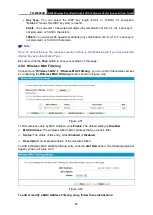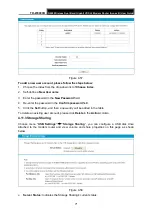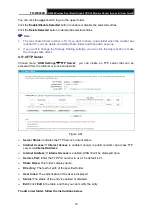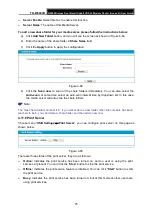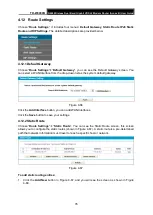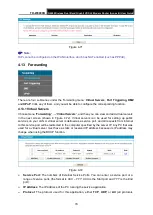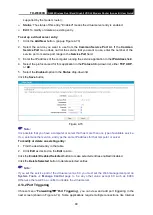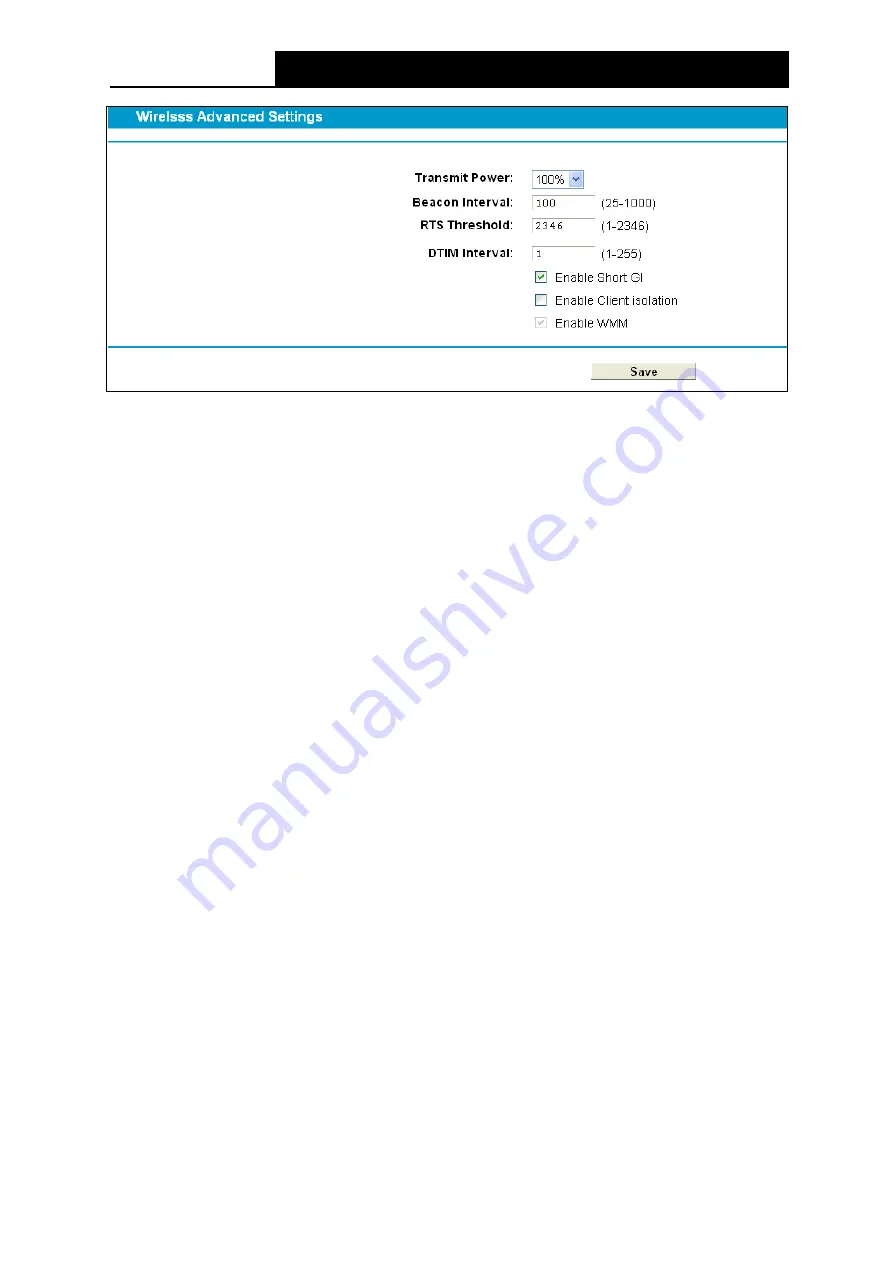
TD-W9980B
N600 Wireless Dual Band Gigabit VDSL2 Modem Router (Annex B) User Guide
Figure 4-53
Transmit Power:
Here you can specify the transmit power of modem router. You can select
High, Middle or Low which you would like. High is the default setting and is recommended.
Beacon Interval:
Enter a value between 25-1000 milliseconds for Beacon Interval here. The
beacons are the packets sent by the modem router to synchronize a wireless network.
Beacon Interval value determines the time interval of the beacons. The default value is 100.
RTS Threshold:
Here you can specify the RTS (Request to Send) Threshold. If the packet is
larger than the specified RTS Threshold size, the modem router will send RTS frames to a
particular receiving station and negotiate the sending of a data frame. The default value is
2346.
DTIM Interval:
This value determines the interval of the Delivery Traffic Indication Message
(DTIM). A DTIM field is a countdown field informing clients of the next window for listening to
broadcast and multicast messages. When the modem router has buffered broadcast or
multicast messages for associated clients, it sends the next DTIM with a DTIM Interval value.
You can specify the value between 1-255 Beacon Intervals. The default value is 1, which
indicates the DTIM Interval is the same as Beacon Interval.
Enable Short GI:
This function is recommended for it will increase the data capacity by
reducing the guard interval time
.
Enabled Client isolation:
This function can isolate wireless stations on your network from
each other. Wireless devices will be able to communicate with the modem router but not with
each other. To use this function, check this box. Client isolation is disabled by default.
Enable WMM: WMM
function can guarantee the packets with high-priority messages being
transmitted preferentially. It is strongly recommended.
Note:
If you are not familiar with the setting items in this page, it's strongly recommended to keep the
provided default values; otherwise it may result in lower wireless network performance.
4.9.6 Wireless Status
Choose menu “
Wireless 5GHz
”
”
Wireless Status
”, you can see the MAC Address, Current
Status, Received Packets and Sent Packets for each connected wireless station.
66