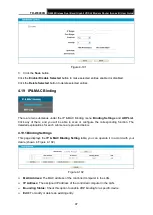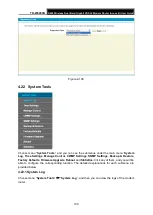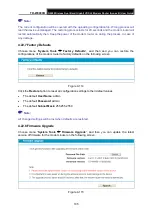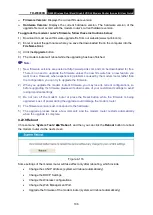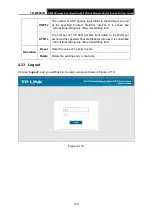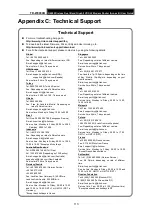TD-W9980B
N600 Wireless Dual Band Gigabit VDSL2 Modem Router (Annex B) User Guide
Appendix B: Troubleshooting
T1. How do I restore my modem router’s configuration to its factory default
settings?
With the modem router powered on, press and hold the
RESET
button on the rear panel for 8 to
10 seconds before releasing it.
Note
:
Once the modem router is reset, the current configuration settings will be lost and you will need to
re-configure the router.
T2. What can I do if I don’t know or forget my password?
1) Restore the modem router’s configuration to its factory default settings. If you don’t know how
to do that, please refer to
T1
.
2) Use the default user name and password:
admin
,
admin
.
3) Try to configure your modem router once again by following the instructions in
T3. What can I do if I cannot access the web-based configuration page?
1) Configure your computer’s IP Address.
For Mac OS X
Click the
Apple
icon on the upper left corner of the screen.
Go to “
System Preferences
->
Network
”.
Select
Airport
on the left menu bar, and then click
Advanced
for wireless configuration; or
select
Ethernet
for wired configuration.
In the
Con-figure IPv4
box under
TCP/IP
, select
Using DHCP
.
Click
Apply
to save the settings.
For Windows 7
Click “
Start
->
Control Panel
->
Network and Internet
->
View network status
->
Change
adapter settings
”.
Right-click
Wireless Network Connection
(or
Local Area Connection
), and then click
Properties
.
Select
Internet Protocol Version 4 (TCP/IPv4)
, and then click
Properties
.
Select
Obtain an IP address automatically
and
Obtain DNS server address automatically
.
Then click
OK
.
For Windows XP
Click “
Start
->
Control Panel
->
Network and Internet Connections
->
Network
Connections
”.
Right-click
Wireless Network Connection
(or
Local Area Connection
), and then click
Properties
.
Select
Internet Protocol (TCP/IP)
, and then click
Properties
.
110