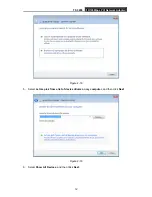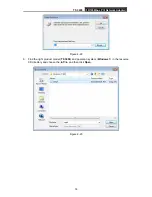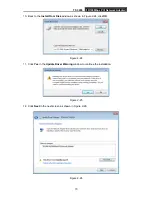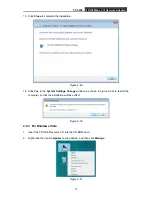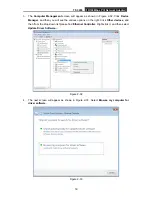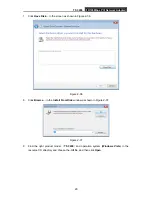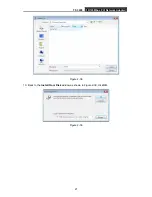Reviews:
No comments
Related manuals for TF-3200

D DPH-50U DPH-50U
Brand: D-Link Pages: 2

AirPlus DWL-810
Brand: D-Link Pages: 64

Air DWL-120
Brand: D-Link Pages: 39

AC600 MU-MIMO
Brand: D-Link Pages: 8

802.11g Wireless LAN USB Adapter DWL-G122
Brand: D-Link Pages: 43

AirPlusXtremeG DWL-G650
Brand: D-Link Pages: 20

604002
Brand: cable matters Pages: 12

USB Adapter
Brand: fafnir Pages: 16

WUSBF54G
Brand: Linksys Pages: 2

PAN2001
Brand: PROLiNK Pages: 12

SoundStation ITA
Brand: Polycom Pages: 12

GUF202
Brand: IOGear Pages: 28

97 37 86
Brand: Conrad Pages: 4

LSISAS3041E
Brand: LSI Pages: 46

BRP069C81
Brand: Daikin Pages: 8

WiFi 2.4G RJ45 A
Brand: Epever Pages: 2

7HP120
Brand: 7inova Pages: 36

CM-700
Brand: Crown Pages: 15