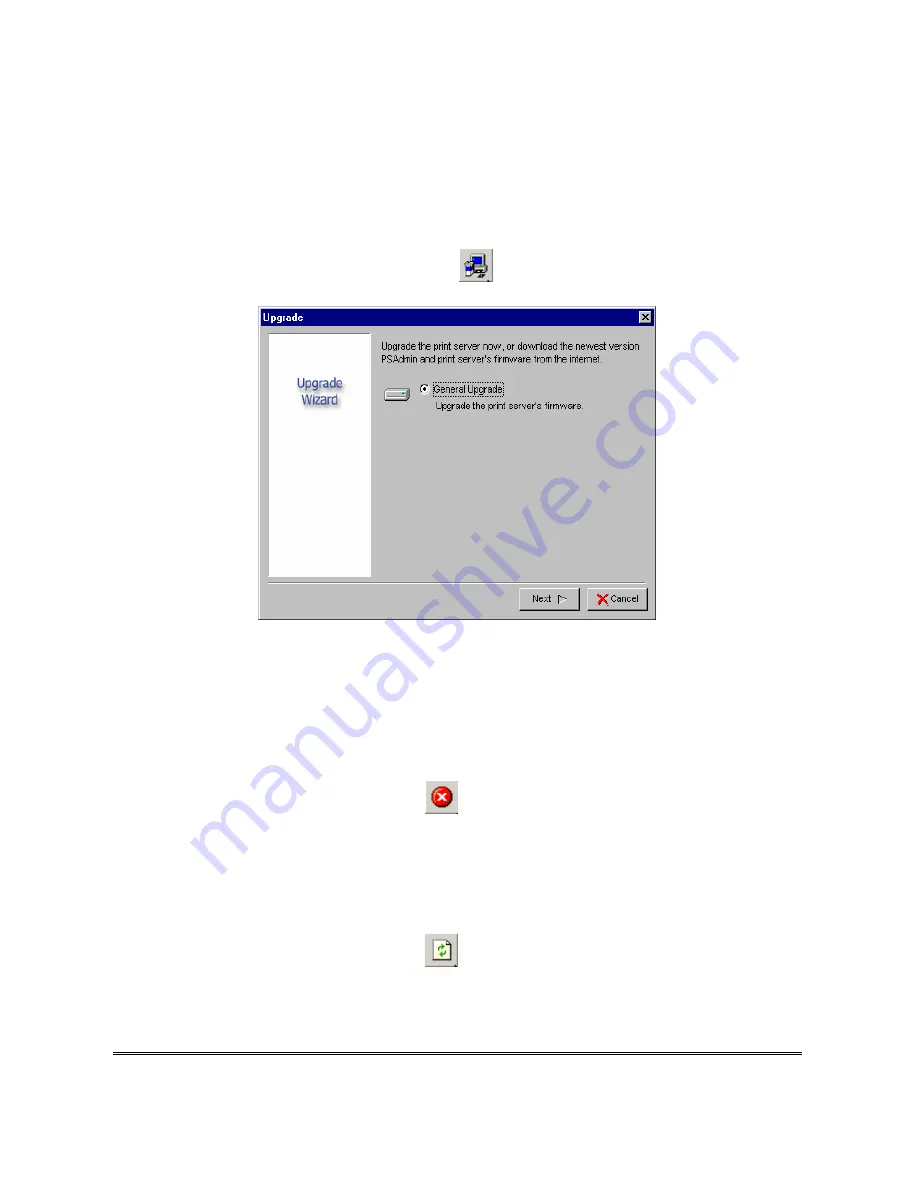
Upgrade
Upgrade allows the user to upgrade the print server device. In order to upgrade the unit
please perform the steps as follows:
1. Click
Upgrade
button just like a picture
<
>
, as shown as follow picture
2.
S
elect
General Upgrade
. Make sure that the upgrade file is located in the same directory
as PSAdmin.
Reset
1. Click
Reset
button just like a picture
<
>
.
2. Reset allows the user to reset the print server device in order to establish a new
connection or for new settings to take effect.
Refresh
1. Click
Reset
button just like a picture
<
>
.
2. Refresh searches the network for all attached print server(s).
23
Summary of Contents for TL-PS110U
Page 11: ...11 ...
Page 17: ...16 Right click select Properties Ports and verify that the print server s port appears 17 ...
Page 60: ...7 Click Forward button 8 In the Name field type a user defined name click Forward 60 ...
Page 62: ...15 Done 62 ...
Page 65: ...4 Click Browse and select the firmware file 5 Click Upgrade 6 Done 65 ...
Page 73: ...3 Double click it again 4 Now you have to install the printer s driver 73 ...
Page 74: ...5 Choose it from the Add Printer Wizard 6 Install printer successfully 74 ...
Page 75: ...7 Now you can find your printer s icon and you can use the SMB printing mode 75 ...
















































