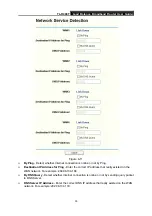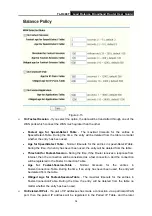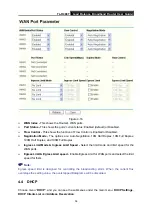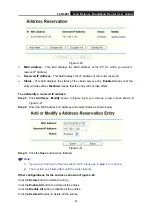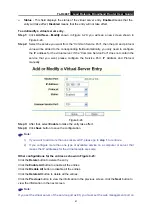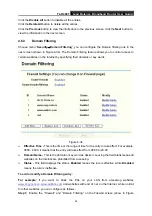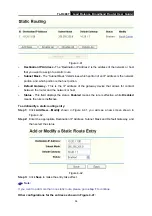TL-R488T
Load Balance Broadband Router User Guide
41
¾
Status
-
This field displays the status of the virtual server entry.
Enabled
means that the
entry will take effect,
Disabled
means that the entry will not take effect.
To add/modify a virtual server entry:
Step 1:
Click
Add New…
/
Modify
shown in Figure 4-20, you will see a new screen shown in
Step 2:
Select the service you want from the “Common Service Port”, then the port and protocol
value will be added to the corresponding field automatically, you only need to configure
the IP address for the virtual server; If the “Common Service Port” does not contain the
service that you want, please configure the Service Port, IP Address and Protocol
manually.
Figure 4-24
Step 3:
After that, select
Enable
to make the entry take effect.
Step 4:
Click
Save
button to save the configuration.
)
Note:
1) If you want to add more than one reserved IP, please go to
step 1
to continue.
2) If you configure more than one type of available service on a computer or server, that
means the IP addresses for the virtual servers are same.
Other configurations for the entries as shown in Figure 4-23:
Click the
Delete
button to delete the entry.
Click the
Enable All
button to enable all the entries.
Click the
Disable All
button to disable all the entries.
Click the
Delete All
button to delete all the entries.
Click the
Previous
button to view the information in the previous screen,
click the
Next
button to
view the information in the next screen.
)
Note:
If you set the virtual server of the service port as 80, you must set the web management port on