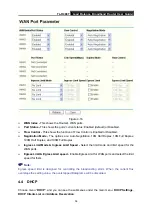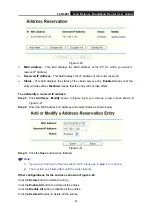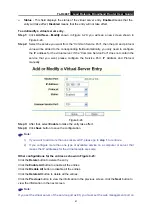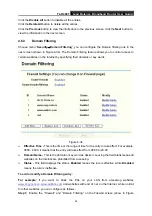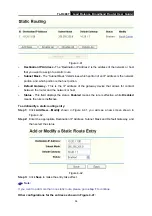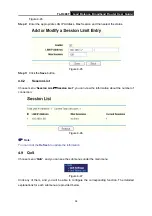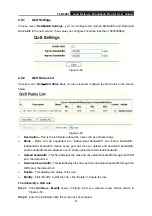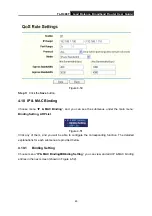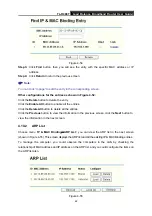TL-R488T
Load Balance Broadband Router User Guide
49
Click the
Disable All
button to disable all the entries.
Click the
Delete All
button to delete all the entries.
Click the
Previous
button to view the information in the previous screen,
click the
Next
button to
view the information in the next screen.
4.6.3
Domain Filtering
Choose menu “
Security
→
Domain Filtering
”, you can configure the Domain filtering rule in the
next screen (shown in Figure 4-34). The Domain Filtering feature allows you to control access to
certain websites on the Internet by specifying their domains or key words.
Figure 4-34
¾
Effective Time
-
This is the time or the range of time for the entry to take effect. For example,
0800 - 2400, it means that the entry will take effect from 08:00 to 20:00.
¾
Domain Name
-
This is the domain or key word as desired. Leaving the field blank means all
websites on the Internet are prohibited from accessing.
¾
Status
-
This field displays the status.
Enabled
means the rule is effective, while
Disabled
means the rule is ineffective.
To add or modify a Domain Filtering entry:
For example:
if you want to block the PCs on your LAN from accessing websites
for other websites, you can configure as follows.
Step 1:
Enable the “Firewall” and “Domain Filtering” on the Firewall screen (show in Figure