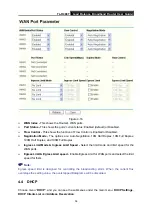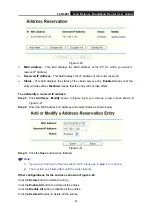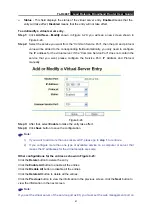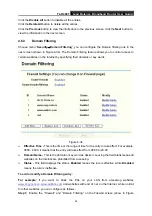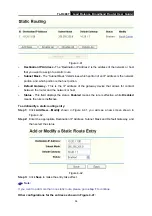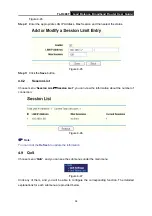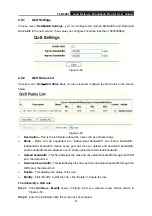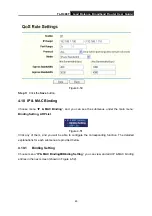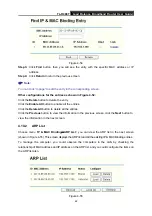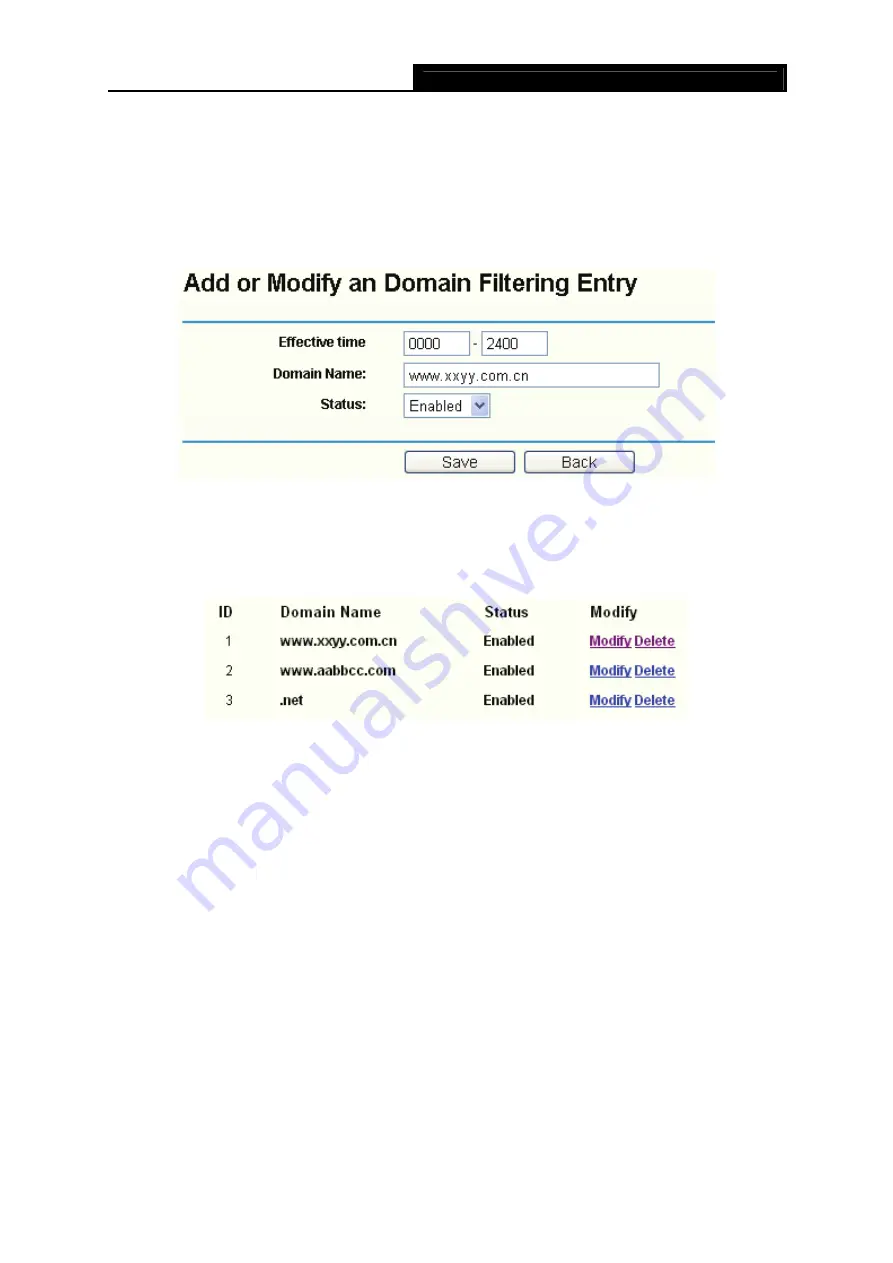
Load Balance Broadband Router User Guide
50
4-30).
Step 2:
Click
Add New…
/
Modify
shown in Figure 4-34, you will see a new screen shown in
Step 3:
Enter the “Effective time” that the rule will take effect, enter the “Domain Name” as
shown in Figure 4-35.
Step 4:
Select the “Status” for the rule as shown below.
Figure 4-35
Step 5:
Finally, click
Save
to make the rule take effect.
Step 6:
Go to
Step 2
to complete the other rules continually.
After you finish the configurations, you will see the rules in the table below:
Figure 4-36
)
Note:
Before adding an IP Address Filtering entry, you should enable the Firewall and the IP Address
Filtering function first (shown in Figure 4-30).
Other configurations for the entries as shown in Figure 4-34:
Click the
Delete
button to delete the entry.
Click the
Enable All
button to enable all the entries.
Click the
Disable All
button to disable all the entries.
Click the
Delete All
button to delete all the entries.
Click the
Previous
button to view the information in the previous screen,
click the
Next
button to
view the information in the next screen.
4.6.4
MAC Filtering
Choose menu “
Security
→
MAC Filtering
”, you can configure the MAC Address filtering rule in
the next screen (shown in Figure 4-37). The MAC Address Filtering feature allows you to control