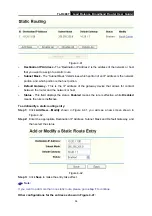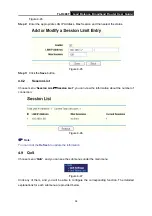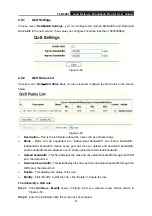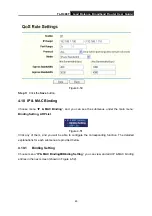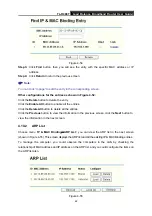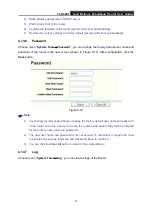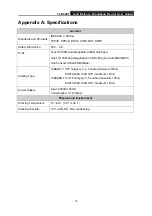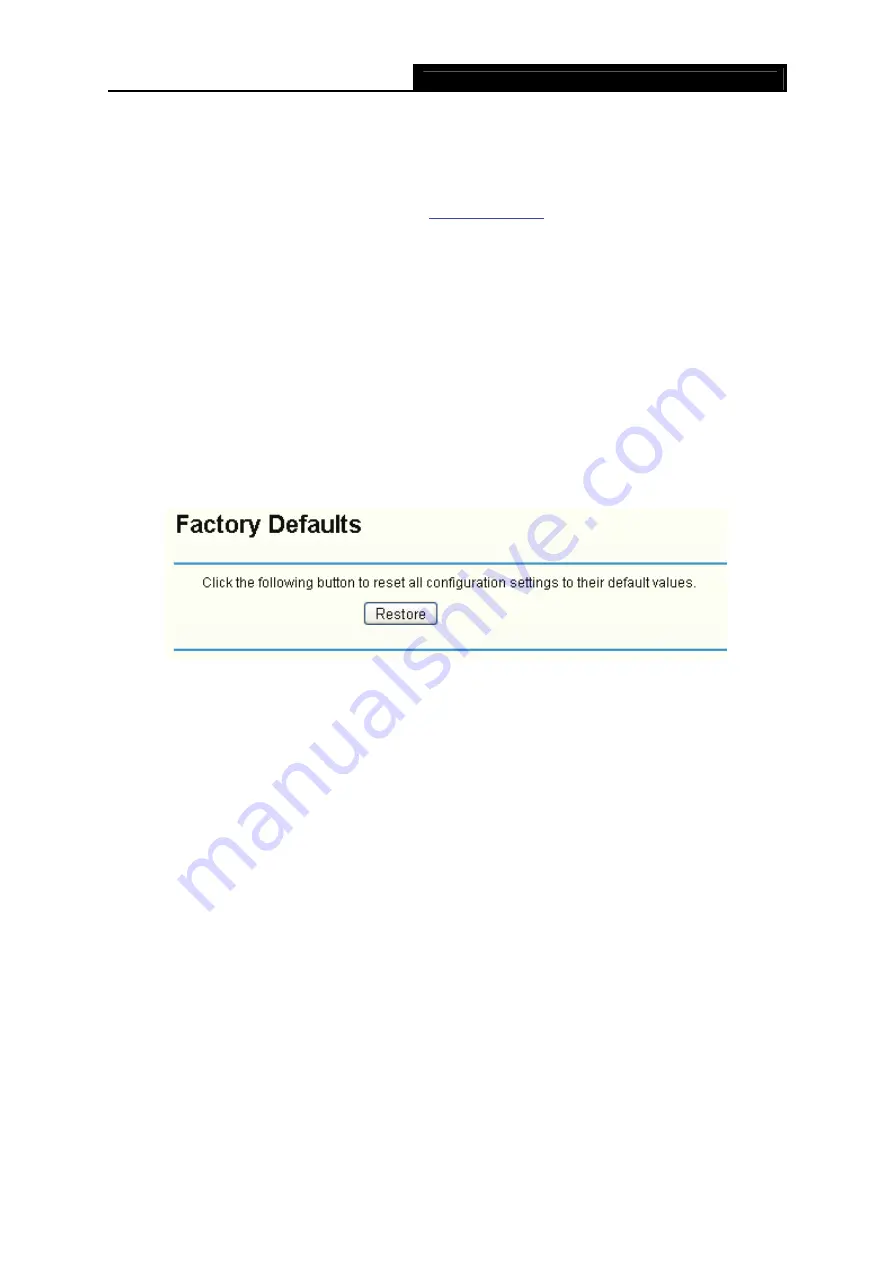
TL-R488T
Load Balance Broadband Router User Guide
70
button to locate the update file.
Step 3:
Click the
Upgrade
button.
)
Note:
1) New firmware versthe router is not experiencing difficulties, there is no need to download a more recent
firmware version, unless the version has a new feature that you want to use.
2) When you upgrade the router's firmware, you may lose its current configurations, so
please back up the router’s current settings before you upgrade its firmware.
3) Do not turn off the router or press the Reset button while the firmware is being upgraded.
4) The router will reboot after the upgrading has been finished.
4.13.3
Factory Defaults
Choose menu “
System Tools
→
Factory Defaults
”, you can restore the configurations of the
Router to factory defaults on the screen (shown in Figure 4-67).
Figure 4-67
Click the
Restore
button to reset all configuration settings to their default values.
)
Note:
1) The
default
User Name
is admin.
2) The
default
Password
is admin.
3) The
default
IP Address
is 192.168.1.1.
4) The
default
Subnet Mask
is 255.255.255.0.
All settings you have saved will be lost when the default settings are restored.
4.13.4
Backup and Restore
Choose menu “
System Tools
→
Backup and Restore Config
”, you can save the current
configuration of the Router as a backup file and restore the configuration via a backup file (shown
in Figure 4-68).