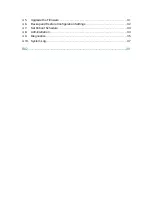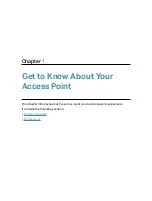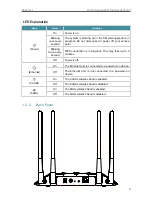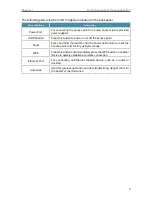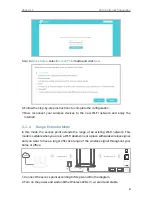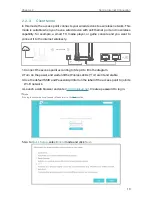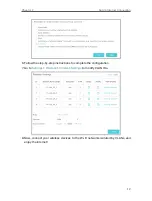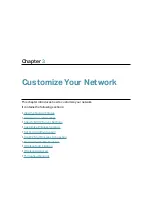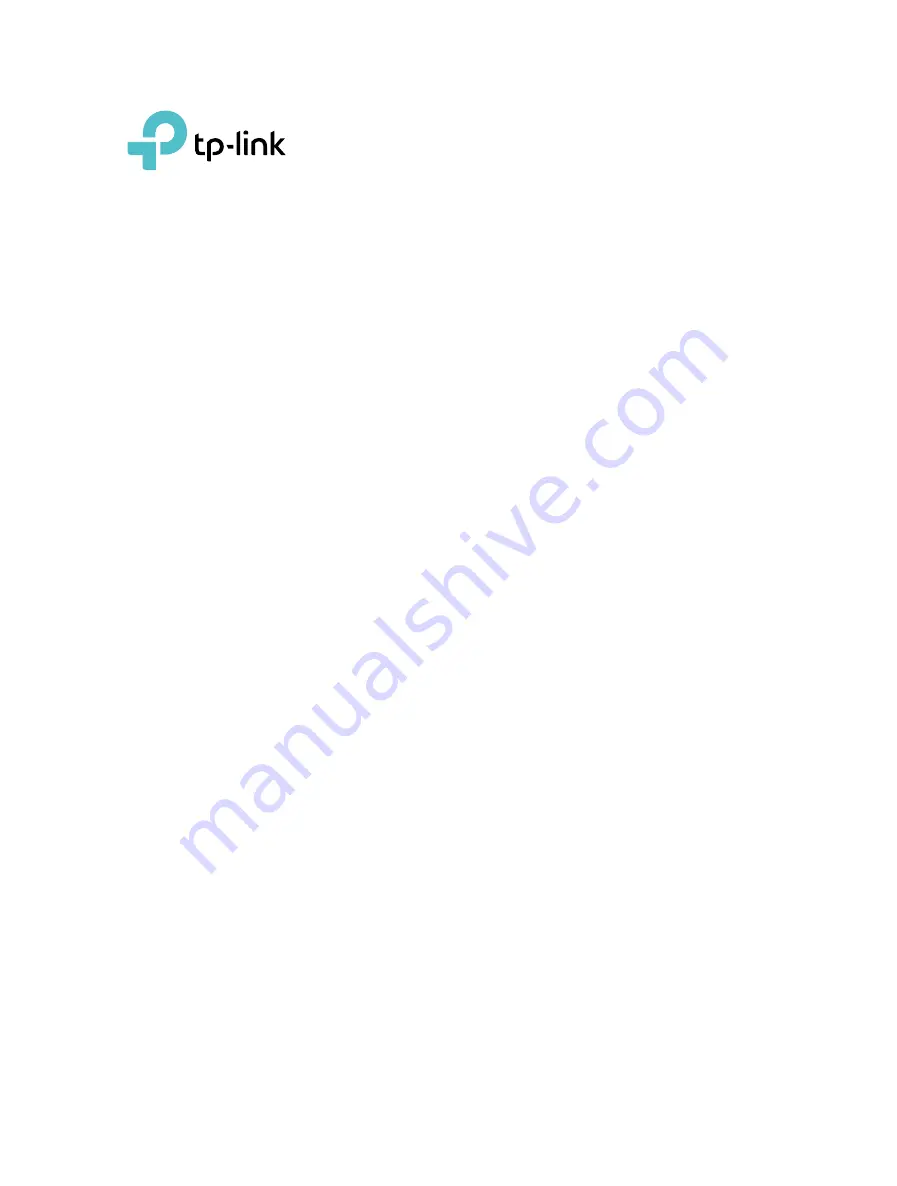Reviews:
No comments
Related manuals for TL-WA1201

DWL-7130AP - xStack - Wireless Access Point
Brand: D-Link Pages: 4

VaiNet AP10
Brand: Vaisala Pages: 54

WSR-5000
Brand: Xsense Connectivity Pages: 56

WL-CPE5G24-059
Brand: MachPower Pages: 26

XG-580 PLUS
Brand: Z-Com Pages: 23

GP02
Brand: Y!mobile Pages: 2

WAP-0010
Brand: LevelOne Pages: 42

Pepwave Surf SOHO
Brand: peplink Pages: 151

WL-CPE5G24-064
Brand: Mach Power Pages: 30

WL-ICNAP24-074
Brand: Mach Power Pages: 24

APO1215
Brand: Airlink101 Pages: 15

CP-2W - iPAQ Connection Point
Brand: Compaq Pages: 94

DM984-100B
Brand: Datacom Pages: 105

AX5400
Brand: Linksys Pages: 30

Smart Hub 2
Brand: BT Pages: 4

DCWL-7962OT
Brand: YUNKE CHINA Pages: 35

13597
Brand: Trust Pages: 14

350BR
Brand: Trust Pages: 21