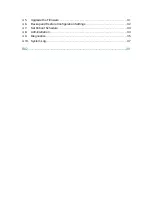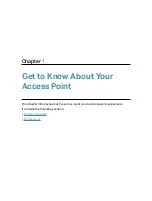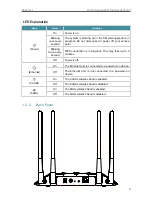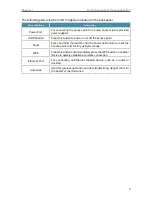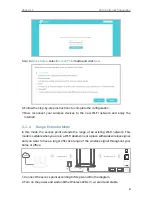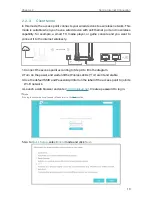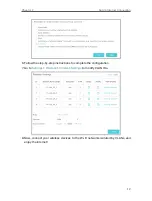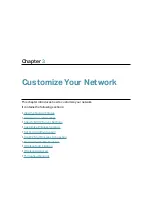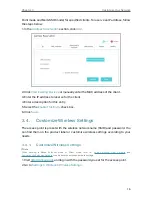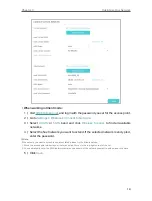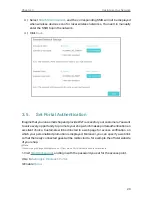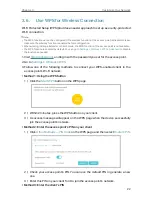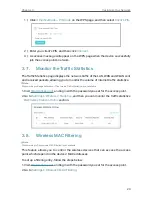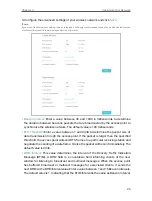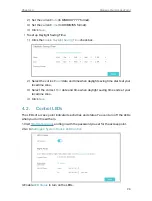14
Chapter 3
Customize Your Network
3. 1. View the Network Status
1. Visit
, and log in with the password you set for the access point.
2. Go to
Settings
>
Status
. Here you can click each icon to view the network information.
3. 2. Change the LAN Settings
The access point is preset with Smart IP, which allows the access point to dynamically
obtain an IP address and gateway from the main router/AP. It is recommended to keep
the default LAN settings to avoid IP conflict with the main router/AP or other devices
on your local network. If it is necessary to change the LAN settings, for example, your
network requires a specific IP subnet, follow the steps below:
1. Visit
, and log in with the password you set for the access point.
2. Go to
Settings
>
Network
>
LAN
.
3. Select
Static IP
, and set the IP address according to your needs.