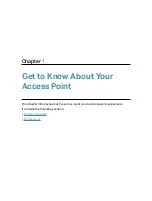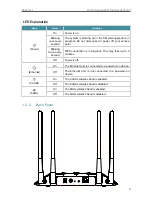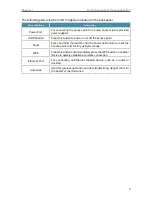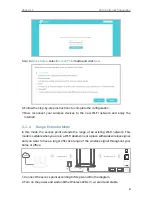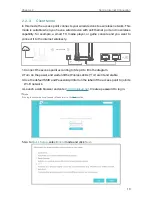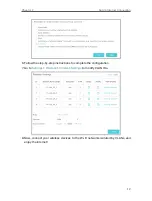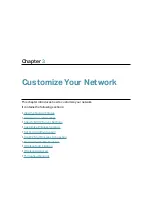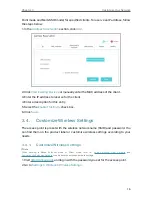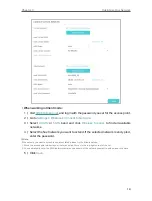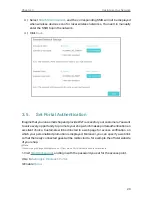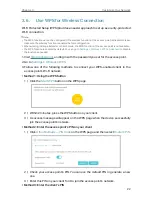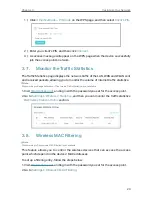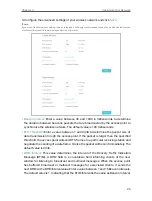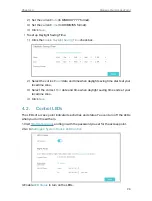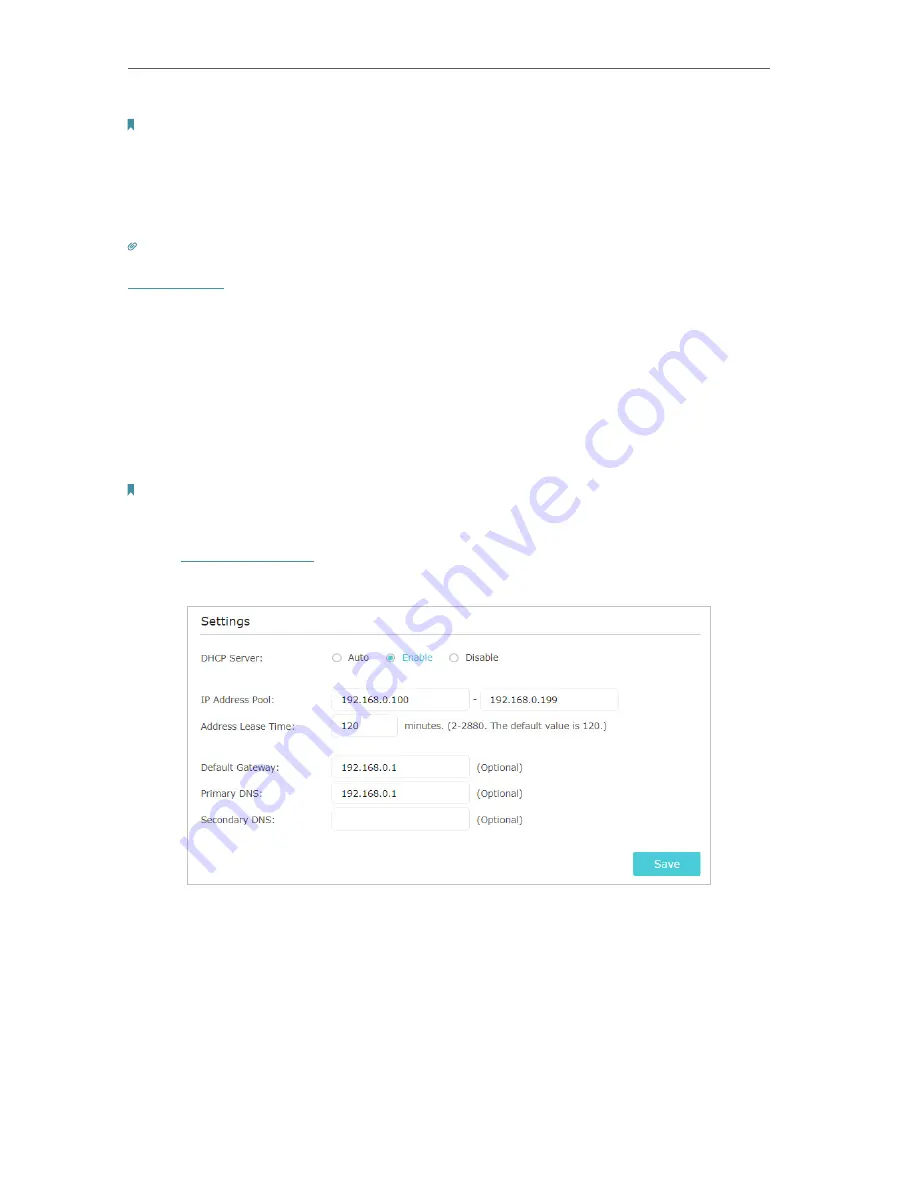
15
Chapter 3
Customize Your Network
Note:
If your access point works in Range Extender mode or Multi-SSID mode, select
Use the following IP address
and set the
IP address.
4. Leave other parameters as the default settings.
5. Click
Save
.
Tip:
After setting a static IP address, you can use the new IP address to log into the web management page besides
.
3. 3. Specify DHCP Server Settings
By default, the DHCP (Dynamic Host Configuration Protocol) server is set to Auto. It will
automatically assign valid IP addresses to clients when the DHCP server of the host
router/AP is disabled, and will stop working when the DHCP server of the host router/
AP is enabled so as to avoid IP conflict. You can change the DHCP server settings if
necessary.
Note:
If you disable the DHCP server and there is no other DHCP server within your LAN, you have to configure the IP address
for each client manually.
1. Visit
, and log in with the password you set for the access point.
2. Go to
Settings
>
Network
>
DHCP Server
.
3. Enable
DHCP Server
.
4. Enter the starting and ending IP addresses in the
IP Address Pool
.
5. Leave other parameters as the default settings.
6. Click
Save
.
The DHCP server of the access point works when it is set to
Enabled
, or when it is set to
Auto
with the DHCP server of the host router/AP disabled. When it is working, you can
view the DHCP clients in the DHCP Client List, and reserve IP addresses (only in Access