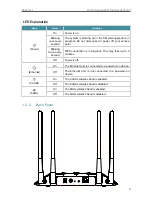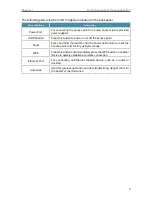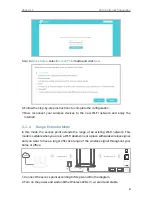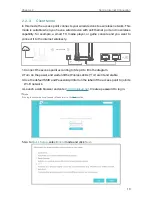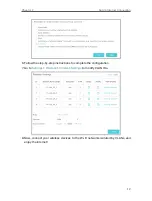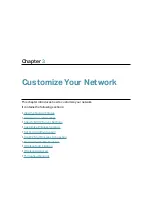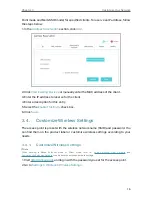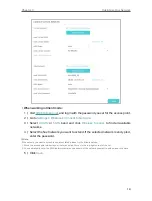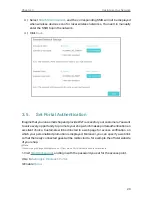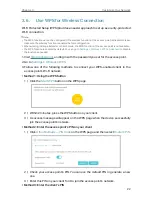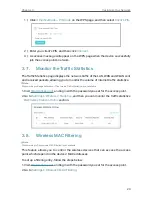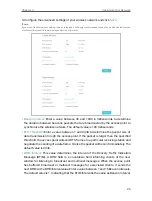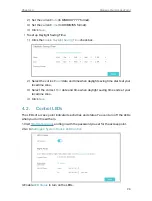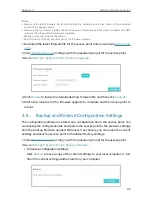17
Chapter 3
Customize Your Network
3. Click the
2.4GHz
or
5GHz
band.
4. Customize the SSID and password according to your needs.
5. Leave other parameters as the default settings.
6. Click
Save
.
3. 4. 2. Extend Another Host Network
• When working in Range Extender mode:
1 ) Visit
, and log in with the password you set for the access point.
2 ) Go to
Settings
>
Wireless
>
Connect to Network
.
3 ) Enable
Connect to 2.4GHz Network
or
Connect to 5GHz Network
and click
Wireless Scanner
to find all available networks.
4 ) Select the 2.4GHz or 5GHz host network you want to extend. If the selected
network is encrypted, enter the password.
Note:
If the network you want to extend is on but not listed, please try the following steps.
1. Move the access point closer to your router, and click
Rescan
in the top-right corner of the list.
2. You can manually enter the SSID (network name) and password of the network you want to extend, and click Save.
5 ) Click
Save
.