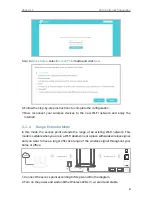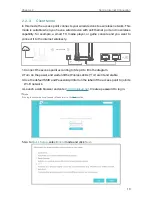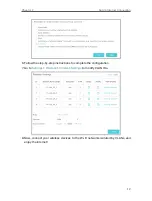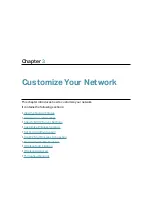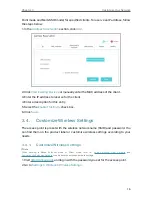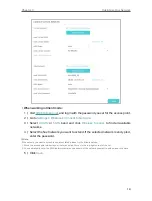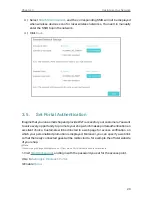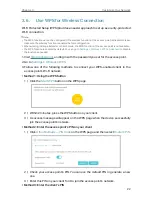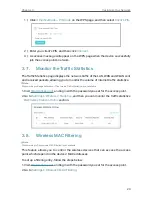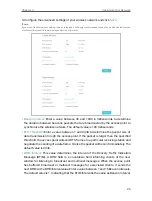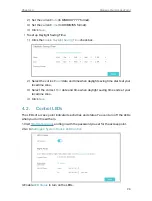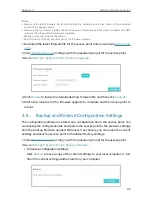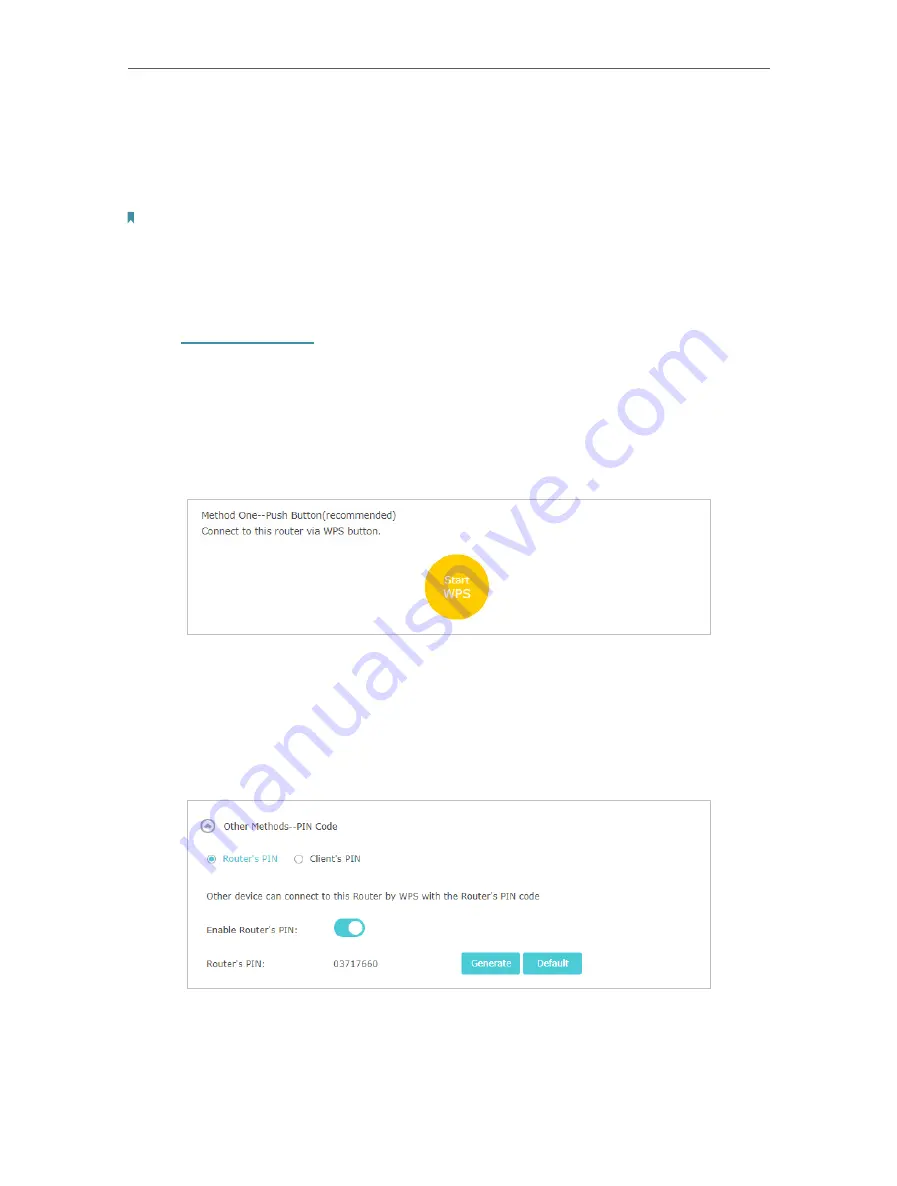
22
Chapter 3
Customize Your Network
3. 6. Use WPS for Wireless Connection
Wi-Fi Protected Setup (WPS) provides an easier approach to set up a security-protected
Wi-Fi connection.
Note:
• The WPS function cannot be configured if the wireless function of the access point is disabled. Please
make sure the wireless function is enabled before configuration.
• When working in Range Extender or Client mode, the WPS function of the access point is not available.
• The WPS function is enabled by default. You can go to
Settings
>
Wireless
>
WPS
>
Advanced
to disable
the function as needed.
1. Visit
, and log in with the password you set for the access point.
2. Go to
Settings
>
Wireless
>
WPS
.
3. Follow one of the following methods to connect your WPS-enabled client to the
access point’s Wi-Fi network.
• Method 1: Using the WPS button
1 ) Click the
Start WPS
button on the WPS page.
2 ) Within 2 minutes, press the WPS button on your client.
3 ) A success message will appear on the WPS page when the device successfully
join the access point’s network.
• Method 2: Enter the access point’s PIN on your client
1 ) Click
Other Methods -- PIN Code
on the WPS page, and then select
Router’s PIN
.
2 ) Check your access point’s PIN. You can use the default PIN or generate a new
one.
3 ) Enter this PIN on your client for it to join the access point’s network.
• Method 3: Enter the client’s PIN